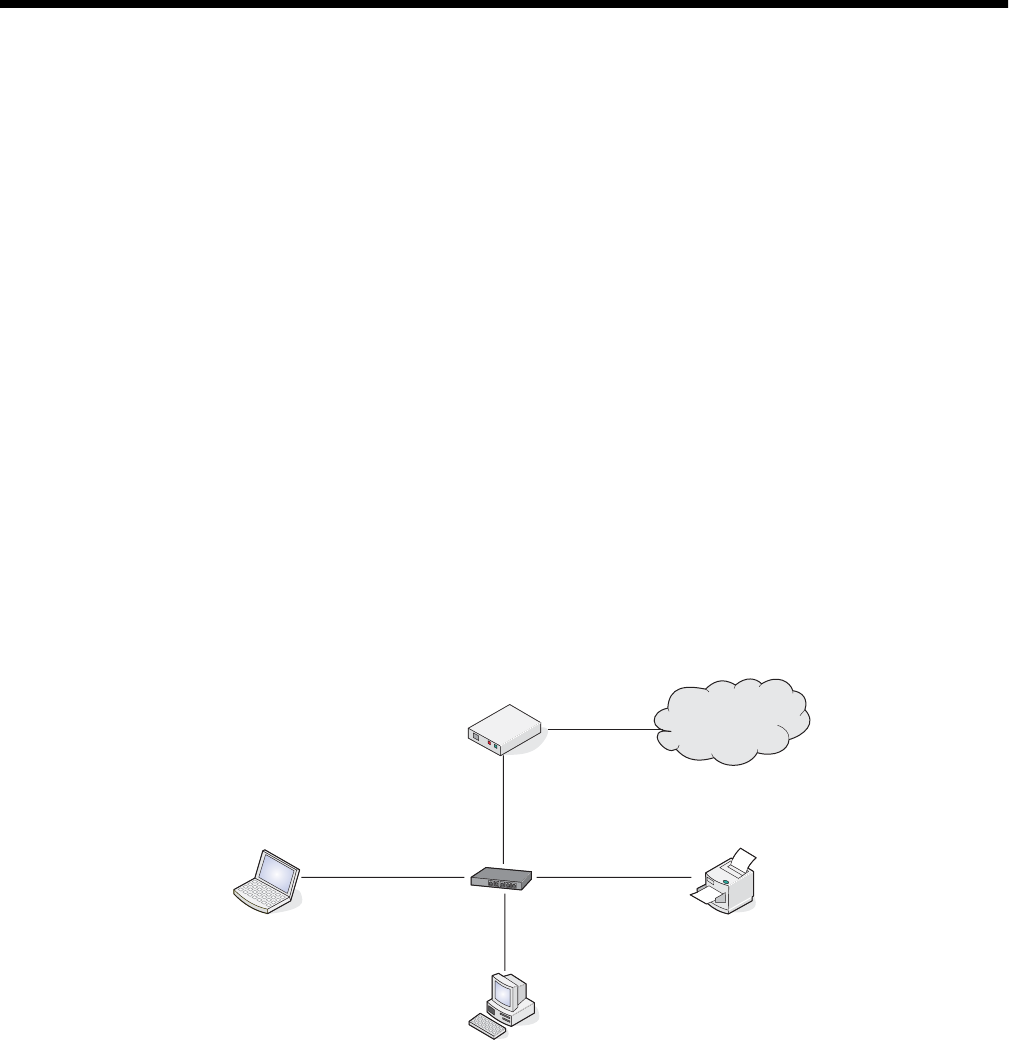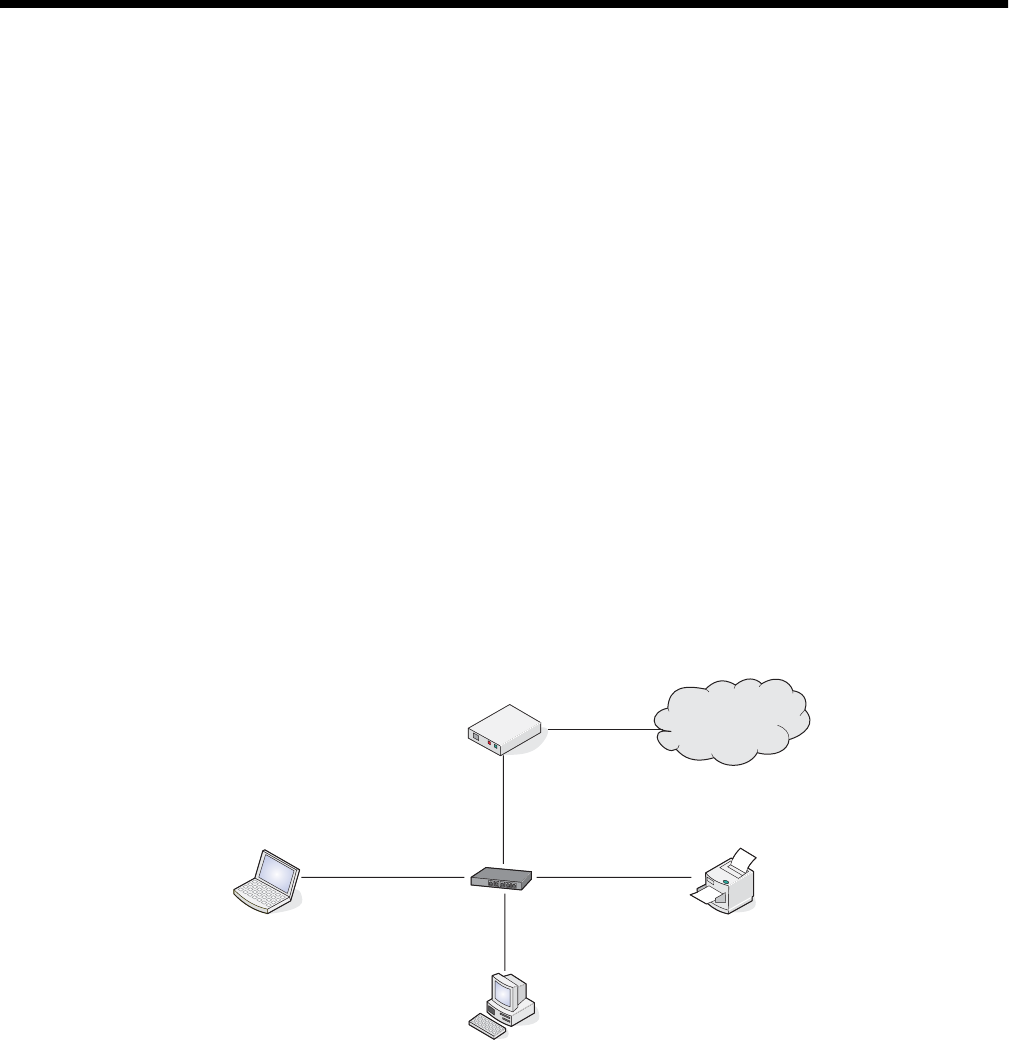
Networking
General networking
Networking overview
A network is a collection of devices such as computers, printers, Ethernet hubs, wireless access points, and routers
connected together for communication through cables or through a wireless connection. A network can be either
wired, wireless, or designed to have both wired and wireless devices.
Devices on a wired network use cables to communicate with each other.
Devices on a wireless network use radio waves instead of cables to communicate with each other. For a device to
be able to communicate wirelessly, it must have a wireless print server attached or installed that enables it to receive
and transmit radio waves.
Common home network configurations
For desktop computers, laptops, and printers to communicate with each other over a network, they must be
connected by cables and/or have wireless network adapters built in or installed in them.
There are different ways a network can be set up. Five common examples appear below.
Note: The printers in the following diagrams represent Lexmark printers with Lexmark internal print servers built in
or installed in them so that they can communicate over a network. Lexmark internal print servers are devices made
by Lexmark to enable Lexmark printers to be connected to wired or wireless networks.
Wired network example
• A computer, a laptop, and a printer are connected by Ethernet cables to a hub, router, or switch.
• The network is connected to the Internet through a DSL or a cable modem.
Internet
Wireless network examples
Four common wireless networks appear below:
• Scenario 1: Laptop and printer connected wirelessly with Internet
• Scenario 2: Computer, laptop, and printer connected wirelessly with Internet
• Scenario 3: Computer, laptop, and printer connected wirelessly without Internet
• Scenario 4: Laptop connected wirelessly to printer without Internet
31