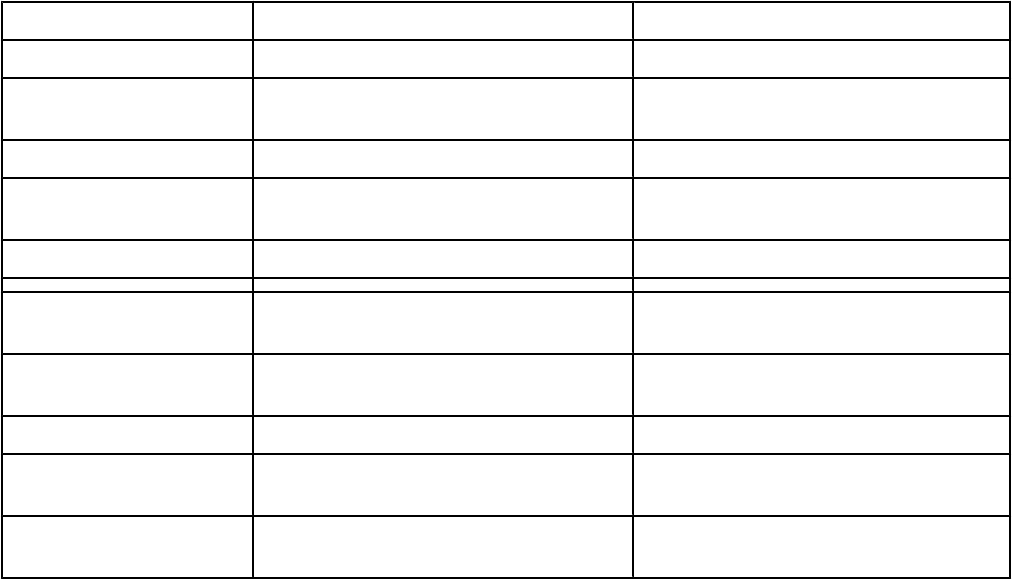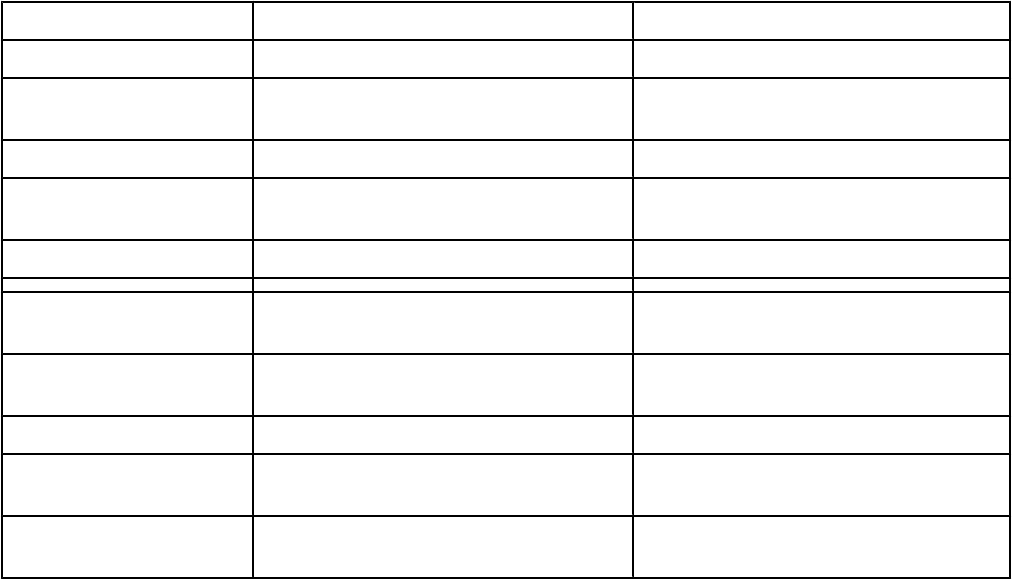
Types of wireless networks
Networks can operate in one of two modes: infrastructure or ad hoc. Lexmark recommends setting up a network in
infrastructure mode using the installation CD that came with the printer.
A wireless network where each device communicates with others through a wireless access point (wireless router)
is set up in infrastructure mode. All devices must have valid IP addresses and share the same SSID and channel.
In addition, they must share the same SSID and channel as the wireless access point (wireless router).
A simple type of wireless network is one where a PC with a wireless adapter communicates directly with a printer
equipped for wireless networking. This mode of communication is called ad hoc. A device in this type of network
must have a valid IP address and be set to ad hoc mode. The wireless print server must also be configured with the
same SSID and channel.
Infrastructure Ad hoc
Characteristics
Communication Through wireless access point (wireless
router)
Directly between devices
Security More security options
Range Determined by range and number of
access points
Restricted to range of individual devices
on network
Speed Usually faster Usually slower
Requirements for all
devices on the network
Unique IP address for each
device
Yes Yes
Mode set to Infrastructure mode Ad hoc mode
Same SSID Yes, including the wireless access point
(wireless router)
Yes
Same channel Yes, including the wireless access point
(wireless router)
Yes
Infrastructure mode is the recommended setup method because it has:
• Increased network security
• Increased reliability
• Faster performance
• Easier setup
Tips for using network adapters
• Make sure the adapter connections are secure.
• Make sure the computer is turned on.
• Make sure you entered the correct IP address.
38