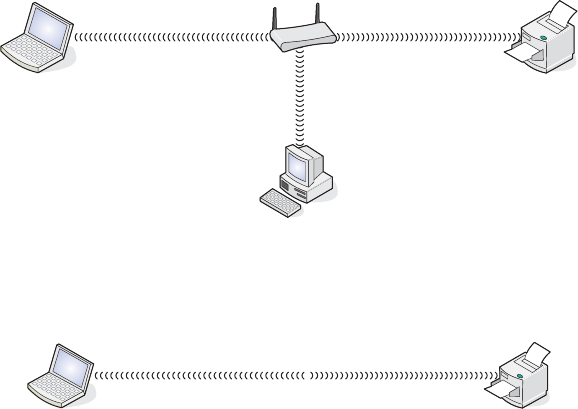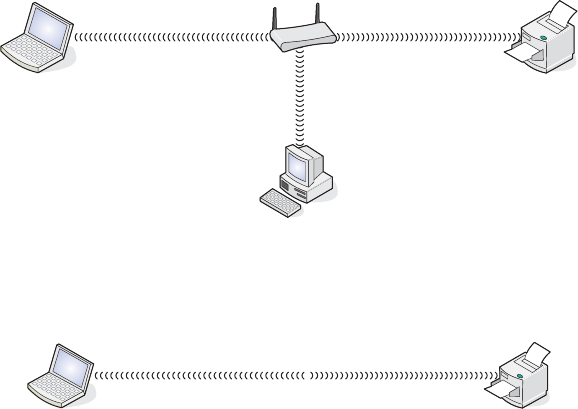
Scenario 3: Computer, laptop, and printer connected wirelessly without Internet
•
A computer, a laptop, and a printer are connected wirelessly to a wireless access point.
• The network has no connection to the Internet.
Scenario 4: Laptop connected wirelessly to printer without Internet
•
A laptop is directly connected wirelessly to a printer without going through a wireless router.
• The network has no connection to the Internet.
What information do I need and where do I find it?
This printer may contain an internal wireless print server, which allows the printer to be used on a wireless network.
You need the following settings from your existing wireless network:
• The network name, also known as the SSID
• The wireless mode (the type of wireless network you are using, either infrastructure or ad hoc)
• The type of security used on the network (WEP, WPA, or WPA2)
• Any applicable security keys or passwords used with the network security encryption type
Note: You must know this information in order to properly set up the printer for use on the wireless network. To
obtain these settings, see the documentation that came with your wireless router or consult the person who set up
your wireless network.
Finding the MAC address
Most network equipment has a unique hardware identification number to distinguish it from other devices on the
network. This is called the Media Access Control (MAC) address.
If your printer has a factory installed internal wireless print server, the MAC address is a series of letters and numbers
located on the back of your printer.
33