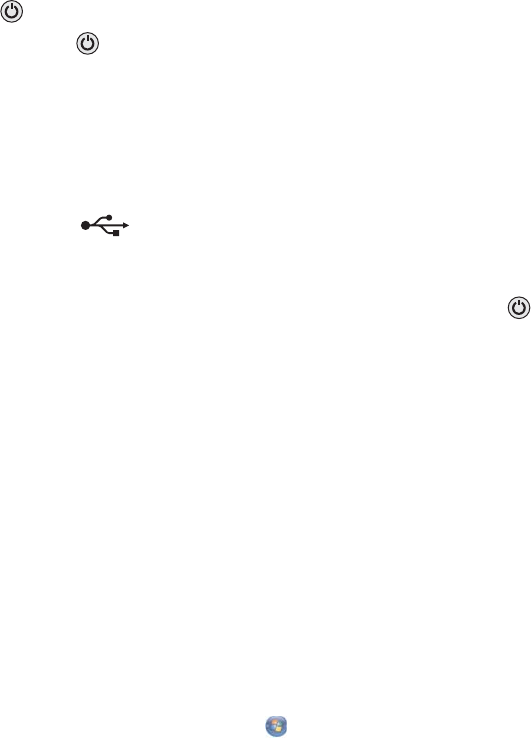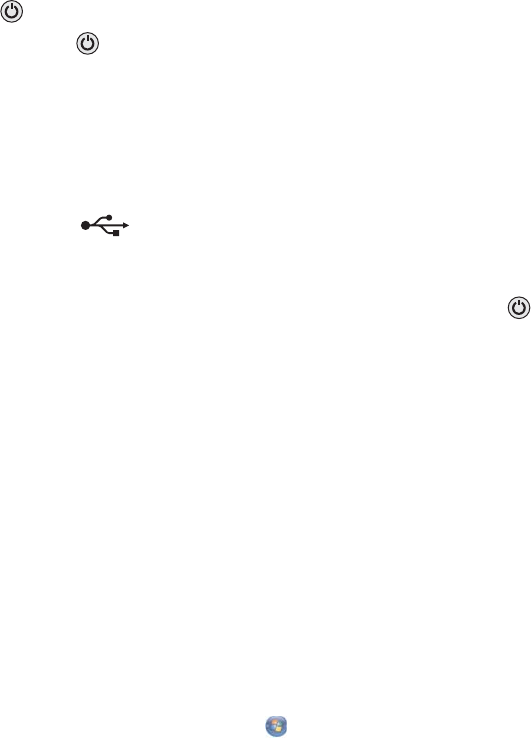
Test page does not print
These are possible solutions. Try one or more of the following:
Make sure the printer is receiving power
If is not on, the printer may not be receiving power.
• Press .
• Plug the printer into a different electrical outlet.
• If the printer is plugged into a surge protector, unplug the printer, and plug it directly into an electrical outlet.
Check the USB connection
1 Check that the USB cable is connected to the computer. The USB port on the back of the computer is marked
by the
USB symbol. Plug the long, flat end of the USB cable into this port.
2 Make sure that the smaller, more square end of the USB cable is plugged into the back of the printer.
3 Check that the USB cable is not damaged and that the light is on.
Make sure the cartridges are properly installed
With the front of the printer facing you, check for proper print cartridge installation. If you are using a color cartridge,
make sure it is properly installed in the right carrier. If you are using a black cartridge or photo cartridge, make sure
it is properly installed in the left carrier.
Make sure the sticker and tape are removed from the print cartridges:
1 Lift the scanner unit.
2 Remove the print cartridges from the print cartridge carrier.
3 Make sure the sticker and tape are removed from the bottom and back of the print cartridges.
Try printing a test page again
1 Do one of the following:
• In Windows Vista, click Control Panel.
• In Windows XP or 2000, click Start.
2 Click Programs or All Programs Lexmark 4800 Series.
3 Click Solution Center.
4 Click the Maintenance tab.
5 Click Print a test page.
External print server is not working
If there is an external device connected between the computer and the printer, make sure it supports bidirectional
communication.
Disconnect the printer from the external device, and connect it directly to the computer. If the printer works, there
may be a problem with the print server. See the documentation that shipped with the print server.
There may be a problem with the USB cable. Try a different cable.
130