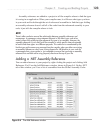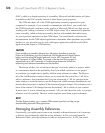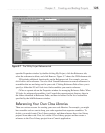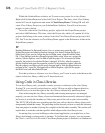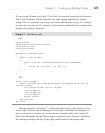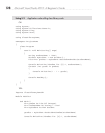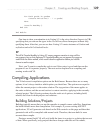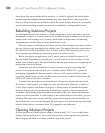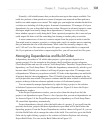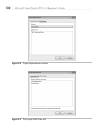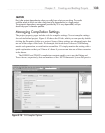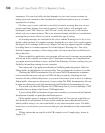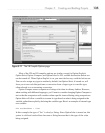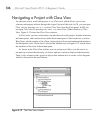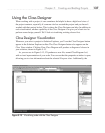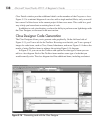Chapter 5: Creating and Building Projects 131
Normally, a full rebuild ensures that you have the most up-to-date outputs available. You
could also perform a clean operation to ensure all outputs were removed and then perform a
build to see which outputs were created. This might give you insight into whether the build on
a solution was including all of the projects. In normal circumstances, VS manages all of your
dependencies for you, as described in the next section. However, in advanced scenarios, some
developers might occasionally change these dependencies. Cleaning is a tool to help you
know whether a project is really being built. From a practical perspective, this is rare and you
could inspect file dates to tell the same thing, but cleaning is another path you can take.
A more common use of clean is to remove outputs from the project to make it smaller.
You might want to compress a project or solution and e-mail it to another person, requiring
that you minimize the size of the attachment. While code files normally compress very
well, *.dll and *.exe files can take up some file space, even when added to a compressed
file. If you perform a clean before compressing the files, you will use much less file space.
Managing Dependencies and Build Order
A dependency describes to VS which other projects a given project depends on to
operate properly. For the example in this chapter, the ProjectDemo project references
ClassLibraryDemo and uses the code in ClassLibraryDemo. Therefore, ProjectDemo has a
dependency on ClassLibraryDemo. VS adds this dependency automatically, which is good
because when VS builds your solution, it will keep all projects up-to-date. VS manages a tree
of dependencies. Whenever you perform a rebuild, VS looks at the dependency tree and builds
all projects that don’t have dependencies. Then, VS builds all projects that depend on the last
set of projects that were rebuilt. This process continues until the entire solution is rebuilt and all
projects at the top of the tree reference updated versions of all referenced projects.
You can manually manage dependencies by right-clicking a project or the solution
in Solution Explorer and selecting Project Dependencies. Figure 5-8 shows the Project
Dependencies window.
In the Project Dependencies window, you can select (from the drop-down list) the
project to set dependencies upon. There is a list of projects that you can set dependencies on.
As shown in Figure 5-8, the ProjectDemo project has a dependency on ClassLibraryDemo.
VS created this dependency automatically.
Project dependencies directly affect the build order of a project. If you recall from the
previous discussion, projects that have dependencies upon them will be built before the
depending projects. From the Project Dependencies window, shown in Figure 5-8, you can
click the Build Order tab to manage the order of the build. You could also get to the Build
Order tab by right-clicking a project or the solution in Solution Explorer and selecting
Project Build Order. You can see the Build Order tab in Figure 5-9.