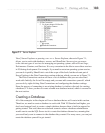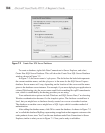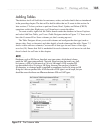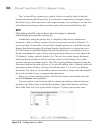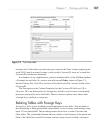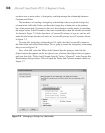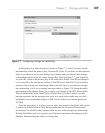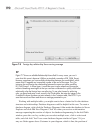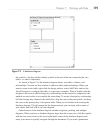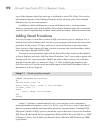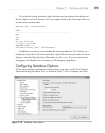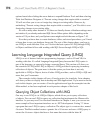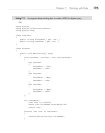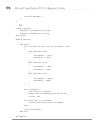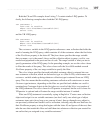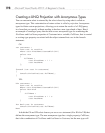Chapter 7: Working with Data 191
the symbols—the key and the infinity symbol at the end of the line connecting the two
tables—is what is important).
As shown in Figure 7-9, the database diagram shows you tables, columns, and
relationships. You can use this window to add new tables and relationships. When you
want to create a new table, right-click the design surface, select Add
Table, and use the
Visual Designer to configure the table, as in previous examples. What is helpful with this
designer is the ease in which foreign key relationships can be created as compared to the
method we used earlier to accomplish the same thing. To create a foreign key relationship,
click the foreign key column in the child table, drag the carat to the parent table, and drop
the carat on the primary key of the parent table. When you’re finished with creating the
database diagram, VS will prompt for the diagram name; you can reply with a name of
your choice and click OK to save the diagram.
Other features of the database diagram include navigation, printing, and multiple
diagrams. When you have a database diagram larger than the screen size, click the symbol
with the four arrow heads at the lower right-hand corner of the database diagram, and
move your mouse to quickly navigate through the document. If you want a permanent
Figure 7-9 A database diagram