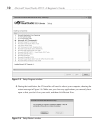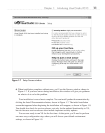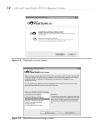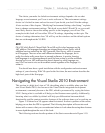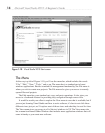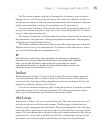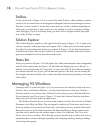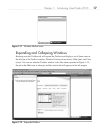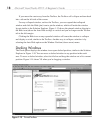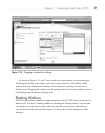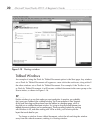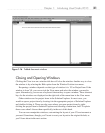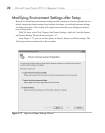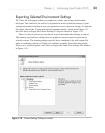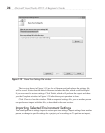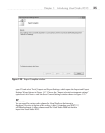18 Microsoft Visual Studio 2010: A Beginner’s Guide
If you move the carat away from the Toolbox, the Toolbox will collapse and turn back
into a tab on the left side of the screen.
For any collapsed window, such as the Toolbox, you can expand that collapsed
window and click the Hide (pin) icon to pin the window, which will make the window
layout similar to the Solution Explorer. Figure 1-13 shows the pinned window; the pin in
the Hide icon (above the Auto Hide tooltip) is vertical and you no longer see the Toolbox
tab in the left margin.
Clicking the Hide icon on any expanded window will cause the window to collapse
and display as a tab, similar to the Toolbox. Another way to collapse a window is by
selecting the Auto Hide option on the Window Position (down arrow) menu.
Docking Windows
The Dock option displays the window in an open docked position, similar to the Solution
Explorer in Figure 1-10. You can move a docked window to any position in the work
area. To move a docked window, select its title bar and drag the window out of its current
position. Figure 1-14 shows VS when you’re dragging a window.
Figure 1-13 Pinned Toolbox