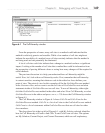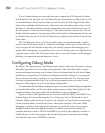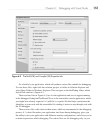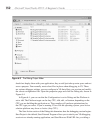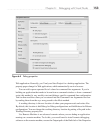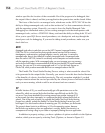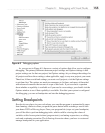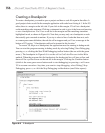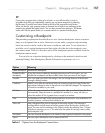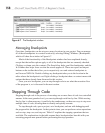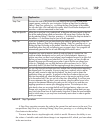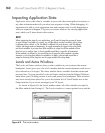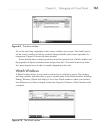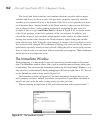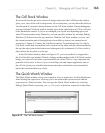Chapter 6: Debugging with Visual Studio 157
TIP
If you write a program that is doing a lot of work, or very little work but is stuck in
an endless loop that you inadvertently created, you can pause execution by selecting
the blue pair of vertical bars button found to the left of the square blue stop button.
When you do this, your program stops at whatever line of code it was executing at the
moment you selected the pause button. You can then resume from that point. This button
works much like the pause button on a remote control or a personal media player.
Customizing a Breakpoint
The preceding explanation described how to set a location breakpoint, where execution
stops on a designated line in code. However, you can make a program stop executing
based on various criteria, such as hit count, conditions, and more. T
o see what else is
available, set a location breakpoint and then right-click the dot in the margin to view
the context menu. Table 6-1 describes each of the breakpoint options available from the
breakpoint context menu.
You can also set a function breakpoint by clicking on the method to break on and
selecting Debug | New Breakpoint | Break At Function or pressing
CTRL-D, N.
Table 6-1 Options from the Breakpoint Context Menu
Option Meaning
Delete Breakpoint Removes the breakpoint.
Disable/Enable
Breakpoint
If you don’t want to delete the breakpoint because you’ll use it again, you can
disable the breakpoint and then enable it later when you want to use it again.
Location This is set when you click in the margin. You can change features of the location
through a dialog window.
Condition Allows you to enter an expression that can cause the program to stop if either the
expression evaluates to true or the value of a variable has changed. The expression
is based on variables in your code.
Hit Count Makes the program break on that line every time, after a number of times the line
has executed, when the count is a multiple of a number (i.e., every nth time), or
when the number of hits is greater than or equal to a number.
Filter The breakpoint will only be hit (causing execution to pause) for any combination of
machine, process, or thread choice that you set.
When Hit Sets a tracepoint that prints a message to the output window. The message is
configurable to include output of various system values like function, thread, and
more. You can view the message in the Output window by selecting View | Output
Window or pressing
CTRL-ALT-O. You also have the option of running a macro when
the breakpoint is hit.
Edit Labels You can associate breakpoints with labels to help organize breakpoints into groups.
Export Lets you export breakpoints into an external XML file.