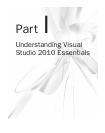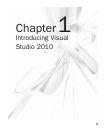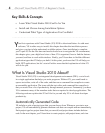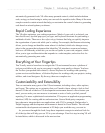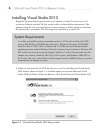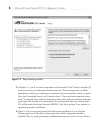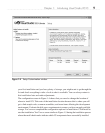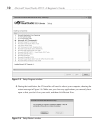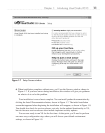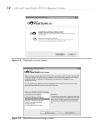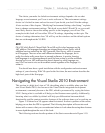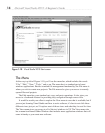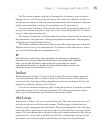8 Microsoft Visual Studio 2010: A Beginner’s Guide
3. In Figure 1-3, you’ll see what components will be installed. You’ll need to read the VS
license to ensure you understand what the terms are. The licensing terms can differ,
depending on what type of package you acquired and your particular country or region.
Once you’ve read the license, you’ll need to check “I have read and accept the license
terms” to proceed. Next, enter the license key that comes with your software and enter
your name. The installer will automatically fill in the product key if you downloaded
VS via Microsoft Developer Network (MSDN). Click Next and you’ll see options for
customizing product installation.
4. Figure 1-4 lets you choose between full and custom installation. If you click the
Custom option, you’ll be able to choose precisely which components should be
installed. This is a good opportunity to uncheck the items you won’t ever use. If this is
Figure 1-3 Setup Licensing window