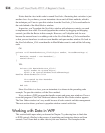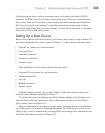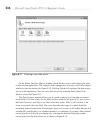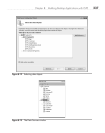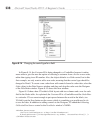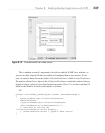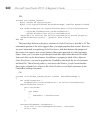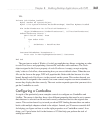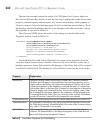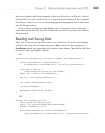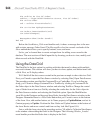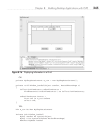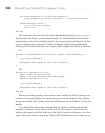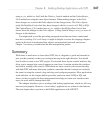242 Microsoft Visual Studio 2010: A Beginner’s Guide
The previous example assigns the results of a LINQ query for Customer objects to
the customerIDComboBox, but this is only the first step to getting the combo box to work
properly; you must specify which property of Customer must display, which property of
Customer maps to Order, and which property of Order to bind the selected item to. To do
this binding, open the NewOrder.xaml file in the Designer, select the combo box, and set
the properties as specified in Table 8-2.
The following XAML shows the results of the settings you should make in the
Properties window, based on Table 8-2:
<ComboBox DisplayMemberPath="Name"
SelectedValue="{Binding Path=CustomerID}"
SelectedValuePath="CustomerID"
Grid.Column="1" Grid.Row="1"
Height="23" HorizontalAlignment="Left"
Margin="3" Name="customerIDComboBox"
VerticalAlignment="Center" Width="120">
</ComboBox>
DisplayMemberPath and SelectedValuePath are names of the properties from the
Customer objects bound to the ComboBox. However, the SelectedValue syntax uses a
binding expression, where Path identifies the property of the Order that will be assigned
to with SelectedValuePath. The binding for SelectedValue is based on the Order object
Table 8-2 ComboBox Properties for Data Binding
Property Explanation
ItemsSource We set this through code in the Window_Loaded event. It holds the collection
of objects that will appear in the combo box. You need two properties, one to
display and one for the key of the object being displayed. The key will be used
to map the object back to the database or associate the object in a relationship
with another object. In the case of the Customer list, the properties of interest are
Name for display and CustomerID for key. Since we are creating a new Order,
the CustomerID for the Name selected in the combo box will be assigned to the
CustomerID field of the Order. That way, when the Order is saved, its database
record will have the CustomerID for the customer the user selected.
DisplayMemberPath This is the Name property from each Customer object bound to the combo box.
SelectedValuePath As explained for ItemsSource, you need to associate the selected Customer with
the Order being created. SelectedValuePath is the name of the Customer object’s
key, which is CustomerID in our example.
SelectedValue When saving the Order, you must have the key associated with the selected
customer. The SelectedValue is a binding to the property of the Order that will
be set with the key from the selected Customer.