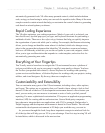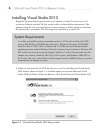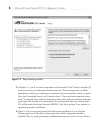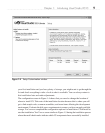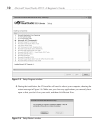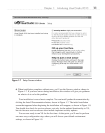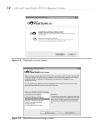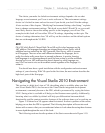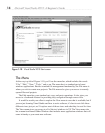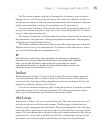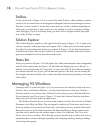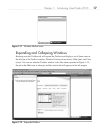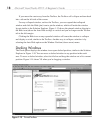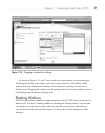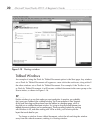Chapter 1: Introducing Visual Studio 2010 13
The choice you make for default environment settings depends a lot on what
language or environment you’ll use to write software in. The environment settings
choice isn’t locked in stone and can be reset if you decide you don’t like the settings.
A later section of this chapter, “Modifying Environment Settings after Setup,” explains
how to change environment settings. This book covers both VB and C#, so you would
most likely want to choose the setting specific to the language you will use. The
examples in this book will use either VB or C# settings, depending on the topic. The
choice of settings determines how VS will lay out the windows and the default options
that are set throughout the VS IDE.
NOTE
C# or VB, which Should I Choose? Both C# and VB are first-class languages on the
.NET platform. The languages themselves are stripped down to bare syntax, with all
additional services moved into the .NET Framework Class Library, which is common
to all languages. There are a few small differences between the languages, but in
reality, the choice really comes down to personal preference. In practice, knowing
both languages is an advantage because much has been written in articles and books
showing how to use .NET techniques that doesn’t depend on which language was
used. You’ll not want to miss out on excellent content regardless of the language it is
written in.
You should now have a good installation with the configuration and environment
settings of your choosing. With VS open for the first time, the next section describes the
high-level parts of the Start page.
Navigating the Visual Studio 2010 Environment
This section is a high-level view of VS, describing what is available when you first
start Visual Studio 2010, also known as the Visual Studio integrated development
environment, commonly known as the IDE, which is pronounced by saying the letters
I-D-E. Seeing what is available will help you find features more quickly. Additionally,
knowing what is available by default will help you differentiate between default
functionality and the context-sensitive features of the software items you’re working on.
Figure 1-10 shows how VS appears when first started. It refers to portions of the screen,
helping you see how the IDE is organized. The following description will associate each
feature with a name so that you can understand where to look when discussing these features
in more depth throughout the rest of this book.
The following sections describe portions of the Start screen shown in Figure 1-10.