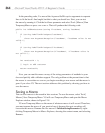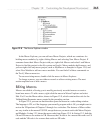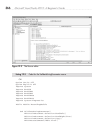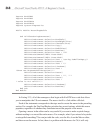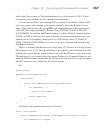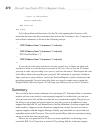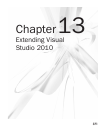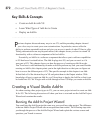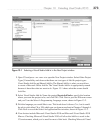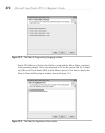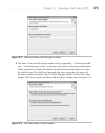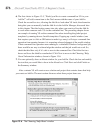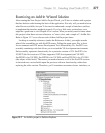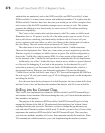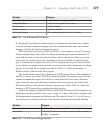372 Microsoft Visual Studio 2010: A Beginner’s Guide
Key Skills & Concepts
● Create an Add-In with VS
● Learn What Types of Add-Ins to Create
● Deploy an Add-In
P
revious chapters discussed many ways to use VS, and the preceding chapter showed
you a few ways to create your own customizations. In particular, macros offer the
ability to perform repeatable actions and give you access to much of what VS has to of
fer.
Taking customization one step beyond macros, this chapter shows you how to extend VS
functionality with a software component called an Add-In.
Essentially, an Add-In is a software component that allows you to add new capabilities
to VS that haven’t existed before. The Add-In plugs into VS, and you can run it as if it
were part of VS. This chapter shows you how the process of creating an Add-In works.
You’ll see how to add functionality to make an Add-In perform any task you want. Besides
creating an Add-In, this chapter points you in the right direction so that you can figure out
how to access the different parts of VS. The specific example in this chapter is an Add-
In that finds all of the shortcut keys in VS and prints them to the Output window. With
knowledge of how to create an Add-In, you’ll learn how to deploy the Add-In so that it can
be loaded into VS. We’ll begin with a walk-through of how VS helps you create an Add-In.
Creating a Visual Studio Add-In
As when creating other project types in VS, you can run a project wizard to create an Add-
In for VS. The following discussion will show you how to start and run the Add-In Project
Wizard and examine the results.
Running the Add-In Project Wizard
You would start the Add-In project the same way you would any other project. The difference
is that an Add-In Project Wizard asks more questions than normal. The following steps take
you through the process of the Add-In Project Wizard and explain the various screens and
questions you’ll need to answer.