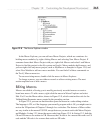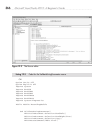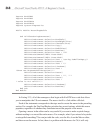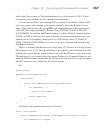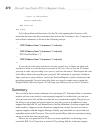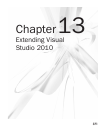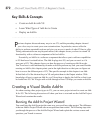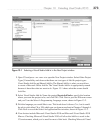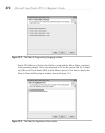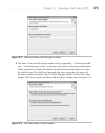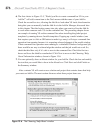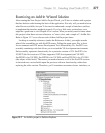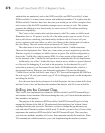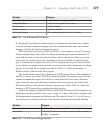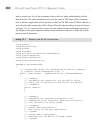Chapter 13: Extending Visual Studio 2010 373
1. Open VS and press CTRL-SHIFT-N to open the New Project window. Select Other Project
Types | Extensibility and observe that there are two types of Add-In project types:
Visual Studio Add-In and Shared Add-In. The Shared Add-In is what you would use
to create a Microsoft Office Add-In. The Visual Studio Add-In is appropriately named
because it describes what we want to do. Figure 13-1 shows what the screen should
look like.
2. Select Visual Studio Add-In. Name the project KeystrokeFinder, specify the location
where you want the project to be, and click OK. Click Next to pass the W
elcome screen
and you’ll see the Select A Programming Language screen, shown in Figure 13-2.
3. Pick the language you would like to use. This book doesn’t discuss C++, but it would
be safe to pick either C# or VB, which you can learn more about in Chapters 2 through 4.
Click Next to reveal the Select An Application Host window, shown in Figure 13-3.
4. Your choices include Microsoft Visual Studio 2010 and Microsoft Visual Studio 2010
Macros. Checking Microsoft Visual Studio 2010 will allow the Add-In to work in the
VS environment, which you’ve used for most of this book. Checking Microsoft V
isual
Figure 13-1 Selecting a Visual Studio Add-In in the New Project window