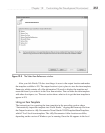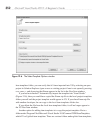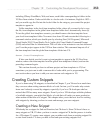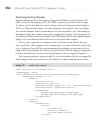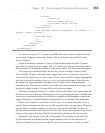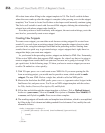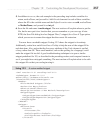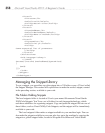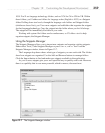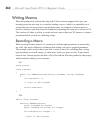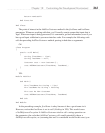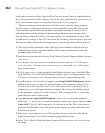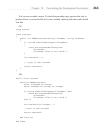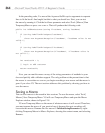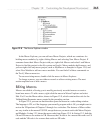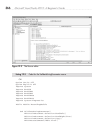Chapter 12: Customizing the Development Environment 359
10.0\. You’ll see language technology folders, such as VC# for C# or VB for VB. Within
those folders, you’ll either see folders for language codes (English is 1033) or a Snippets
folder. Drilling down two levels, through the language code folders and Snippet folders
(whichever shows first), you’ll see more snippets and subfolders that organize the snippets
for that language/technology. Copy the snippet into the folder where you feel it belongs.
The snippet will be immediately available to your code.
Working with system file folders can be cumbersome, so VS offers a tool to help
organize snippets, the Snippets Manager.
Using the Snippets Manager
The Snippets Manager allows you to import new snippets and organize existing snippets.
Either select Tools | Code Snippets Manager or press
CTRL-K, CTRL-B. You’ll see the
Snippets Manager window, shown in Figure 12-7.
The Language drop-down shows what type of snippets you can work with. The folders
show how snippets are organized. Use the Add and Remove buttons to manage folders.
Click the Import button to find and make new snippets available to the application.
As you’ve seen, snippets give you a well-specified way to quickly write code. However,
there is a capability that is even more powerful, which is macros, discussed next.
Figure 12-7 The Snippets Manager window