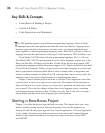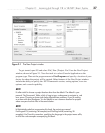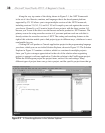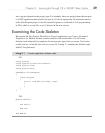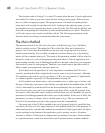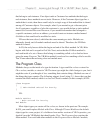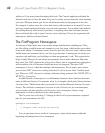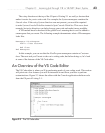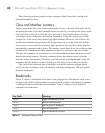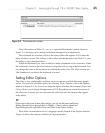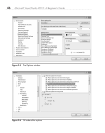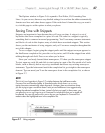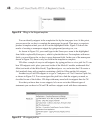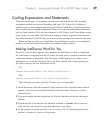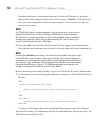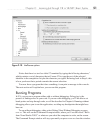44 Microsoft Visual Studio 2010: A Beginner’s Guide
The following sections examine various elements of the Code editor, starting with
class and member locators.
Class and Member Locators
The two drop-down lists, class locator and member locator, at the top of the editor are for
navigating the code. If you have multiple classes in your file, you can use the class locator
drop-down list on the left to select the class you want to find, and the editor will move
you to the first line of that class declaration. In practice, I only put a single class within
a single file, so the class locator doesn’t get much attention. However, you will have VS
wizards that automatically generate code and put many classes in the same file, and the
class locator is very useful if you want to find a particular class and learn about what the
automatically generated code is doing. The member locator drop-down list on the top right
contains a list of methods and other members for the class selected in the class locator.
The only class member we’ve discussed so far is the method, but there are more, as you’ll
learn in upcoming chapters. Selecting a member causes the editor to move you to the
first line of that class member. Whenever you find yourself scrolling through a large file,
remember that the member locator will help you find what you’re looking for quickly.
The vertical bar on the left side of the editor is called the indicator margin, where
you’ll see icons for features such as bookmarks and debug breakpoints. The next section
discusses bookmarks.
Bookmarks
Figure 2-3 shows a bookmark on the line for the program class. Bookmarks allow you to
navigate code quickly without manual navigation when working with multiple documents
or multiple locations within the same document. Table 2-1 shows a list of keyboard
commands for bookmarks.
Table 2-1 Bookmark Shortcut Keys
Key Code Meaning
CTRL-B, T Toggle a bookmark on or off
CTRL-B, N Move to next bookmark
CTRL-B, P Move to previous bookmark
CTRL-B, C Clear all bookmarks
CTRL-W, B Open the Bookmarks window