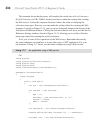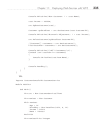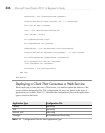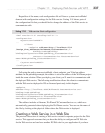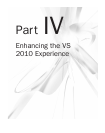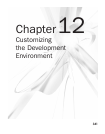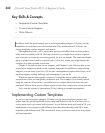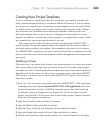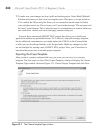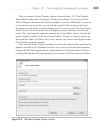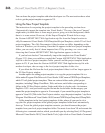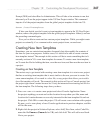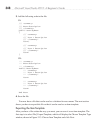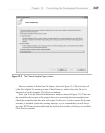342 Microsoft Visual Studio 2010: A Beginner’s Guide
Key Skills & Concepts
● Implement Custom Templates
● Create Custom Snippets
● Write Macros
I
n addition to all the great features you’ve seen in preceding chapters, VS gives you the
capabilities to customize your own environment. The customizations I’ll discuss are
custom templates, custom snippets, and macros.
Throughout the book, you’ve started new projects and added items to those projects,
using what is available with VS. On some occasions, you might desire to have a special
type of project or customize an existing project for your own needs. The same need might
apply to project items (such as a special type of class file), where you might change the
contents of an item or create a new item.
Chapter 2 showed you how to use snippets, and Chapters 3 and 4 showed how to use
several more snippets to quickly code common statements. In addition to using existing
snippets, you can create your own. VS also has a management window that allows you to
organize snippets, adding, deleting, and rearranging as you see fit.
Whenever you run into repetitive scenarios, it would be nice to capture the actions
you perform so that you can quickly complete a task. For example, if you found yourself
using the same set of keystrokes, it would be nice to collapse that action down into one
command. Macros allow you to collapse repetitive tasks into a single task, saving you time.
Let’s start the journey of customizing VS by looking at customizing templates.
Implementing Custom Templates
As you’ve seen in previous chapters, VS helps you get started with new projects and
project items by providing default project items and skeleton code. In most cases, this is
a very quick way to get started with a project. As you become more proficient in VS, you
might prefer to have projects with different items than those that ship with VS or item
templates with different code. This section will show you how to create your own project
and item templates.