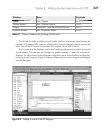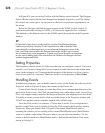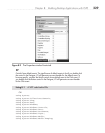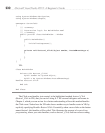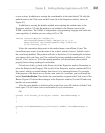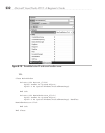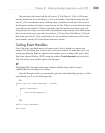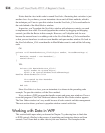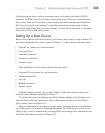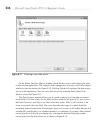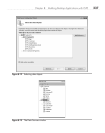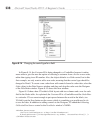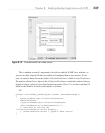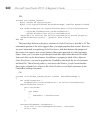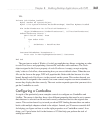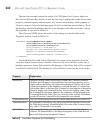Chapter 8: Building Desktop Applications with WPF 235
following sections show you how to perform create, read, update, and delete (CRUD)
operations via WPF. You’ll first see how to insert data, using VS tools to construct a data
entry screen. Then you’ll learn how to read, modify, and delete data through a DataGrid.
We’ll start with single value binding. To make the examples more interesting, I added
extra fields to the tables. You can review Chapter 7 to learn how to add fields to a database
and create a LINQ to SQL entity model.
Setting Up a Data Source
Before you can bind to data in the window, you’ll need a data source to work with data. To
get started, update the Order table, created in Chapter 7, so that it has the following fields:
● OrderID, int, primary key, auto-increment
● CustomerID, int
● OrderDate, datetime
● Location, varchar(50)
● Amount, money
Then update the Customer table with the following fields:
● CustomerID, int, primary key, auto-increment
● Name, nvarchar(50)
● Age, int
● Birthday, datetime
● Income, money
With the database updated, you can add a LINQ to SQL entity model to the project,
using the same techniques described in Chapter 7.
To add the data source for binding, open the NewOrder window in the Designer, and
select the Data | Add New Data Source menu, which opens the Choose A Data Source
Type window, shown in Figure 8-11.
There are different ways to connect to a data source, including directly to the database,
via a Web service, via an object, or through SharePoint. This book shows you how to use
LINQ to SQL, which is connected by selecting Object and clicking Next, which shows the
Select The Data Objects window in Figure 8-12.