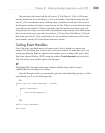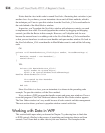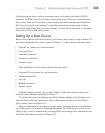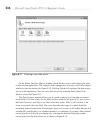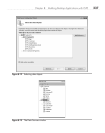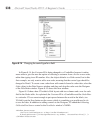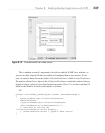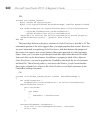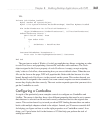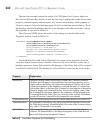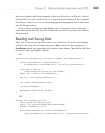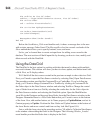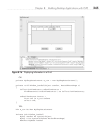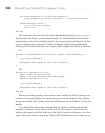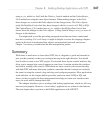Chapter 8: Building Desktop Applications with WPF 241
VB:
Private Sub Window_Loaded(
ByVal sender As System.Object,
ByVal e As System.Windows.RoutedEventArgs) Handles MyBase.Loaded
Dim OrderViewSource As CollectionViewSource =
CType(FindResource("OrderViewSource"), CollectionViewSource)
OrderViewSource.Source =
New List(Of Order) From
{
New Order With
{
.OrderDate = DateTime.Now
}
}
CustomerIDComboBox.ItemsSource =
From cust In New MyShopDataContext().Customers
End Sub
The previous re-write of Window_Loaded accomplishes two things: assigning an order
to orderViewSource and populating customerIDComboBox with customers. The Order
object assigned to the Source property of orderViewSource is empty, except assigning
today’s date to OrderDate, demonstrating how you can set default values. When the user
fills out the form on the page, WPF will populate this Order with data because it is data
bound, through orderViewSource, to the controls on the screen. This section showed you
how the data is assigned to the controls, but some controls require even more attention to
ensure they display the data correctly. The next section expands upon what you must do to
get the ComboBox to work.
Configuring a ComboBox
A couple of the particularly more complex controls to configure are ComboBox and
ListBox. The reason is that they have a few different properties that must be set to ensure
that whatever is selected can be read and correctly referenced back to the original data
source. This section doesn’t try to teach you about WPF binding because there are entire
books with multiple chapters related to the subject. Instead, you’ll learn an essential skill
for helping you figure out how to set the right properties on a ComboBox control. In so
doing, you’ll get a better feel for the features of VS that help you perform the task of
setting up controls.