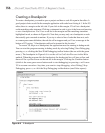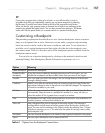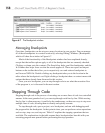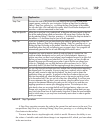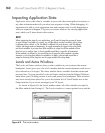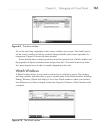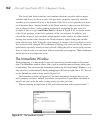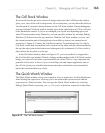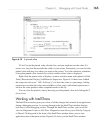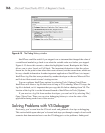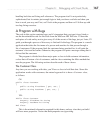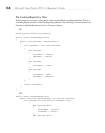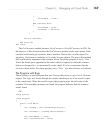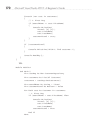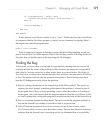164 Microsoft Visual Studio 2010: A Beginner’s Guide
the Quick Watch window will show that expression. Figure 6-13 shows the Quick Watch
window in use.
Clicking the Reevaluate button, shown in Figure 6-13, will show the results of
evaluation in the Value area. The Value area will only hold the current expression. If you
want to save an expression, click Add Watch, which will load the expression into a Watch
window. Be aware that closing the Watch window will remove your expression, but the
expression will be part of a history list that you can select from.
Watching Variables with Pin To Source
While debugging, you can hover over any variable to see its value, but when you move
the mouse away, the tooltip with the value goes away. The Pin To Source feature goes
a step further by displaying the value all the time. To use Pin To Source, right-click the
variable and select Pin To Source. Alternatively, you can hover over the variable in the
debugger and click the push-pin that shows with the tooltip. Figure 6-14 shows a pinned
value.
Once you’ve pinned a value, you can continue debugging and scroll back up to
the variable to read its current value. In addition to seeing the value, you can add a
comment by clicking the chevron that appears when you hover over the pinned value.
The pinned value is commented with “product of discount and sum of order items.”
Figure 6-13 The Quick Watch window