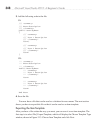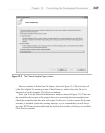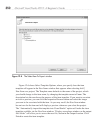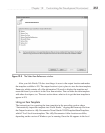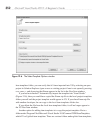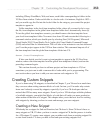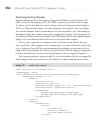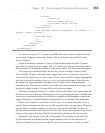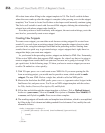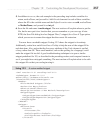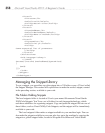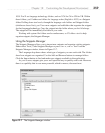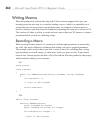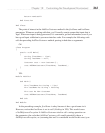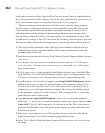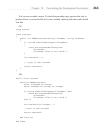356 Microsoft Visual Studio 2010: A Beginner’s Guide
fill in data items when filling in the snippet template in VS. The $end$ variable defines
where the cursor ends up after the snippet is complete (after pressing
ENTER in the snippet
template). You’ll want to locate $end$ where a developer would normally continue typing.
The $selected$ variable is used with SurroundsWith snippets, defining the relationship of
selected text with where snippet code should be.
Now that you have a basic familiarity with snippets, the next section brings you to the
next level as you actually create a new snippet.
Creating New Snippets
To create a new snippet, you can either work from an existing snippet file or start from
scratch. If you work from an existing snippet, find and open the snippet closest to what
you want to do, using the techniques described in the preceding section. Starting from
scratch, there is a quick way to get started using a snippet snippet; that’s right, there is a
snippet that helps you create new snippets.
As you learned in the preceding section, snippets are defined as XML files. Fortunately,
VS has a nice XML editor that supports XML snippets. So, when I say that we’re going to
create a snippet from scratch, that’s not quite true, because we’re going to leverage VS to
get a quick start. In the following steps, I’ll show you how to create a snippet you can use
to add a C# method to a class quickly:
1. With VS open, press CTRL-N and create a new XML file. If you were opening the file
from an existing project, you would need to provide a name, which would be meth
.snippet. The new XML file has a single line, which is called an XML prefix.
2. Move to the line below the XML prefix, press CTRL-K-X, type sn to select Snippet in the
Intellisense list, and press
ENTER. You’ll see an XML snippet template with the values
for Title, Author, Shortcut, Description, ID, and Default.
3. Fill in data and tab through the snippet template as follows: Title as Method Snippet,
Author as <your name>, Shortcut as meth, Description as Create a New Method, ID
as access, and Default as public. Press
ENTER when complete.
4. The resulting snippet still needs code and template item definitions, which is accomplished
by filling in the Code element and adding needed Literal elements. First, modify the code
element as follows:
<Code Language="csharp">
<![CDATA[$access$ $return$ $methodName$($paramList$)
{
$end$
}
]]>
</Code>