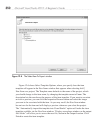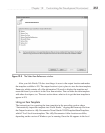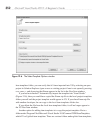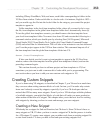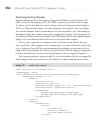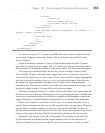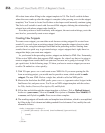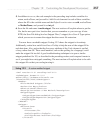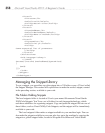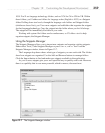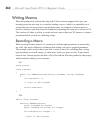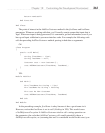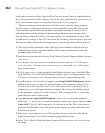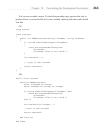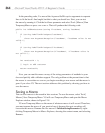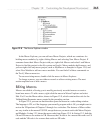358 Microsoft Visual Studio 2010: A Beginner’s Guide
<Literal>
<ID>return</ID>
<Default>void</Default>
<ToolTip>Return value</ToolTip>
</Literal>
<Literal>
<ID>methodName</ID>
<Default>MethodName</Default>
<ToolTip>Name of Method</ToolTip>
</Literal>
<Literal>
<ID>paramList</ID>
<Default>int p1</Default>
<ToolTip>
Comma-separated list of parameters
</ToolTip>
</Literal>
</Declarations>
<Code Language="csharp">
<![CDATA[
$access$ $return$ $methodName$($paramList$)
{
$end$
}]]>
</Code>
</Snippet>
</CodeSnippet>
Managing the Snippet Library
To use a snippet, you can either copy the snippet into a VS folder or use a VS tool called
the Snippet Manager. This section will explain how to make the method snippet, created
in the preceding section, available to your code.
File Folders Holding Snippets
The local snippets folder is located at \Users\<your name>\Documents\Visual Studio
2010\Code Snippets. You’ll see a set of folders for each language/technology, which
each have subfolders for organizing snippets. Copy and paste the snippet file into one of
these folders, such as Visual C#\My Code Snippets, and the snippet will be immediately
available to your code.
The local snippets folder makes a snippet available to your machine login. Y
ou can
also make the snippet available to everyone who logs on to the machine by copying the
snippet to a global snippet folder, located at \Program Files\Microsoft Visual Studio