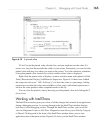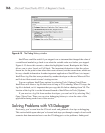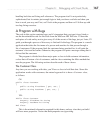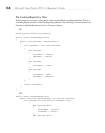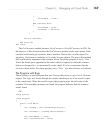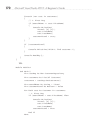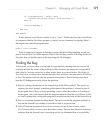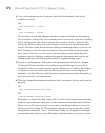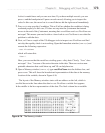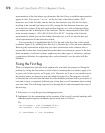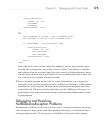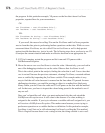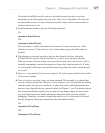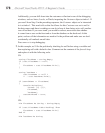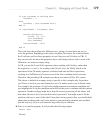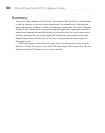Chapter 6: Debugging with Visual Studio 173
look at is much fewer and you can save time. If you have multiple records, you can
press F5 and the breakpoint will pause on each record, allowing you to inspect the
value. In this case, the record set is so small that we hit the right record immediately.
7. Press F10 to step over the if condition. This will tell us whether the condition is being
evaluated properly. In this case, VS does not step into the if statement but instead
moves to the end of the if statement, meaning that searchName and cust.FirstName are
not equal. This means you need to take a closer look at cust.FirstName to see what the
problem is with the data.
8. Next, we’ll use a couple of the VS debugger tools to inspect cust.FirstName and find
out why the equality check is not working. Open the Immediate window (
CTRL-D, I) and
execute the following expression:
cust.FirstName
which will return this:
"Jean "
Here, you can see that the result has a trailing space—dirty data. Clearly, “Jean” does
not equal “Jean ” because of the extra character in the data. There are various non-
printable characters that could show up, and VS can help here too.
9. Open a Memory window (CTRL-D, Y), type cust.FirstName into the Address box, and
press
ENTER. This will show the hexadecimal representation of the data at the memory
location of the variable, shown in Figure 6-16.
The layout of the Memory window starts with an address on the left, which is
scrolled down to the line where the data in cust.FirstName variable first appears.
In the middle is the hex representation of the data. The final column has a readable
Figure 6-16 The Memory window