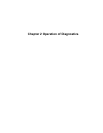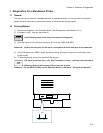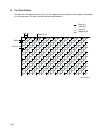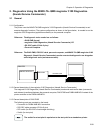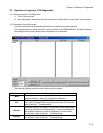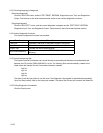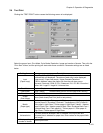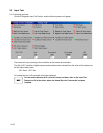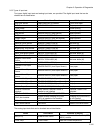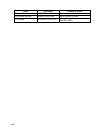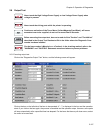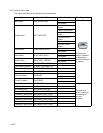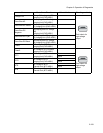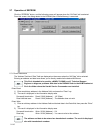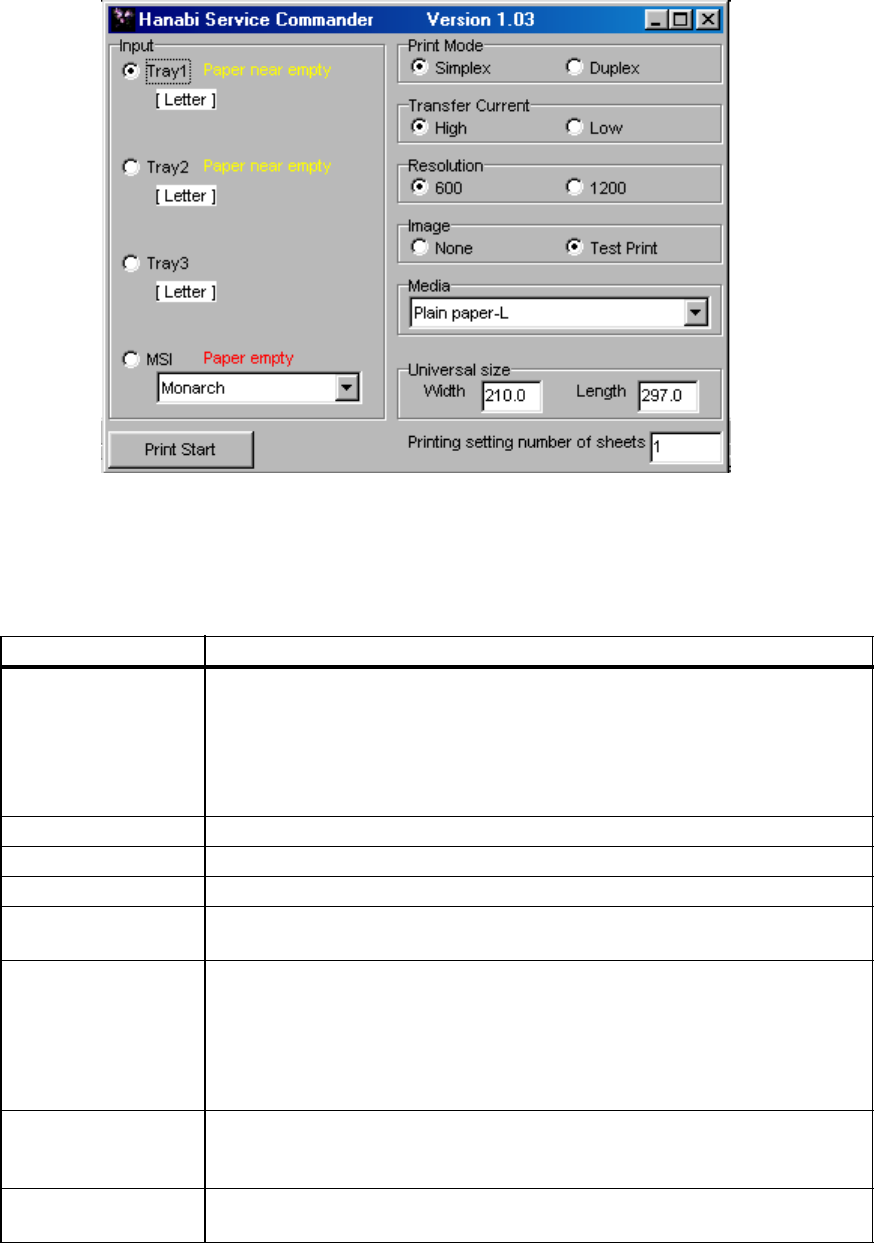
Chapter 2 Operation of Diagnostics
2-103
2.4 Test Print
Clicking the “TEST PRINT” button causes the following screen to be displayed.
Select the proper Input, Print Mode, Color Mode, Resolution, Image and number of sheets. Then click the
“Print Start” button, and the printing will start under those conditions. Parameter settings are as listed
below.
Setting items Description
Input
(Paper trays)
Tray1/Tray2/Tray3/MSI: Paper size set in each tray is detected
automatically and displayed. The status of each tray is also displayed.
Paper empty / Paper near empty / Upper Cassette Detached
If MSI is selected, select the paper size from the pull-down menu:
Monarch / Postcard / COM-10 / DL / Statement / A5 / C5 / B5 / Executive /
Letter / A4 / Legal13 / Legal14 / Universal size
Print Mode Duplex / Simplex
Color mode Color / Black
(
Note:
The Black setting prints a color test page at 80% density)
Resolution 1200 dpi / 600 dpi
Image
(Print image)
None (blank sheet)/Test Print (built-in test pattern)
Media
(Paper type)
Set the type of paper: Plain paper-L / Thicker paper-L / Heavier paper-L /
Heavier paper-H / Envelope / Postcard / Transparency(=OHP)/ Label-H /
Plain paper-L High Gloss / Thicker paper-L High Gloss / Label-L / Heavier
paper-L Back Face / Heavier paper-H Back Face / Envelope Back Face /
Postcard Back Face / Plain paper-H / Thicker paper-H / Plain paper-H
High Gloss / Thicker paper-H High Gloss
Universal size
This item becomes enabled if MSI is selected in the Input item and
Universal size is selected for paper size. Enter values for the paper Width
and Length.
Printing setting
number of sheets
Set the print count.