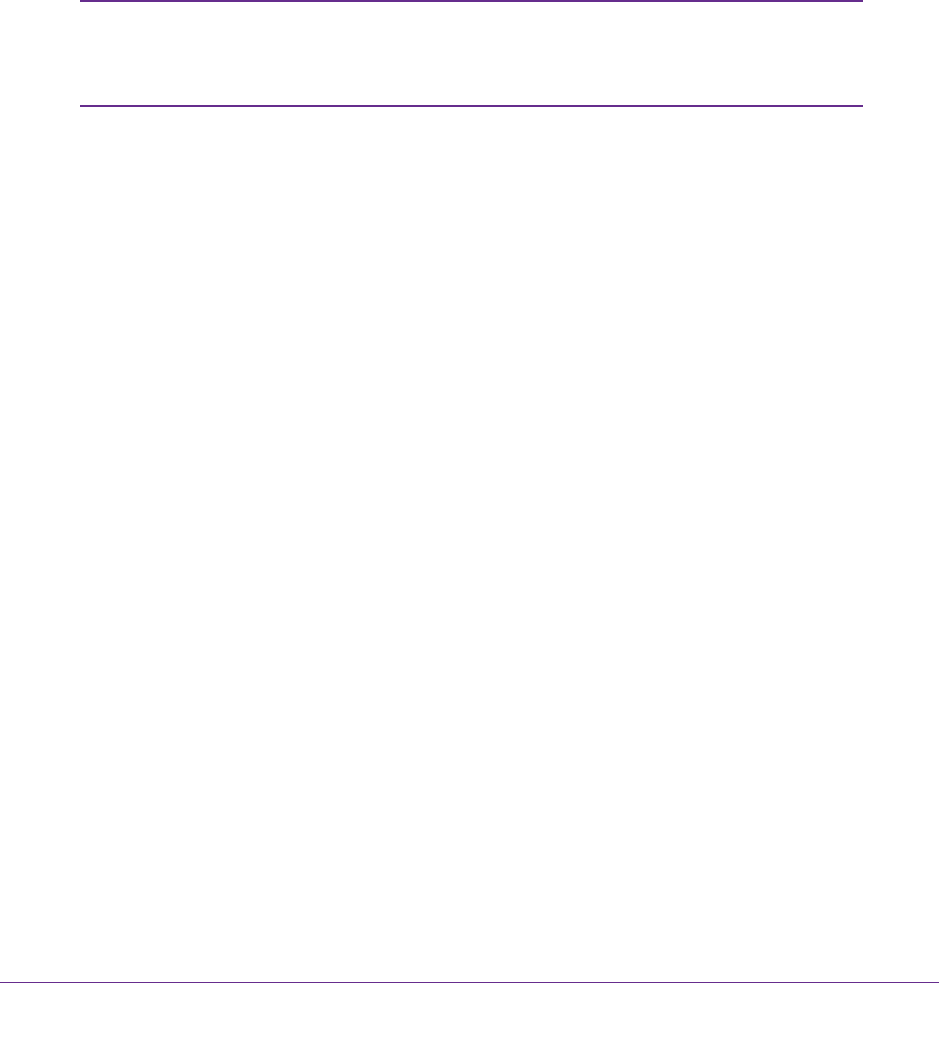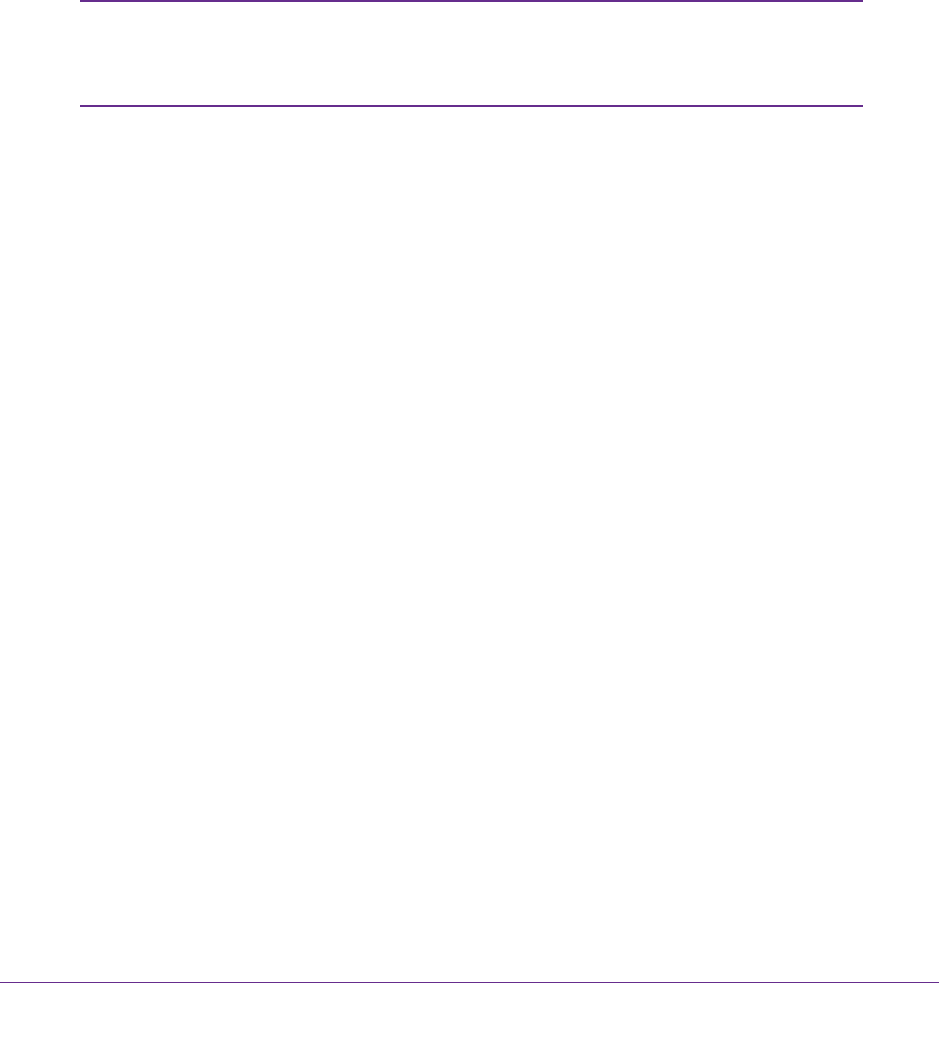
Advanced Settings
100
N150 Wireless ADSL2+ Modem Router DGN1000Bv3
2. In the table, select the radio button next to the wireless Schedule that you want to remove.
3. Click the Delete button.
The wireless schedule is removed from the table on the Advanced Wireless Settings
screen.
View or Change WPS Settings
You can control how WPS functions on the modem router. NETGEAR recommends that you
use caution if you change the WPS settings.
Note: For information about how to use WPS to add wireless devices and
other equipment to your wireless network, see WPS Wizard for WiFi
Connections on page 57.
You cannot set up the WPS settings when the security is WEP. Make sure that the security
mode is WPA-PSK, WP
A2-PSK, or WPA-PSK + WPA2-PSK mixed mode. For information
about configuring the security mode, see Basic Wireless Settings on page 36.
You can do the following with the modem router’s PIN:
• Disable the PIN entirely.
• Change the number of times that a PIN connection is allowed to fail before the PIN is
automatically disabled. By default, the PIN is automatically disabled after three failed
connection attempts. If the PIN is automatically disabled, it remains so until you restart
the modem router. While the PIN is disabled, the WPS LED blinks slowly
.
• Turn off automatic disabling of the PIN.
To specify WPS settings:
1. Select ADVANCED >
Advanced Setup > Wireless Settings.
The Advanced Wireless Settings screen displays.
The Router’s PIN field displays the PIN that you use on a registrar (for example, from the
Network Explorer on a Vista Windows computer) to configure the modem router’
s
wireless settings through WPS. For more information, see WPS Wizard for WiFi
Connections on page 57.
2. (Optional) Clear the Enable Router’
s PIN check box.
The modem router’s PIN is disabled. By default, the PIN is enabled, but there might be
situations in which you want to disable the PIN.
The PIN function might temporarily be disabled when the modem router detects
suspicious attempts to break into the modem router’s wireless settings by using the
modem router’
s PIN through WPS. You can manually enable the PIN function by
selecting the Enable Router’s PIN check box.