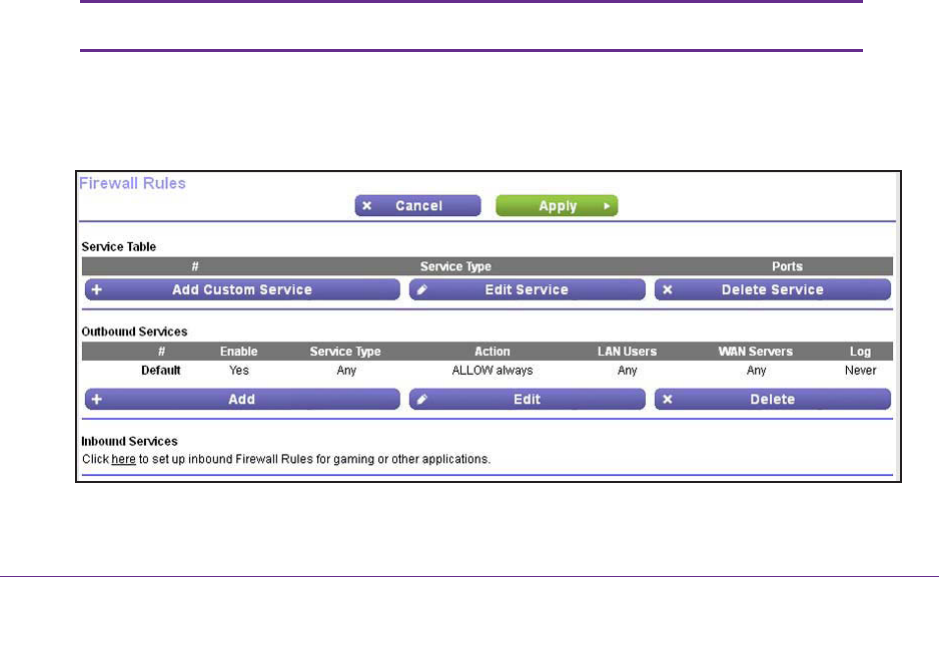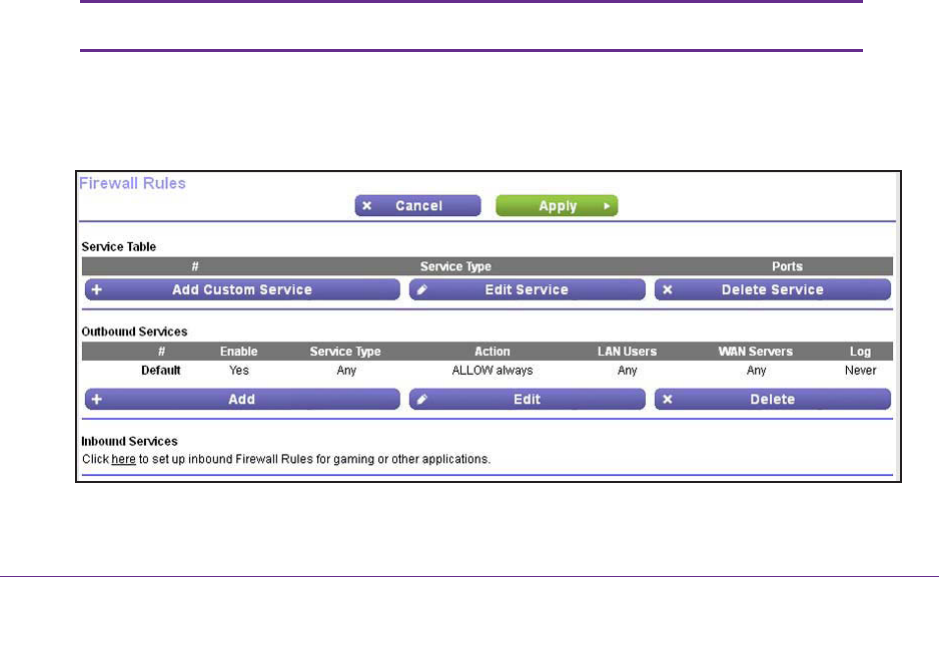
Security
71
N150 Wireless ADSL2+ Modem Router DGN1000Bv3
You can add rules to further restrict the outbound communications or more widely open the
inbound communications. Exceptions can be based on the service or application, source or
destination IP addresses, and time of day. You can log traffic that matches or does not match
the rule and change the order of rule precedence.
Traffic attempting to pass through the firewall is subjected to the rules in the order shown in
the Rules table from the top (highest precedence) to the bottom. In some cases, the order of
precedence determines which communications are allowed into or out of the network.
The Firewall Rules screen lists all firewall rules that you have added.
• To add a firewall rule for outbound traffic, see the following section, Manage Outbound
Firewall Rules.
• To add a custom service that can be used in a firewall rule for outbound traf
fic, see Add
Custom Services to Allow or Block
on page 74.
• To add or change firewall rules for inbound traffic, see Set Up Port Forwarding to Local
Servers on page 111 and Set Up and Manage Port T
riggering on page 114.
After you have added outbound firewall rules, you can specify the days and time that you
want to block Internet access. For more information, see Schedule When to Block the
Internet on page 76.
Manage Outbound Firewall Rules
By default, the firewall allows all access from the LAN side to the outside. You can set up
rules to restrict access to particular services or applications and to restrict particular source or
destination IP addresses.
Note: You cannot change or delete the default outbound firewall rule.
To add an outbound firewall rule:
1. Select ADVANCED > Security > Firewall Rules.