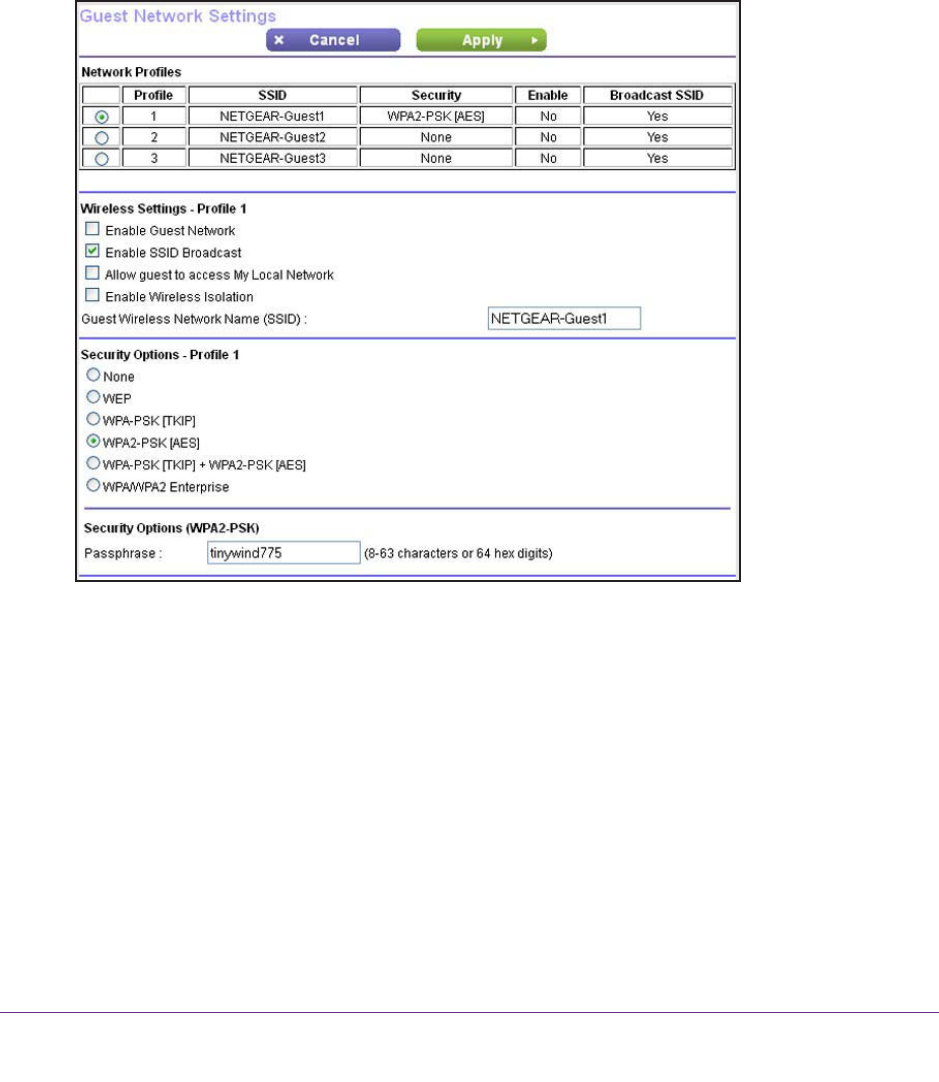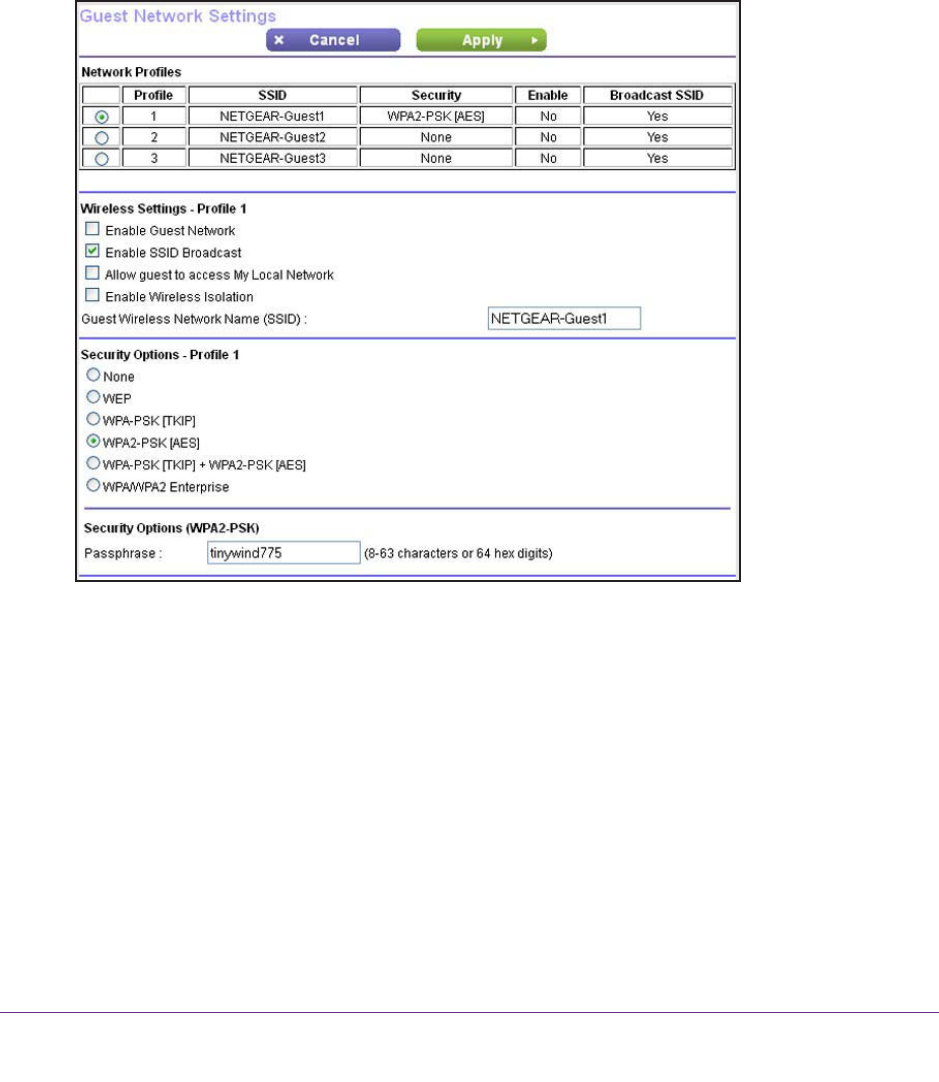
NETGEAR genie Basic Settings
43
N150 Wireless ADSL2+ Modem Router DGN1000Bv3
Set Up a Guest Network
Adding a guest network allows visitors at your home to use the Internet without using your
wireless security key. You can set up to three guest networks, all of which can be active at a
same time. However, if all three guest networks are active, only one is displayed on the
Router Status screen (see View Router Status on page 82). By default, none of the guest
networks are enabled.
To set up a guest network:
1. Select BASIC > Guest Network.
2. In the Network Profiles table, select the radio button to the left of the profile that you want to
set up.
3. Select any of the following wireless settings:
• Enable Guest Network. When this check box is selected, the guest network is
enabled, and guests can connect to your network using the SSID of this profile.
• Enable SSID Broadcast. If this check box is selected, the wireless access point
broadcasts its name (SSID) to all wireless stations. Stations with no SSID can adopt
the correct SSID for connections to this access point.
• Allow guest to access My Local Network. If this check box is selected, anyone who
connects to this SSID has access to your local network, not just Internet access.
• Enable W
ireless Isolation. If this check box is selected, wireless computers or
devices that join the network can use the Internet but cannot access each other or
access Ethernet devices on the network.