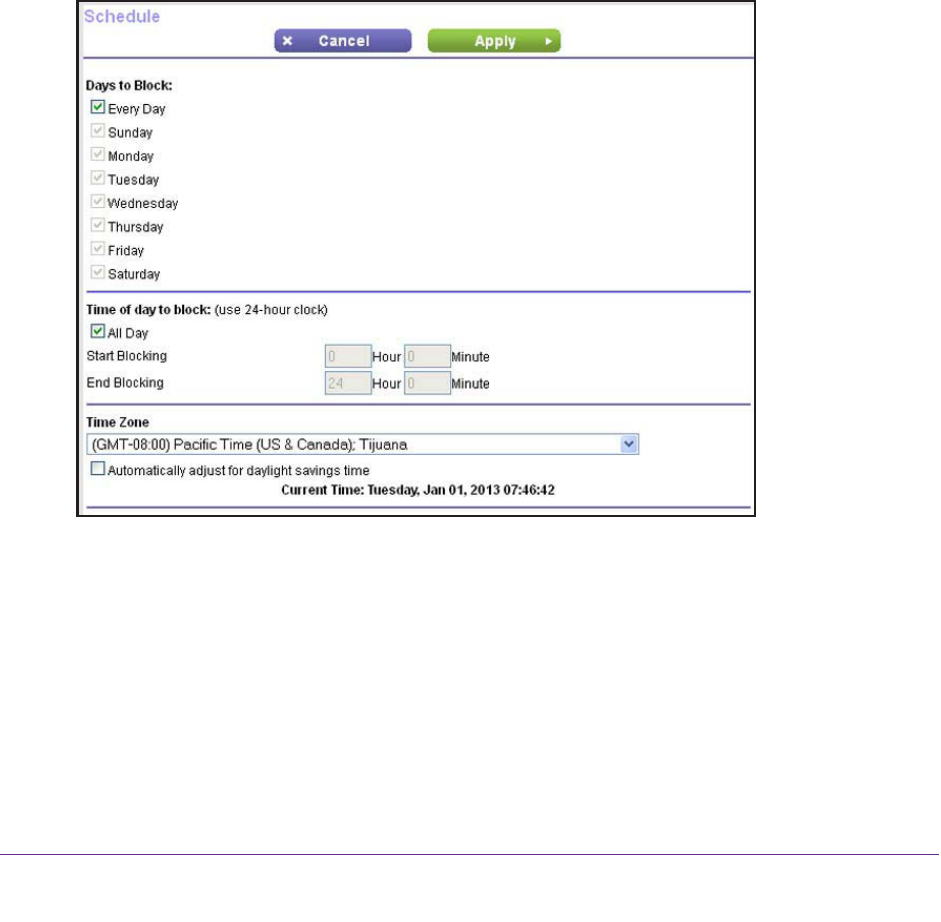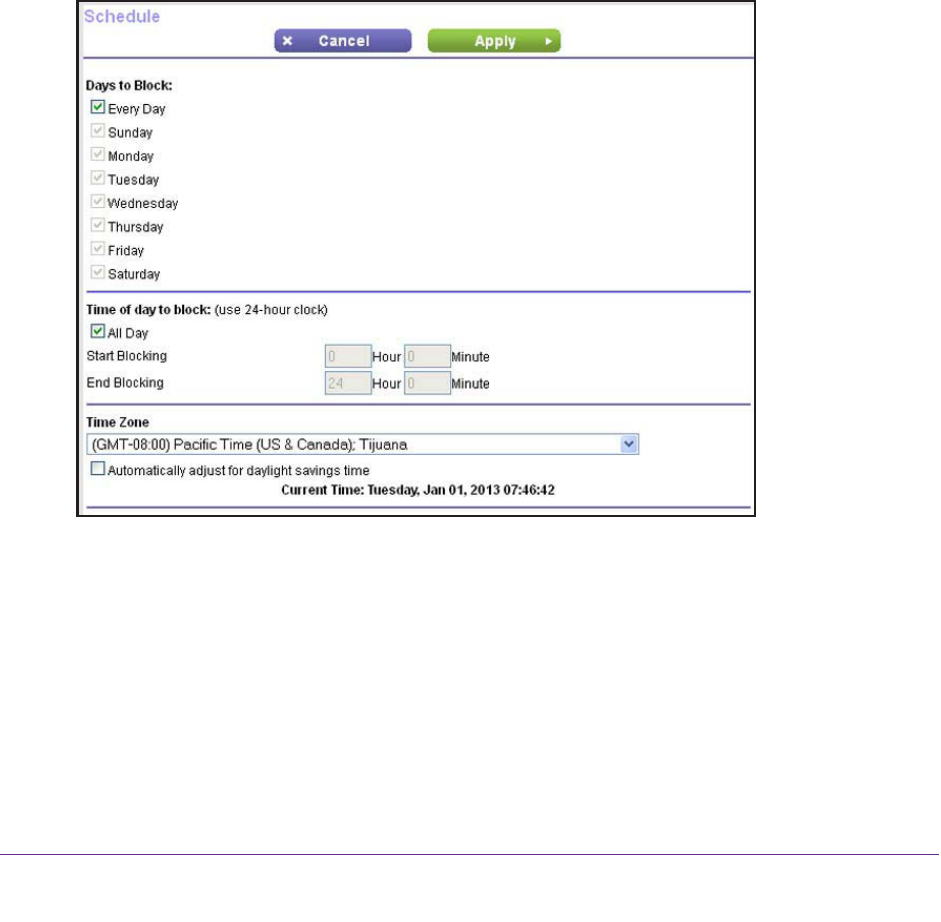
Security
76
N150 Wireless ADSL2+ Modem Router DGN1000Bv3
2. In the Service Table, select the radio button to the left of the service that you want to remove.
3. Click the Delete Service button.
The custom service is removed from the Service Table on the Firewall Rules screen.
Schedule When to Block the Internet
After you have added keyword blocking (see Keyword Blocking of HTTP Traffic on page 69),
outbound firewall rules (see Set Up Firewall Rules to Control Network Access on page 70), or
both, you can specify the days and time that you want to block Internet access.
By default, there is no schedule and Internet access is blocked according to the keywords
that you have specified and the outbound firewall rules that you have added.
To schedule blocking:
1. Select ADVANCED > Security > Schedule.
2. Set up the schedule for blocking keywords and services.
• Days to Block. Select days on which you want to apply blocking by selecting the
appropriate check boxes, or select the Every Day check box to select the check
boxes for all days.
• Time of Day to Block. Select a start and end time in 24-hour format, or select the All
Day check box for 24-hour blocking.
3. Select your time zone from the Time Zone menu.
4. If you use daylight saving time, select the Automatically adjust for daylight savings time
check box.