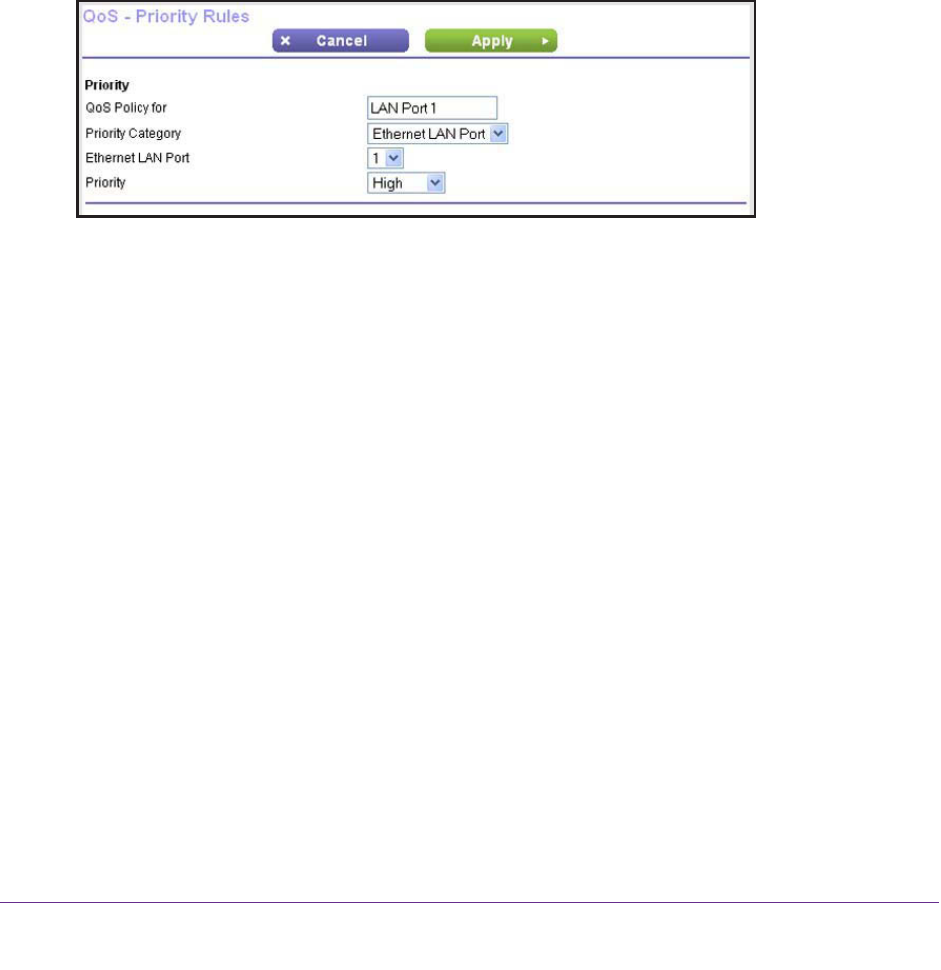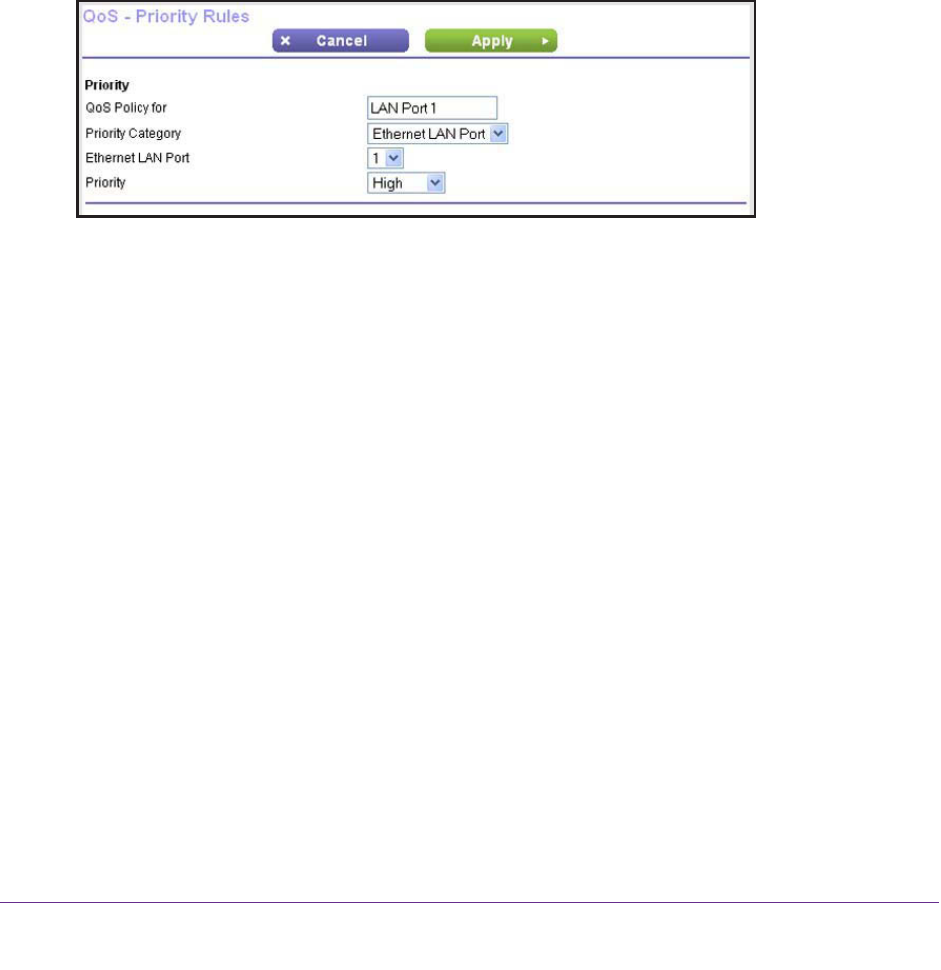
NETGEAR genie ADVANCED Home
64
N150 Wireless ADSL2+ Modem Router DGN1000Bv3
Create a QoS Rule for a Modem Router LAN Port
To create a QoS policy for a device connected to one of the modem router’s LAN ports:
1. Select ADVANCED > Setup > QoS Setup.
The QoS Setup screen displays.
2. Click the Setup QoS rule button.
The existing QoS rules display
.
3. Click the Add Priority Rule button.
The QoS - Priority Rules screen displays.
4. From the Priority Category menu, select Ethernet LAN Port.
The screen adjusts:
5. From the Ethernet LAN Port menu, select the LAN port (1, 2, 3, or 4) for which you want to
configure the QoS policy.
The QoS Policy for field is automatically completed.
6. From the Priority menu, select the priority that this traffic needs to receive relative to other
applications and traffic when accessing the Internet:
Select
Highest, High, Normal, or Low.
7. On the QoS - Priority Rules screen, click the Apply button.
The rule is saved in the QoS Policy table on the QoS Setup screen.
Create a QoS Rule for a MAC Address
To create a QoS policy for traffic from a specific MAC address:
1. Select ADVANCED > Setup > QoS Setup.
The QoS Setup screen displays.
2. Click the Setup QoS rule button.
The existing QoS rules display
.
3. Click the Add Priority Rule button.
The QoS - Priority Rules screen displays.