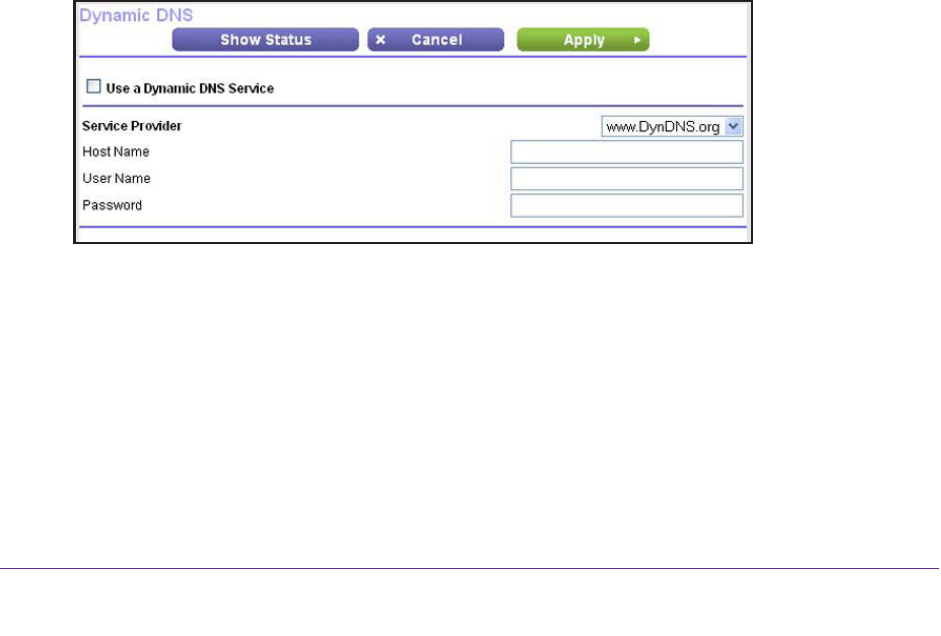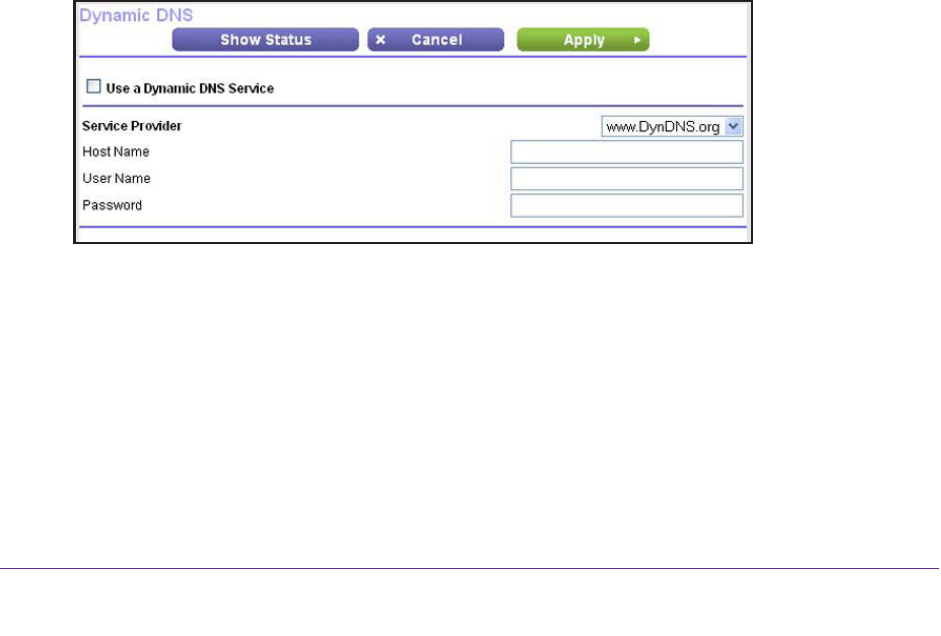
Advanced Settings
118
N150 Wireless ADSL2+ Modem Router DGN1000Bv3
The service is removed from the Port Triggering Portmap Table on the Port
Forwarding / Port Triggering screen.
Dynamic DNS
If your Internet service provider (ISP) gave you a permanently assigned (fixed) IP address,
you can register a domain name and have that name linked with your IP address by public
Domain Name Servers (DNS). However, if your Internet account uses a dynamically
assigned IP address, you do not know your IP address in advance, and the address can
change frequently. In this case, you can use a commercial Dynamic DNS service. This type
of service lets you register your domain to their IP address and forwards traffic directed at
your domain to your frequently changing IP address.
If your ISP assigns a private WAN IP address (such as 192.168.x.x or 10.x.x.x), the Dynamic
DNS service does not work because private addresses are not routed on the Internet.
Your modem router contains a client that can connect to the Dynamic DNS service provided
by DynDNS.org. First visit their website at http://www.dyndns.org and obtain an account and
host name that you configure in the modem router. Then, whenever your ISP-assigned IP
address changes, your modem router automatically contacts the Dynamic DNS service
provider
, logs in to your account, and registers your new IP address. If your host name is
hostname, for example, you can reach your modem router at http://hostname.dyndns.org.
To set up Dynamic DNS:
1. Register for an account with one of the Dynamic DNS service providers whose URLs
are in the Service Provider menu.
2. Select ADV
ANCED > Advanced Setup > Dynamic DNS
.
3. Select the Use a Dynamic DNS Service check box.
4. Select the URL of your Dynamic DNS service provider.
For example, for DynDNS.org, select www.DynDNS.org. The DNS service providers that
you can select from the menu depend on the region and country in which you use the
modem router.
5. In the Host name field, type the host or domain name that your Dynamic DNS service
provider gave you.
6. In the User Name field, type the user name for your Dynamic DNS account.