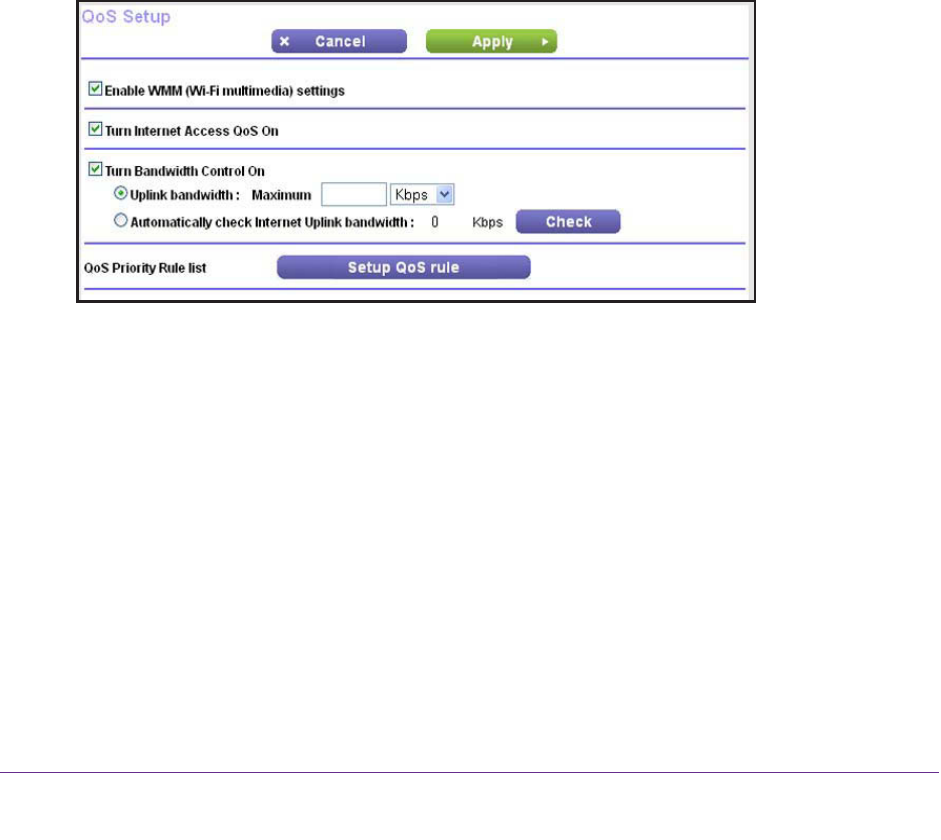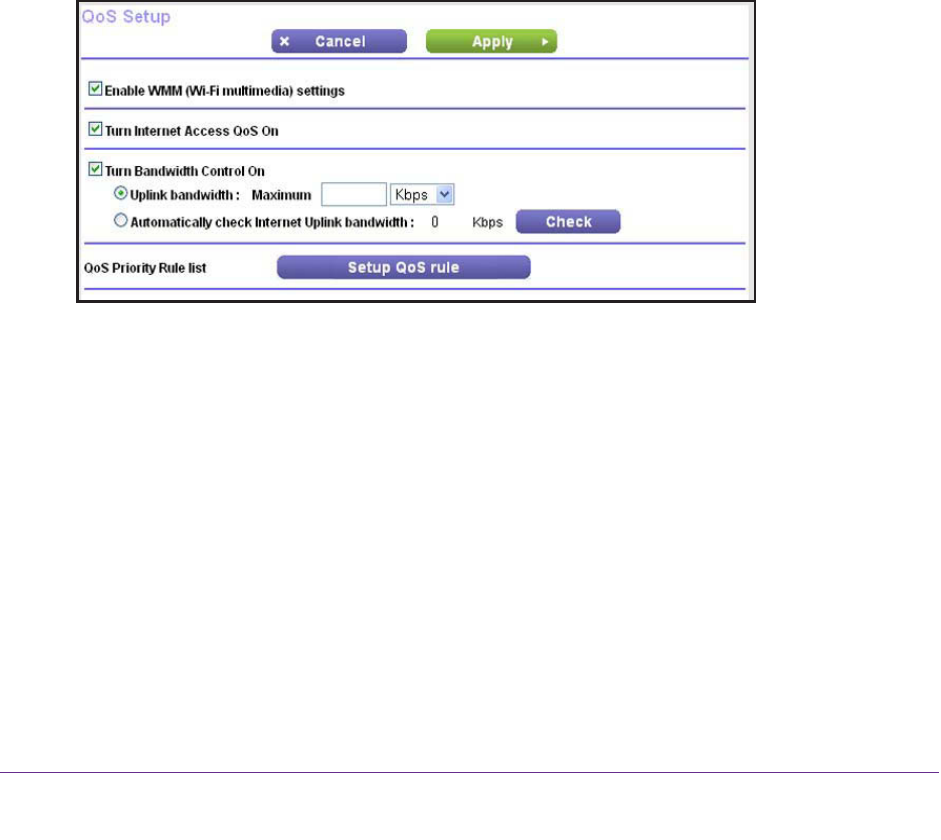
NETGEAR genie ADVANCED Home
60
N150 Wireless ADSL2+ Modem Router DGN1000Bv3
Quality of Service Priority Rules and Internet Access
You can give prioritized Internet access to the following types of traffic:
• Specific applications
• Specific online games
• Individual Ethernet LAN ports of the modem router
• A specific device by MAC address
To specify prioritization of traffic, you must create a policy for the type of traffic and add the
policy to the QoS Policy table on the QoS Setup screen. (The QoS Policy table displays only
after you click the Setup QoS rule button on
the QoS Setup screen.) For convenience, the
QoS Policy table lists many common applications and online games that can benefit from
QoS handling.
By default, QoS is disabled for Internet traf
fic, the default QoS rules and any custom QoS
rules that you created are not activated, and no traf
fic is prioritized.
To enable QoS for Internet traffic and activate the QoS rules:
1. Select ADVANCED > Setup > QoS Setup.
2. Select the Turn Internet Access QoS On check box.
3. Click the Apply button.
Your settings are saved.
The following sections describe how to manage and create QoS rules, which are also
referred to as QoS policies.
Manage QoS Rules
The following procedure refers to preconfigured QoS rules. For information about how to
create custom QoS rules, see the sections following this section.
To view or change a QoS rule:
1. Select ADVANCED > Setup > QoS Setup.
The QoS Setup screen displays.