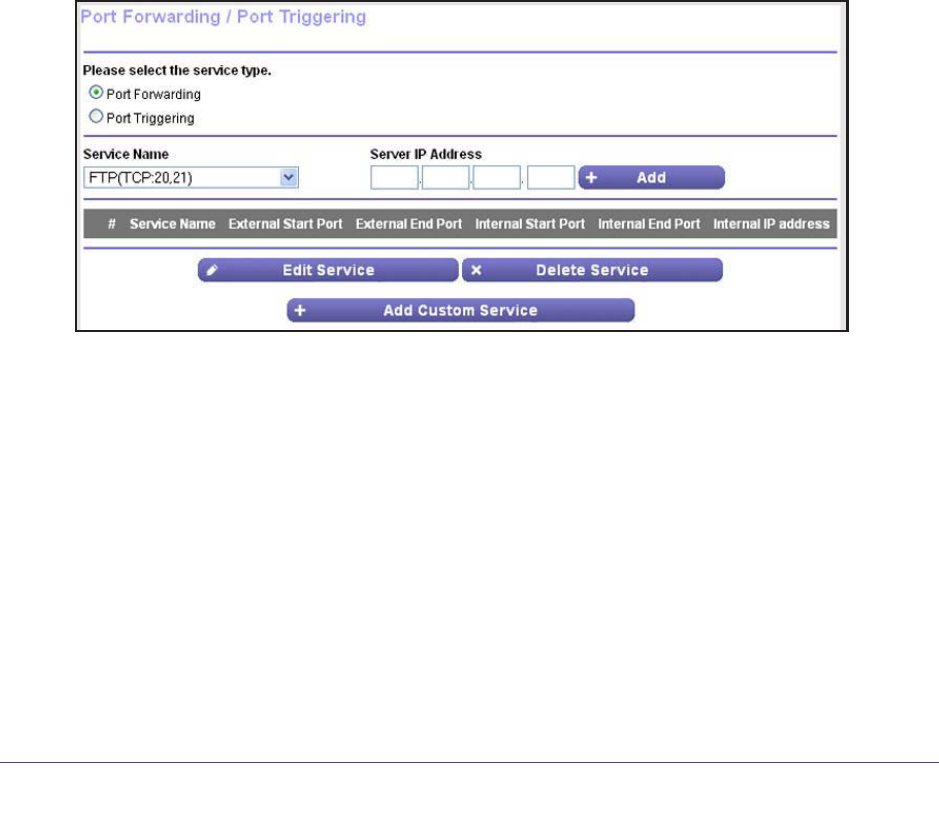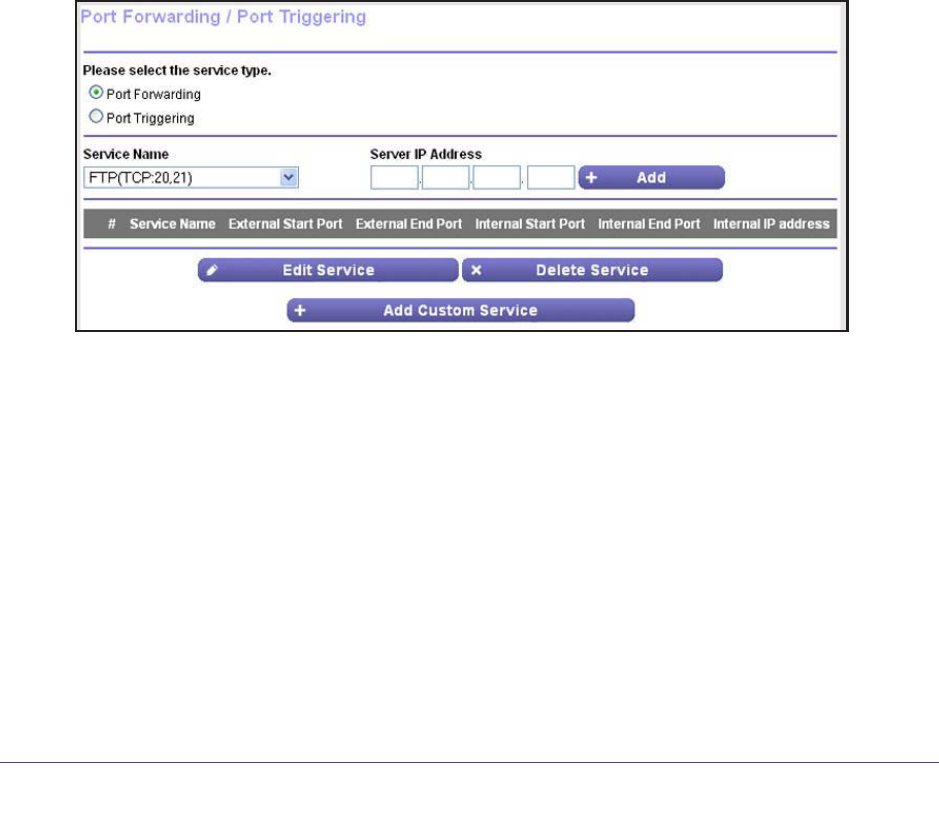
Advanced Settings
111
N150 Wireless ADSL2+ Modem Router DGN1000Bv3
Set Up Port Forwarding to Local Servers
The port forwarding feature lets you allow certain types of incoming traffic to reach servers on
your local network. For example, you might want to make a local web server, FTP server, or
game server visible and available to the Internet.
Use the Port Forwarding / Port Triggering screen to configure the modem router to forward
specific incoming protocols to computers on your local network. In addition to servers for
specific applications, you can also specify a default DMZ server to which all other incoming
protocols are forwarded.
Before you start, determine which type of service, application, or game you want to provide,
and the local IP address of the computer that will provide the service.
The server computer
needs to always have the same IP address.
To ensure that your server computer always has the same IP address, use the reserved IP
address feature of your product. For more information, see
Set Up Address Reservation on
page 56.
To forward specific incoming protocols:
1. Select ADVANCED > Advanced Setup > Port Forwarding/Port T
riggering.
2. Leave the Port Forwarding radio button selected as the service type.
3. From the Service Name menu, select the service or game that you plan to host on your
network.
If the service does not display in the menu, see Manage Custom Services for Port
Forwarding on page 112.
4. In the Server IP
Address fields, type the IP address of your local computer that needs to
receive the inbound traffic that is covered by this inbound firewall rule.
5. Click the Add button.
The service is added to the table on the Port Forwarding / Port
Triggering screen.