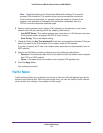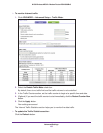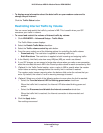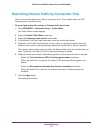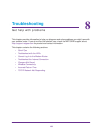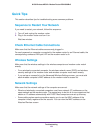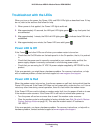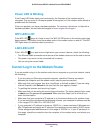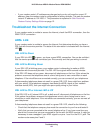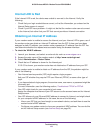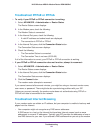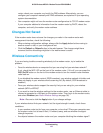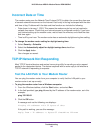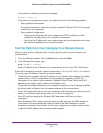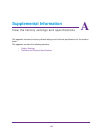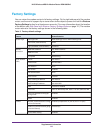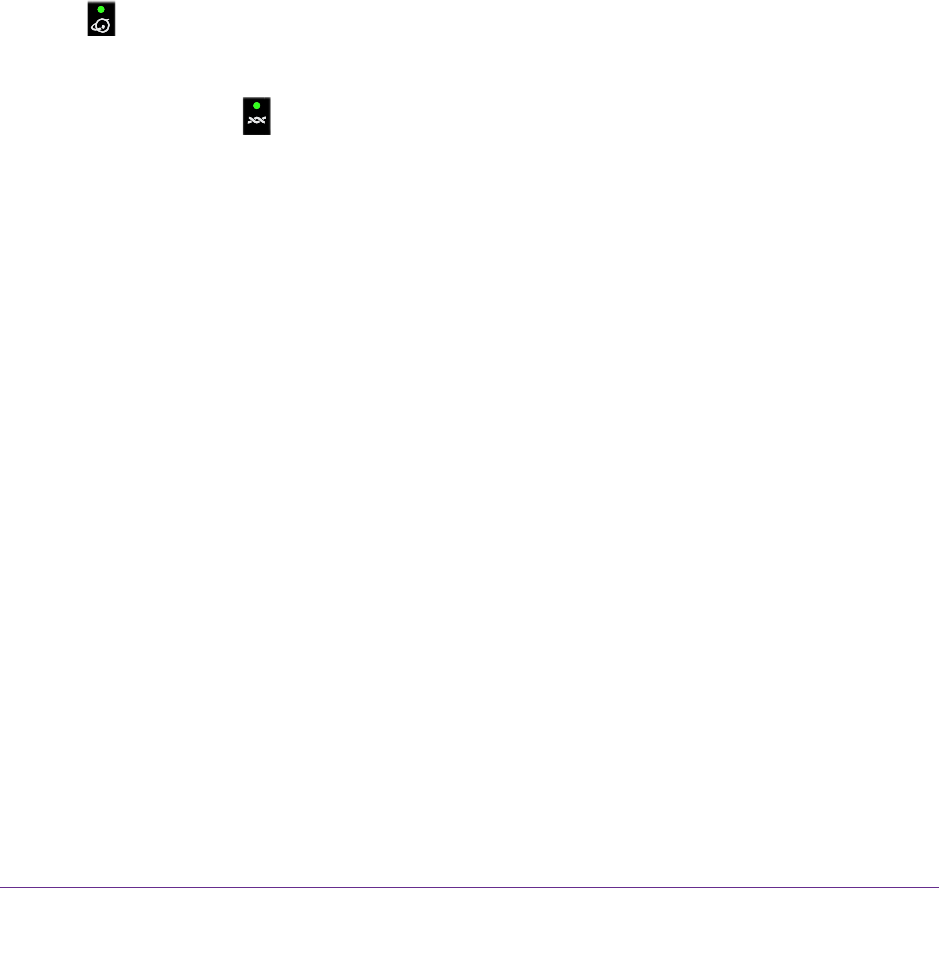
Troubleshooting
142
N150 Wireless ADSL2+ Modem Router DGN1000Bv3
• If your modem router’s IP address was changed and you do not know the current IP
address, clear the modem router’s configuration to factory defaults. This sets the modem
router’s IP address to 192.168.0.1. This procedure is explained in Side Panel with
Restore Factory Settings Button on page 12.
Troubleshoot the Internet Connection
If your modem router is unable to access the Internet, check the ADSL connection, then the
WAN TCP/IP connection.
ADSL Link
If your modem router is unable to access the Internet, first determine whether you have a
DSL link with the service provider. The state of this connection is indicated with the Internet
LED
.
DSL LED Is Green
If your DSL link LED is green, you have a good ADSL connection. You can be confident
that the service provider has connected your line correctly and that your wiring is correct.
DSL LED Is Blinking Green
If your DSL LED is blinking green, your modem router is attempting to make an ADSL
connection with the service provider. The DSL LED turns green within several minutes.
If the DSL LED does not turn green, disconnect all telephones on the line. If this solves the
problem, reconnect the telephones one at a time, being sure to use a microfilter on each
telephone. If the microfilters are connected correctly, you can connect all your telephones.
If disconnecting telephones does not result in a green DSL LED, there might be a problem
with your wiring. If the telephone company has tested the ADSL signal at your network
interface device (NID), then you might have poor-quality wiring in your house.
DSL LED Is Off or Internet LED is Off
If the DSL LED is off, Internet LED is off, or both are off, disconnect all telephones on the line.
If this solves the problem, reconnect the telephones one at a time, being sure to use a
microfilter on each telephone. If the microfilters are connected correctly, you can connect all
your telephones.
If disconnecting telephones does not result in a green DSL LED, check for the following:
• Check that the telephone company has made the connection to your line and tested it.
• Verify that you are connected to the correct telephone line. If you have more than one
phone line, be sure that you are connected to the line with the ADSL service. It might be
necessary to use a swapper if your
ADSL signal is on pins 1 and 4 or the RJ-11 jack. The
modem router uses pins 2 and 3.