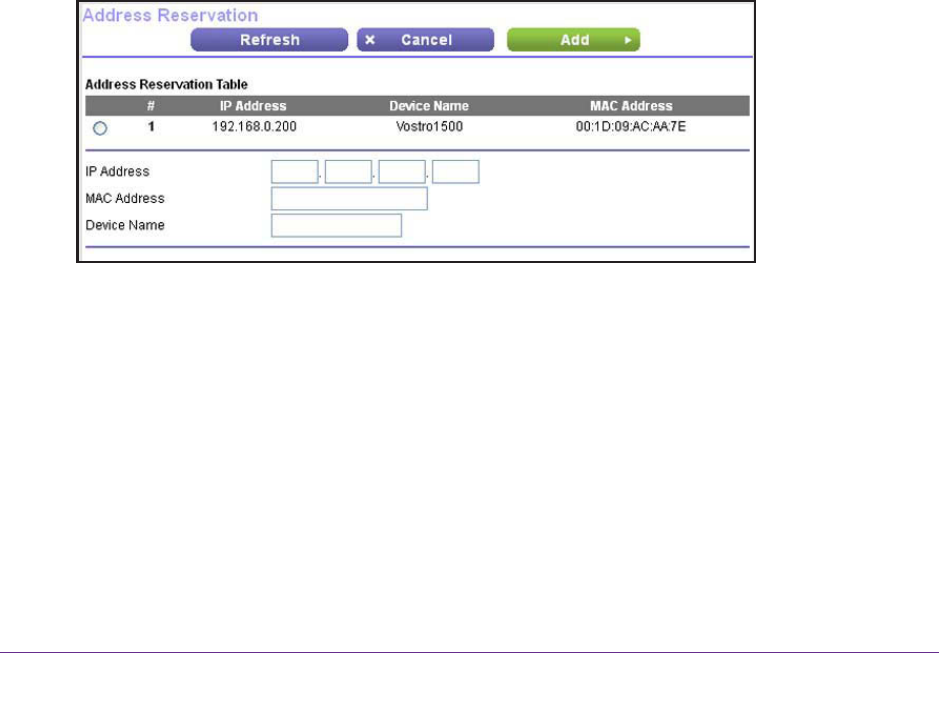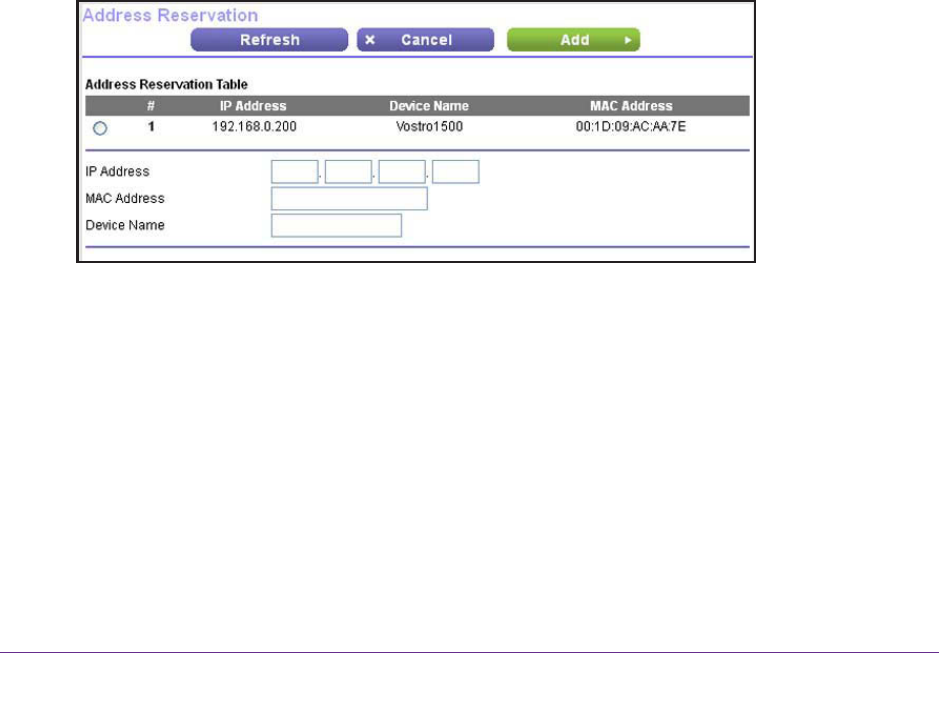
NETGEAR genie ADVANCED Home
56
N150 Wireless ADSL2+ Modem Router DGN1000Bv3
To disable the DHCP Server feature on the modem router:
1. Select ADVANCED > LAN Setup.
The LAN Setup screen displays.
2. Clear the Use Router as DHCP Server check box.
3. Click the Apply button.
Your settings are saved.
4. (Optional) If there is no other DHCP server on your network, set your computers’ IP
addresses manually so that they can access the modem router.
Set Up Address Reservation
When you specify a reserved IP address for a computer on the LAN, that computer always
receives the same IP address each time it accesses the modem router’s DHCP server.
NETGEAR recommends that you assign a reserved IP address to a computer or server that
requires permanent IP settings.
To reserve an IP address:
1. Select ADVANCED > Setup > LAN Setup.
The LAN Setup screen displays.
2. In the Address Reservation section of the screen, click the Add
button.
3. In the IP Address field, type the IP address to assign to the computer or server.
Choose an IP address from the modem router’s LAN subnet, such as 192.168.0.x.
Tip: If the computer is already on your network, you can select the
corresponding radio button from the Address Reservation T
able. The
computer’s information is automatically copied into the IP Address, MAC
Address, and Device Name fields.
4. T
ype the MAC address of the computer or server.
5. (Optional) Type a name for the computer or server
.
6. Click the Apply button.