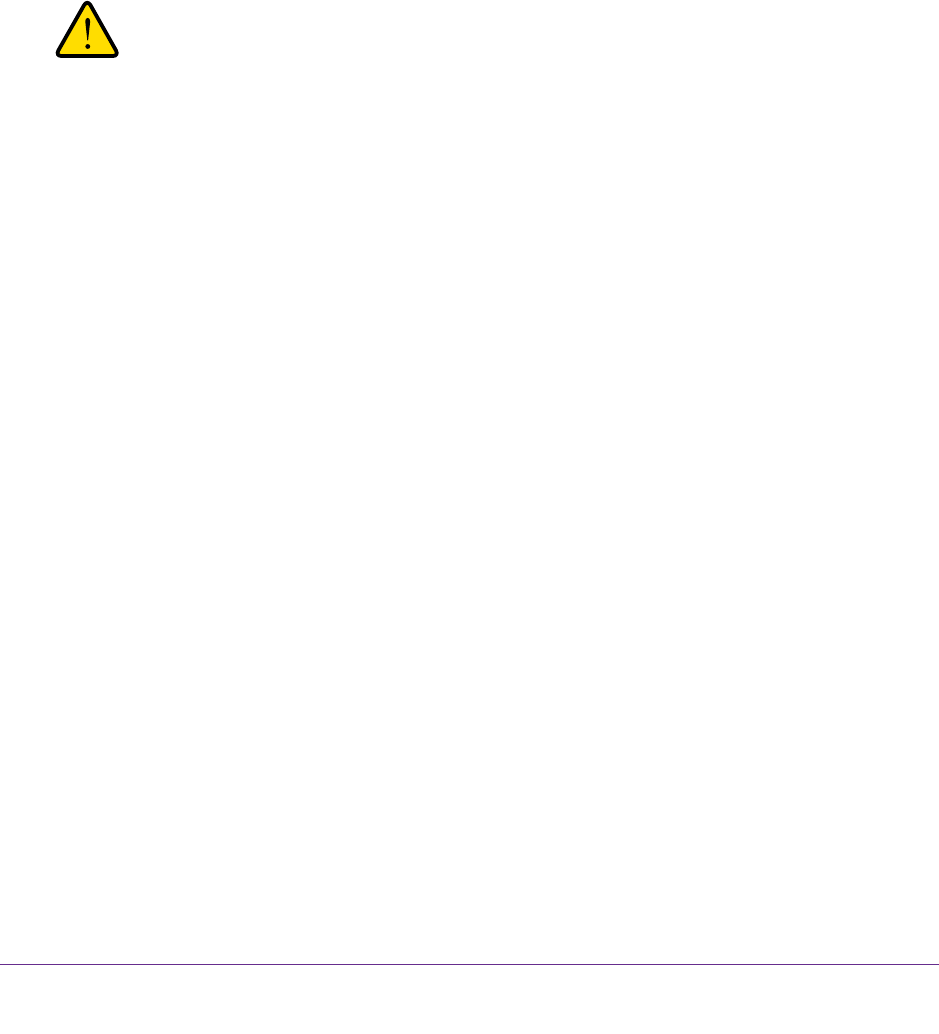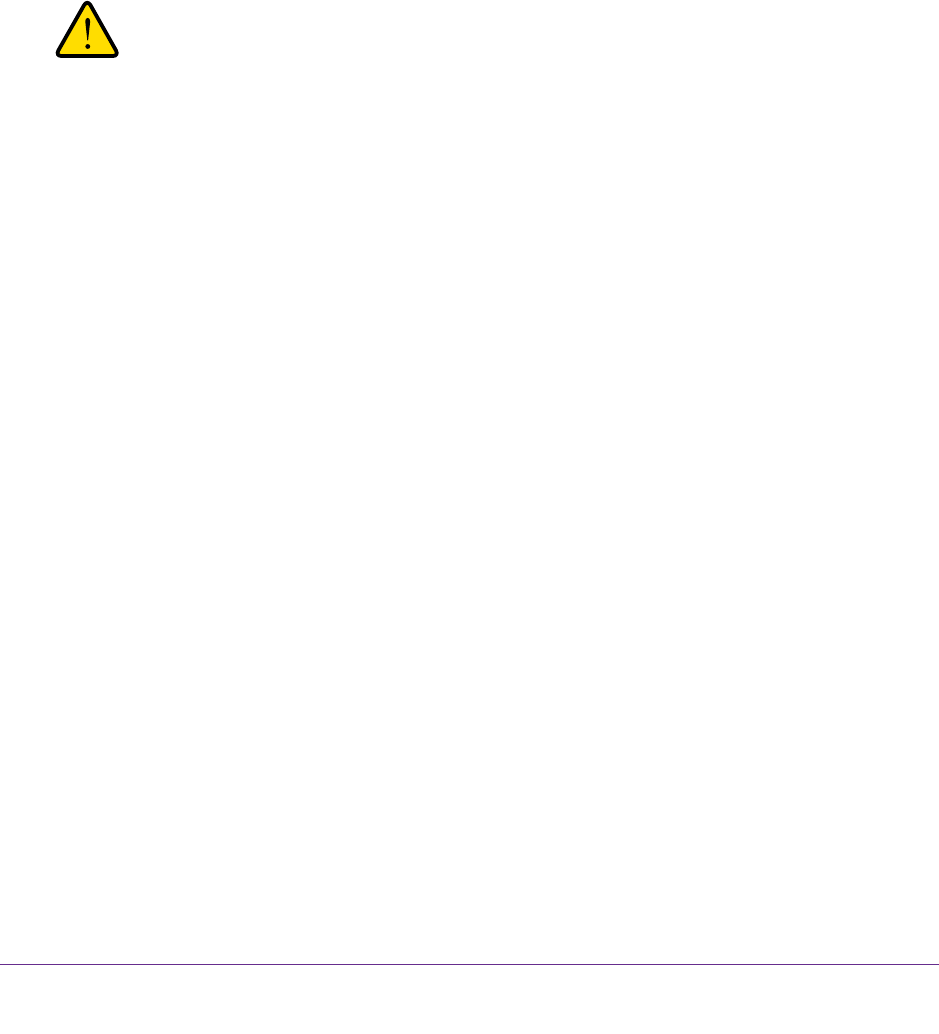
Administration
91
N150 Wireless ADSL2+ Modem Router DGN1000Bv3
Restore Configuration Settings
To restore configuration settings that you backed up:
1. Select ADVANCED >
Administration > Backup Settings.
The Backup Settings screen displays.
2. Click the Browse button.
3. Locate and select the .cfg file.
4. Click the Restore button.
The file is uploaded to the modem router, and the modem router reboots.
WARNING:
Do not interrupt the reboot process.
Erase the Current Configuration Settings
You can use the Erase button erase the configuration and restore the factory default settings.
You might want to erase the configuration if you move the modem router to a different
network.
You can also use the Restore Factory Settings button on the right side panel of the modem
router to erase the configuration and restore the factory settings. For more information, see
Side Panel with Restore Factory Settings Button on page 12 and Factory Settings on
page 149.
To erase the configuration settings:
1. Select ADVANCED >
Administration > Backup Settings.
The Backup Settings screen displays.
2. Click the Erase button.
The factory default settings are restored. The user name is admin, the password is
password, and the LAN IP address is 192.168.0.1. DHCP is enabled.
Change the Password
This feature let you change the default password that is used to log in to the modem router
with the user name admin.
Changing the password is not the same as changing the password for wireless access. The
label on the modem router shows your unique wireless network name (SSID) and password
for wireless access (for more information, see Bottom Panel on page 13).