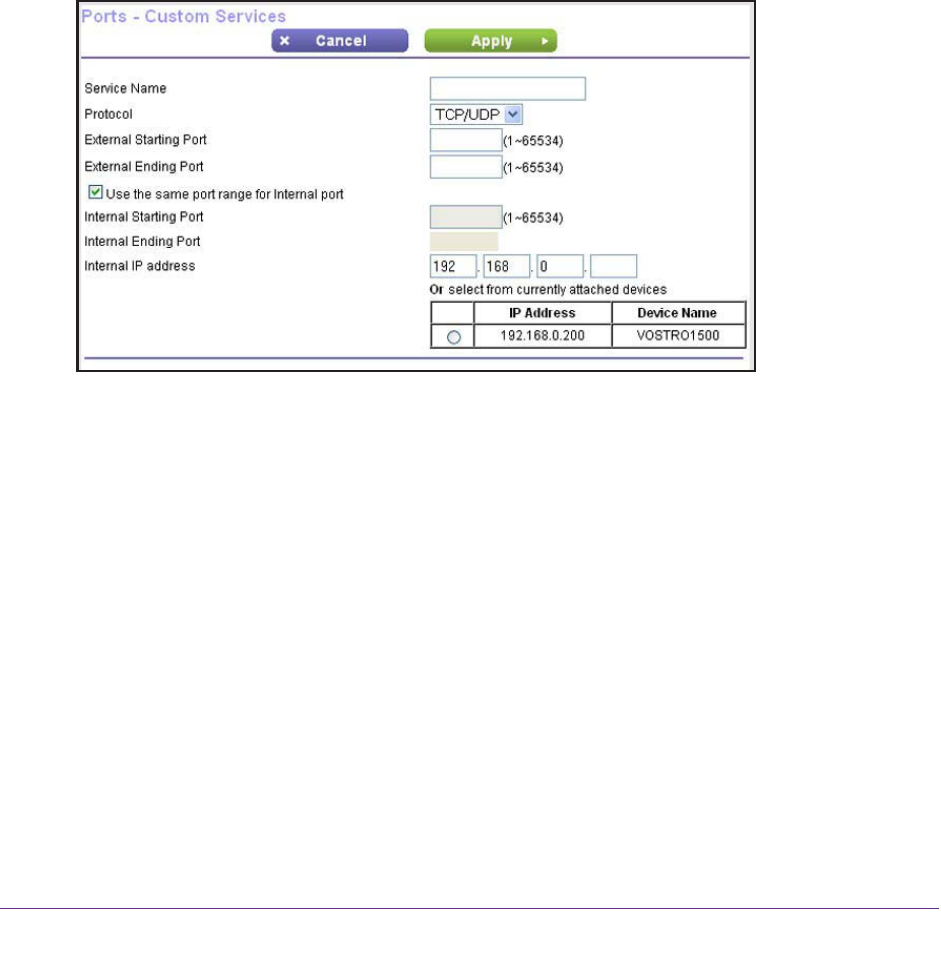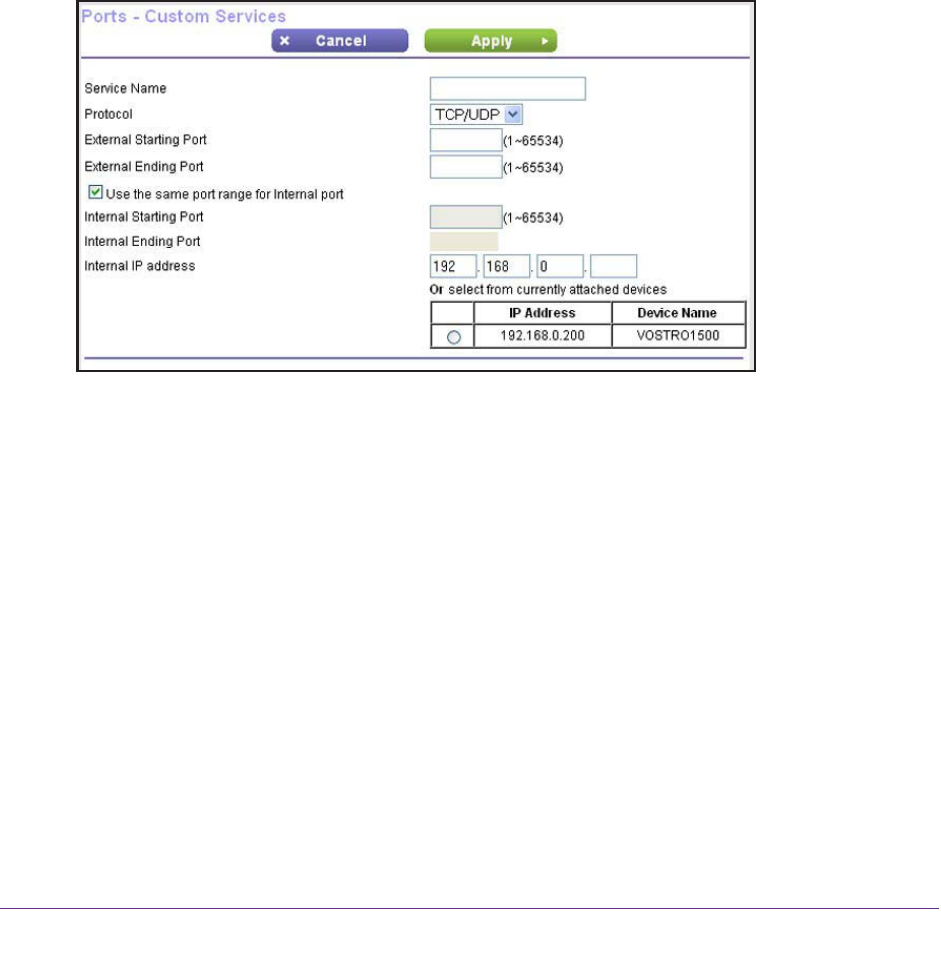
Advanced Settings
112
N150 Wireless ADSL2+ Modem Router DGN1000Bv3
Manage Custom Services for Port Forwarding
Before you define a service, game, or application that does not display in the Service Name
menu on the Port Forwarding / Port Triggering screen, first determine which port number or
range of numbers the application uses. You can usually determine this information by
contacting the publisher of the application or user groups or news groups. When you have the
port number information, follow these steps.
To add a custom service for port forwarding:
1. Select ADVANCED > Advanced Setup > Port Forwarding/Port T
riggering.
The Port Forwarding / Port Triggering screen displays.
2. Select the Port Forwarding radio button as the service type.
3. Click the Add Custom Service button.
4. In the Service Name field, enter a descriptive name.
5. From the Protocol menu, select the correct type of protocol for the new service:
• TCP
• UDP
• TCP/UDP
Note: If you are not sure which protocol to select, select TCP/UDP.
6. In the External Starting Port field, enter the starting port number for the new service or
application.
7. In the External Ending Port field, enter the ending port number for the new service or
application.
If the service or application uses a single port number
, enter that number in both fields.