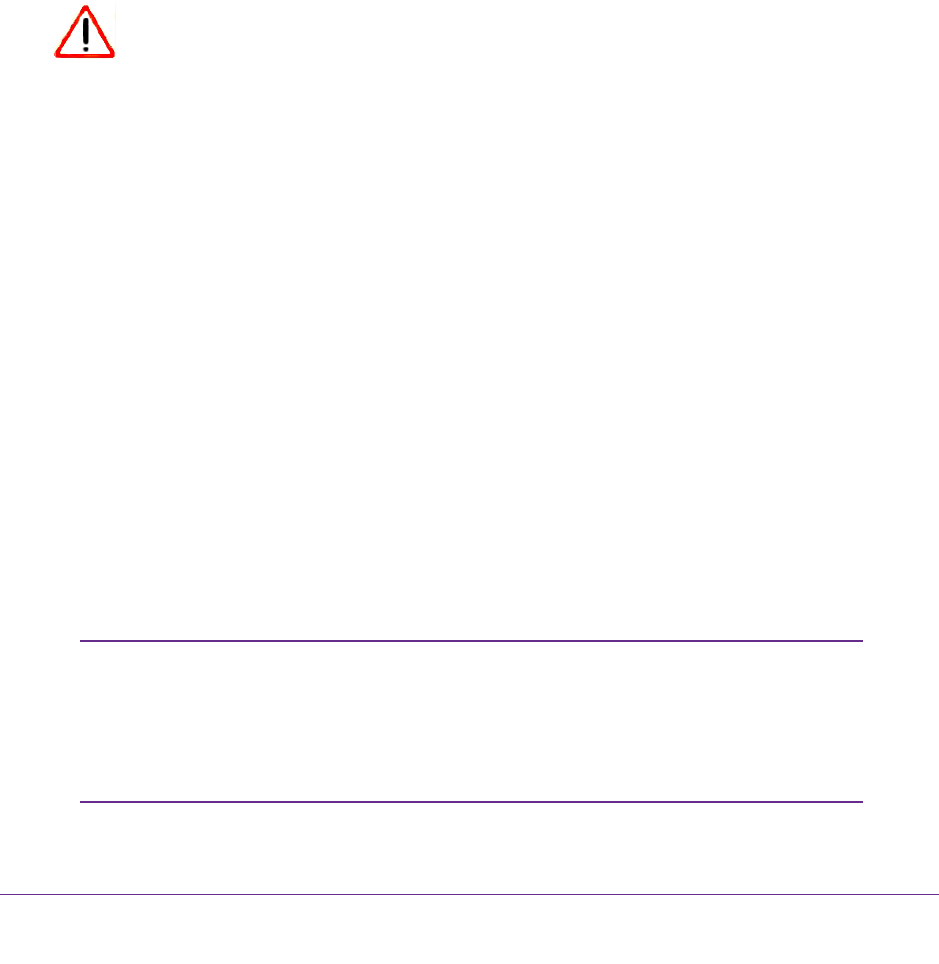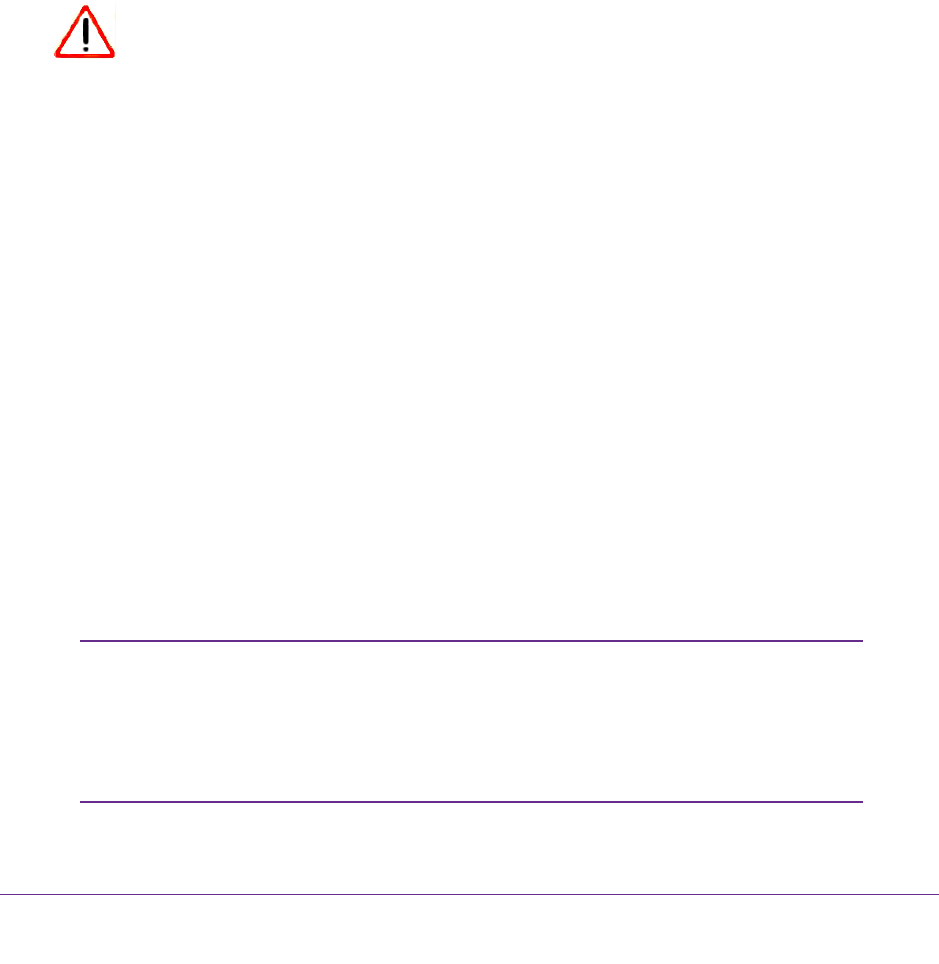
Advanced Settings
101
N150 Wireless ADSL2+ Modem Router DGN1000Bv3
3. (Optional) Under the Enable Router's PIN check box, type a number in the field.
By default, the number is 3. This number specifies the number of times that a PIN
connection is allowed to fail. Y
ou can change this setting only when the PIN is enabled.
4. (Optional) Clear the check box under the Enable Router’s PIN check box to turn off
automatic disabling of the PIN.
You can change this setting only when the PIN is enabled. By default, automatic disabling
of the PIN is turned on.
5. (Optional) Clear the Keep Existing Wireless Settings
check box.
By default, the Keep Existing Wireless Settings check box is selected. NETGEAR
recommends that you leave this check box selected. However, when the check box is
selected, some applications such as Network Explorer in Windows V
ista might not detect
the modem router.
CAUTION:
When you clear the Keep Existing Wireless Settings check box and you
add a new wireless client through WPS, the modem router’s wireless
settings change to an automatically generated SSID and passphrase (also
referred to as the wireless network password or network key).
6. Click the Apply button.
Your settings are saved.
Set Up a Wireless Access List by MAC Address
By default, any wireless device that is configured with the correct SSID is allowed access to
your wireless network. For increased security, you can restrict access to the wireless network
to allow only specific wireless devices based on their MAC addresses.
Each network device has a MAC address, which is a unique 12-character physical address,
containing the hexadecimal characters 0–9, a–f, or A–F (uppercase or lowercase) only
, and
separated by colons (for example, 00:09:AB:CD:EF:01). Typically, the MAC address is on the
label of the wireless card or network interface device. If you do not have access to the label,
you can display the MAC address using the network configuration utilities of the computer.
You might also find the MAC addresses on the Attached Devices screen.
Note: If you use a wireless computer to set up a wireless card access list,
add your wireless computer to the access list; otherwise, you are
disconnected when you click the Apply button. To avoid this
situation, use a computer with a wired connection to access the
modem router.