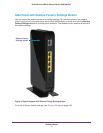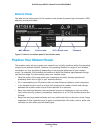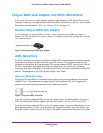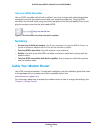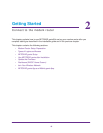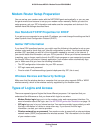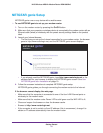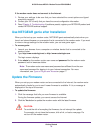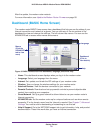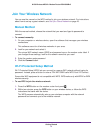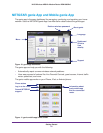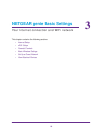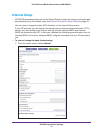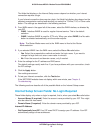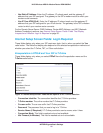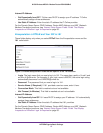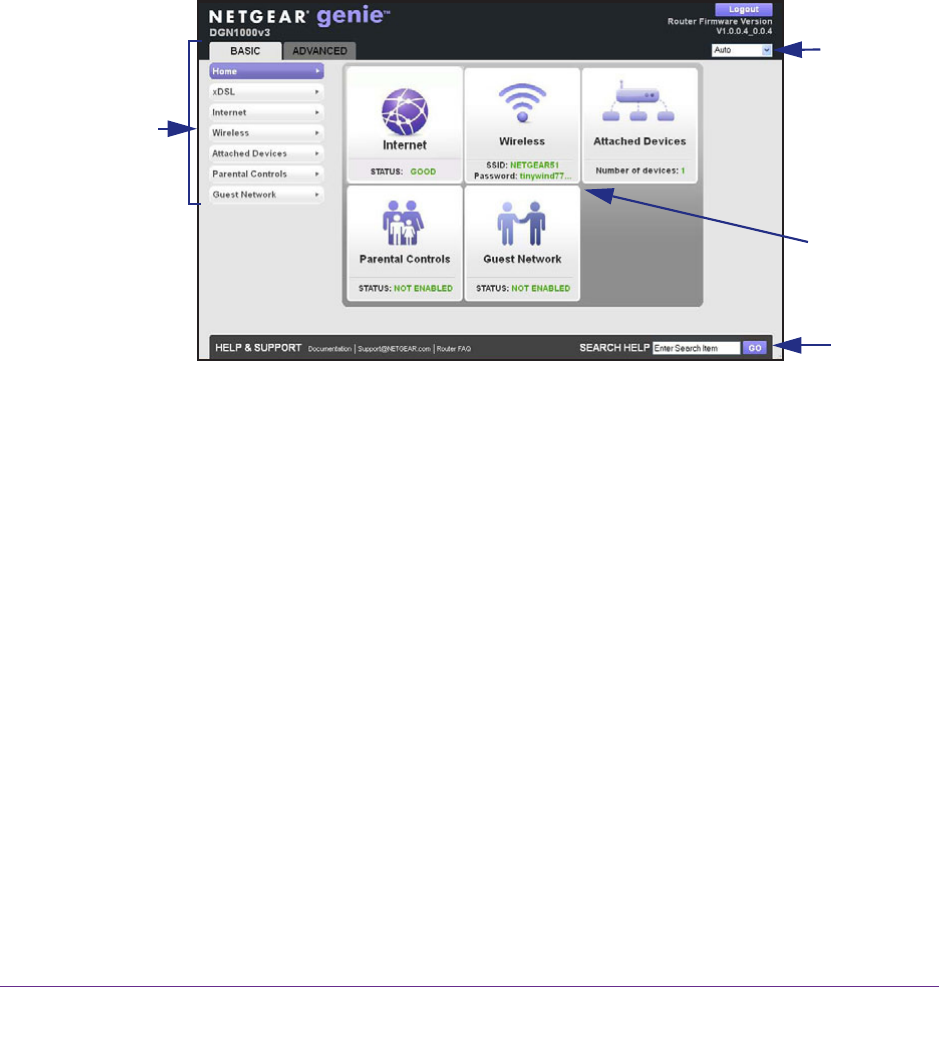
Getting Started
20
N150 Wireless ADSL2+ Modem Router DGN1000Bv3
After the update, the modem router restarts.
For more information, see Update the Modem Router Firmware on page 80.
Dashboard (BASIC Home Screen)
The modem router BASIC Home screen has a dashboard that lets you see the status of your
Internet connection and network at a glance. You can click any of the six sections of the
dashboard to view and change the settings. The left column has menus. You can use the
ADVANCED tab to access more menus and screens.
Menus
(Click the
ADVANCED
tab to view
more)
Language
Help
Dashboard
(Click to
view details)
Figure 9. BASIC Home screen with dashboard, language, and online help
• Home. This dashboard screen displays when you log in to the modem router.
• Language. Select your language from the menu.
• Internet. Set, update, and check the ISP settings of your modem router.
• W
ireless. View or change the wireless settings for your modem router.
• Attached Devices
. View the devices connected to your network.
• Parental Controls. Download and set up parental controls to prevent objectionable
content from reaching your computers.
• Guest Network
. Set up a guest network to allow visitors to use your modem router’
s
Internet connection.
• ADVANCED tab. Set the modem router up for unique situations such as when remote
access by IP or by domain name from the Internet is needed. See Chapter 7, Advanced
Settings. You need a solid understanding of networking to use this tab.
• Help & Support. Go to the NETGEAR support site to get information, help, and product
documentation. These links work after you have an Internet connection.