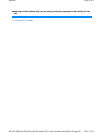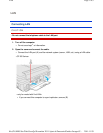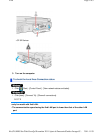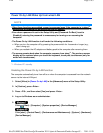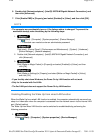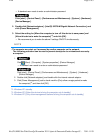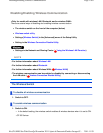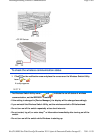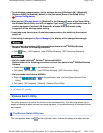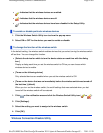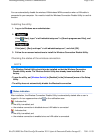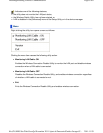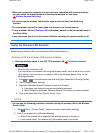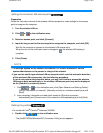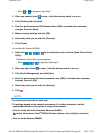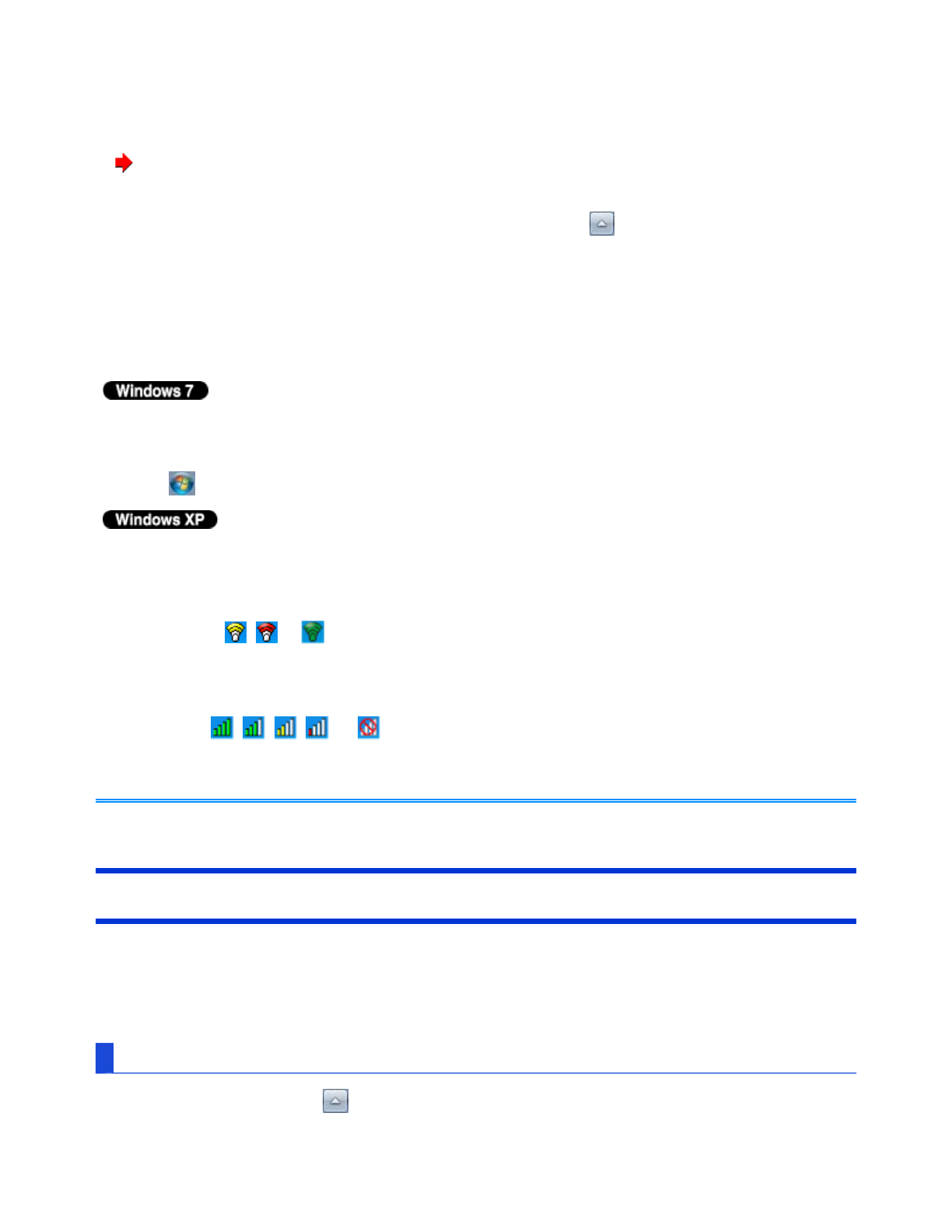
- To use wireless communication, set the wireless devices ([Wireless LAN] / [Bluetooth] /
[Wireless WAN]) to [Enabled] (default) in the [Advanced] menu of the Setup Utility (
Wireless Configuration).
- When you set [Wireless Switch] to [Disabled] in the [Advanced] menu of the Setup Utility,
the Wireless Switch Utility icon will not appear if you click on the notification area. All
wireless equipment (wireless LAN, Bluetooth, wireless WAN) will remain ready
irrespective of the wireless switch setting.
- It may take some time to turn off wireless communication after switching the wireless
switch off.
- If the setting is changed in [Device Manager], the display will be changed accordingly.
- You can check the wireless LAN communication status in Intel
®
PROSet/Wireless
Software. Perform the following procedure.
Click (Start) - [All Programs] - [Intel PROSet Wireless] - [WiFi Advanced Statistics].
- <Only for model with Intel
®
Centrino
®
Advanced N-6205>
Perform either of the following procedures to check the status in Intel
®
PROSet/Wireless
Software.
Double-click , or on the notification area.
Click [start] - [All Programs] - [Intel PROSet Wireless] - [WiFi Connection Utility].
- <Only for model with Atheros AR928X>
Right-click , , , , or on the notification area, and click [Open Atheros Client
Utility].
Click [start] - [All Programs] - [Atheros] - [Atheros Client Utility].
*1 : Windows XP: standby
Wireless Switch Utility
This utility allows you to control the function of the wireless switch. This utility also allows you to
enable or disable wireless devices from a pop-up menu. In the default setting, all wireless devices
are enabled.
The Wireless Switch Utility icon
The icon appears when click on the notification area. It shows the status of wireless devices.
Pa
g
e 3 of 6Disablin
g
/Enablin
g
Wireless Communication
2011-11-29file://X:\MÀJ Site Web GouvQc\Novembre 2011 A
j
out de Panasonic\Guides d'usa
g
er\C
...