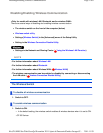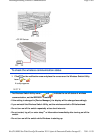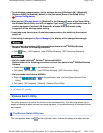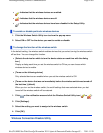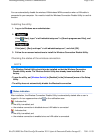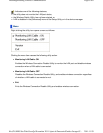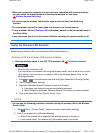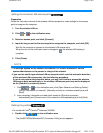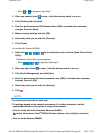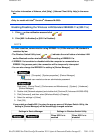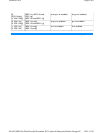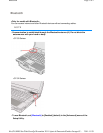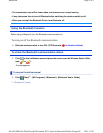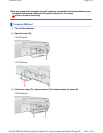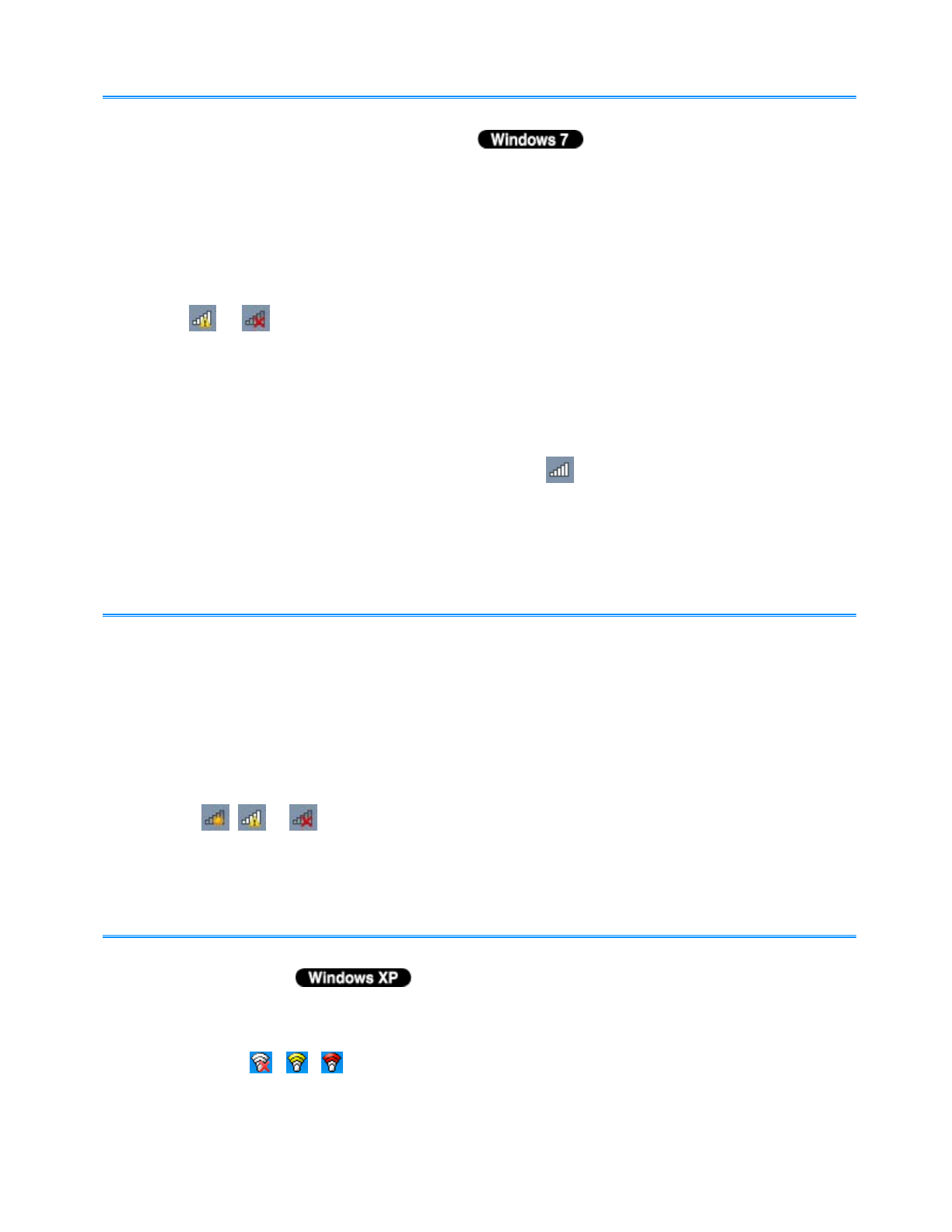
Setting the wireless LAN access point
Preparation
Follow the instruction manual of the wireless LAN access point to make settings for the access
point to recognize the computer.
1. Turn the wireless LAN on.
2. Click or on the notification area.
3. Select an access point, and click [Connect].
4. Input the key you set for the access point to recognize the computer, and click [OK].
Wait for the computer to connect to the wireless LAN access point.
When the icon on the notification area is changed to , the wireless LAN setting is
complete.
5. Click [Close].
- The settings depend on the network environment. For further information, ask the
system administrator or the person in charge of the network.
- If you use the stealth type wireless LAN access point which restricts automatic detection
of the wireless LAN access point, take the following procedure.
If you do not perform the procedure below, you may not be able to access the wireless
LAN access point automatically or the wireless LAN access point may not be displayed
on the [Connect to a network] screen.
1. Click , or on the notification area, click [Open Network and Sharing Center] -
[Set up a connection or network] - [Manually connect to a wireless network] and click
[Next].
2. Input necessary information and add check marks for [Start this connection
automatically] and [Connect even if the network is not broadcasting] and click [Next].
Setting the profiles
<For model with Intel
®
Centrino
®
Advanced N-6205>
1. Double-click / / on the notification area.
The [Intel® PROSet/Wireless WiFi Connection Utility] screen appears.
NOTE
Pa
g
e 3 of 6Wireless LAN
2011-11-29file://X:\MÀJ Site Web GouvQc\Novembre 2011 A
j
out de Panasonic\Guides d'usa
g
er\C
...