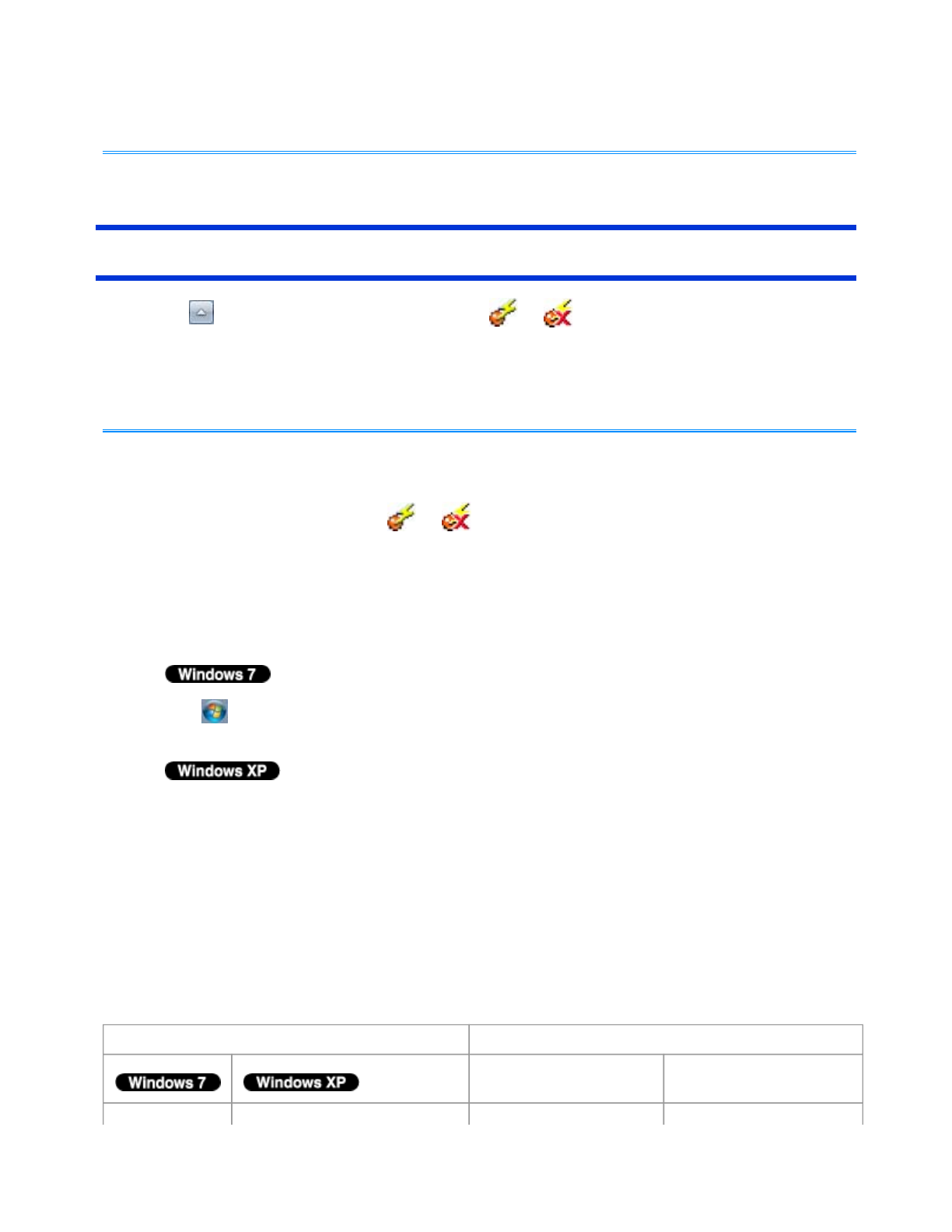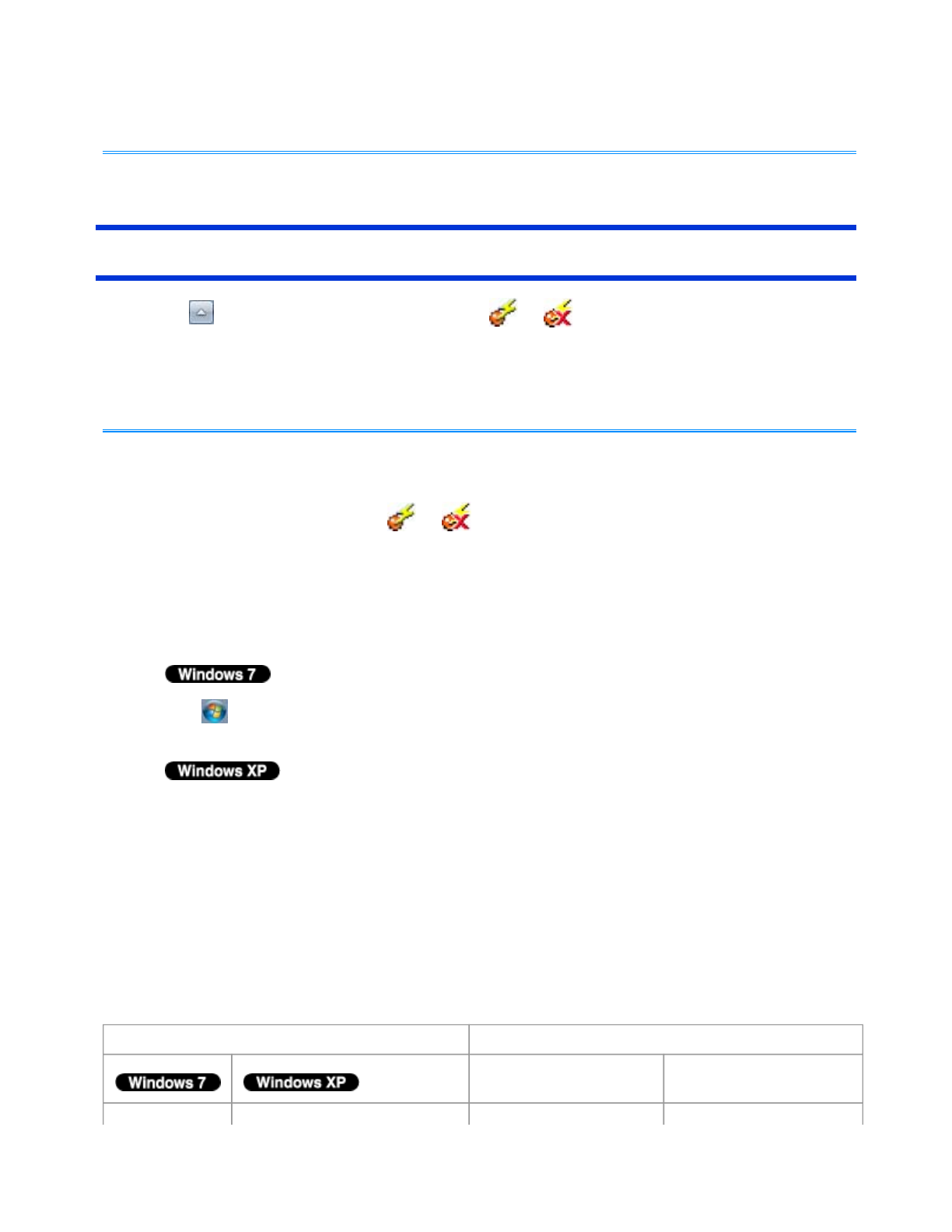
For further information of Atheros, click [Help] - [Atheros Client Utility Help] in the menu
bar.
<Only for model with Intel
®
Centrino
®
Advanced N-6205>
Enabling/Disabling the Wireless LAN Standard IEEE802.11a (802.11a)
1. Click on the notification area and click or .
2. Click [802.11a Enabled] or [802.11a Disabled].
- In some countries, communication using IEEE802.11a (5 GHz wireless LAN) standard is
restricted by law.
- The Wireless Switch Utility icon ( or ) indicates the on/off status of wireless LAN
and/or Bluetooth and/or wireless WAN, not the setting of IEEE802.11a.
- If IEEE802.11a is enabled or disabled while the computer is connected to an
IEEE802.11b/g access point, the connection will be temporarily interrupted.
- You can also change the IEEE802.11a setting in [Device Manager].
1.
Click (Start) - [Computer] - [System properties] - [Device Manager].
A standard user needs to enter an administrator password.
Click [start] - [Control Panel] - [Performance and Maintenance] - [System] - [Hardware] -
[Device Manager].
2. Double-click [Network adapters] and double-click [Centrino(R) Advanced-N 6205 AGN].
3. Click [Advanced], and then select [Wireless Mode] in [Property].
4. Select the settings in [Value].
5. Click [OK].
If you enable or disable 802.11a using the pop-up menu of Wireless Switch Utility, the
setting in [Device Manager] will be accordingly changed as below.
NOTE
Settings in Device Manager Settings in Wireless Switch Utility
When 802.11a is
enabled
When 802.11a is
disabled
Pa
e 5 of 6Wireless LAN
2011-11-29file://X:\MÀJ Site Web GouvQc\Novembre 2011 A
out de Panasonic\Guides d'usa
er\C
...