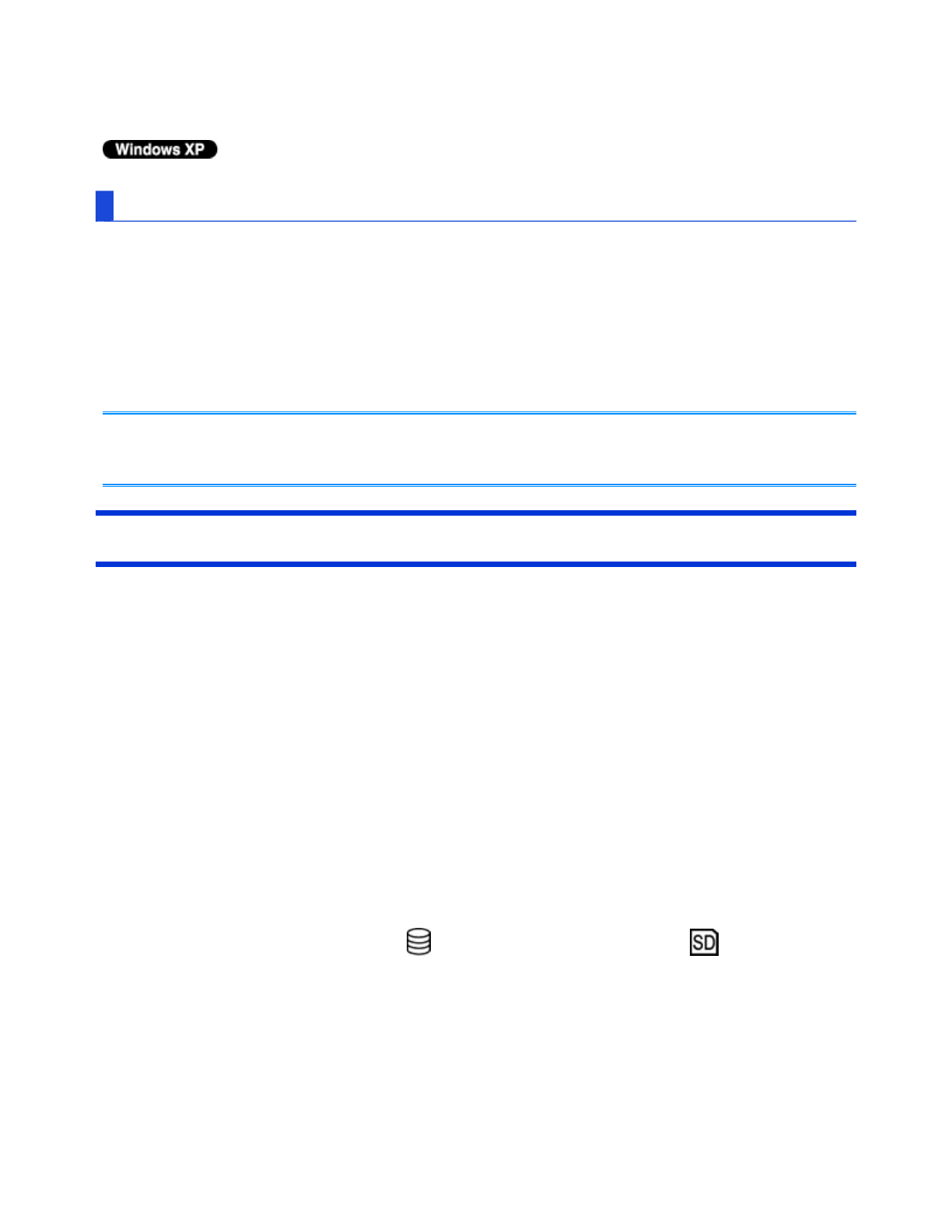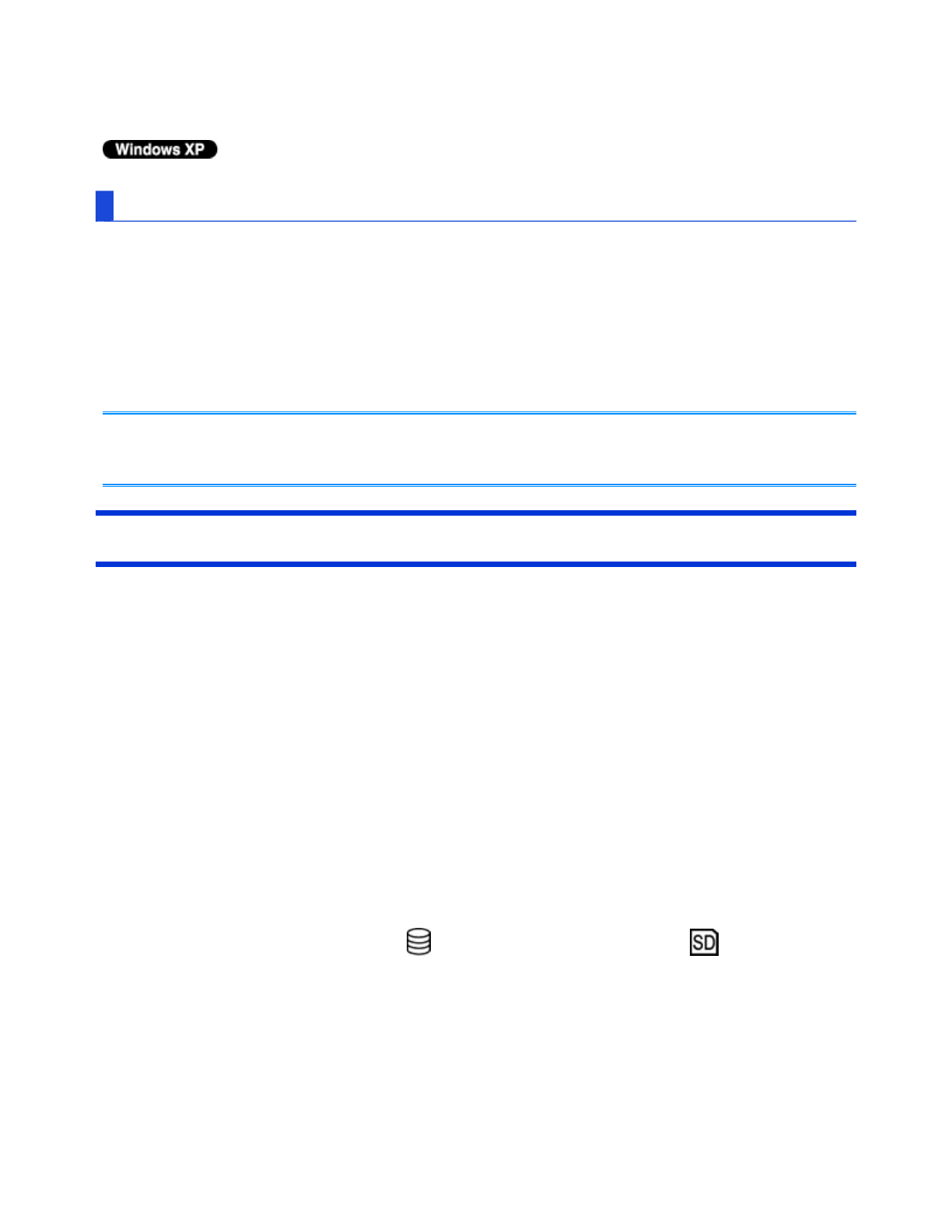
4. Click [OK].
Standby / Hibernation
1. Click [start] - [Control Panel] - [Performance and Maintenance] - [Power Options] -
[Advanced].
2. Select [Stand by] or [Hibernate] for [When I close the lid of my portable computer] /
[When I press the power button on my computer], and then click [OK].
- You do not need to make the setting if you use the Windows menu to enter standby or
hibernation.
Precautions
Connect the AC adaptor if the computer will be in sleep
*2
for a long period of time. If
you cannot use the AC adaptor, use hibernation instead.
Using sleep
*2
or hibernation repeatedly may cause malfunction of the computer. To
stabilize computer operation, restart Windows regularly (about once a week) without
using sleep
*2
or hibernation.
Save the necessary data.
Close files you have opened from removable disks and network drives.
Do not enter sleep
*2
or hibernation in the conditions below, otherwise the data or file
may be corrupted, sleep
*2
or hibernation may not work, or malfunction may occur in
the computer or the peripheral devices.
When any of the drive indicator or the SD Memory Card indicator is on.
When playing/recording audio files or displaying motion video such as MPEG files.
When playing a DVD-Video.
When writing to a disc.
When using communication software or network functions.
When using peripheral devices.
(If peripheral devices fail to work normally, restart the computer.)
NOTE
Pa
e 2 of 7Sleep and Hibernation Functions
2011-11-29file://X:\MÀJ Site Web GouvQc\Novembre 2011 A
out de Panasonic\Guides d'usa
er\C
...