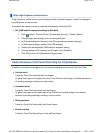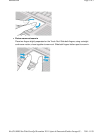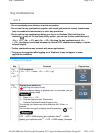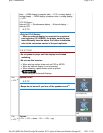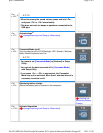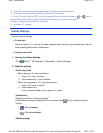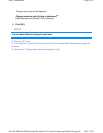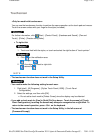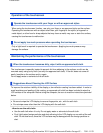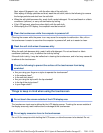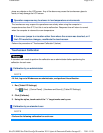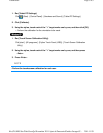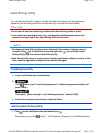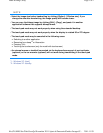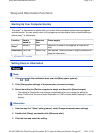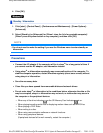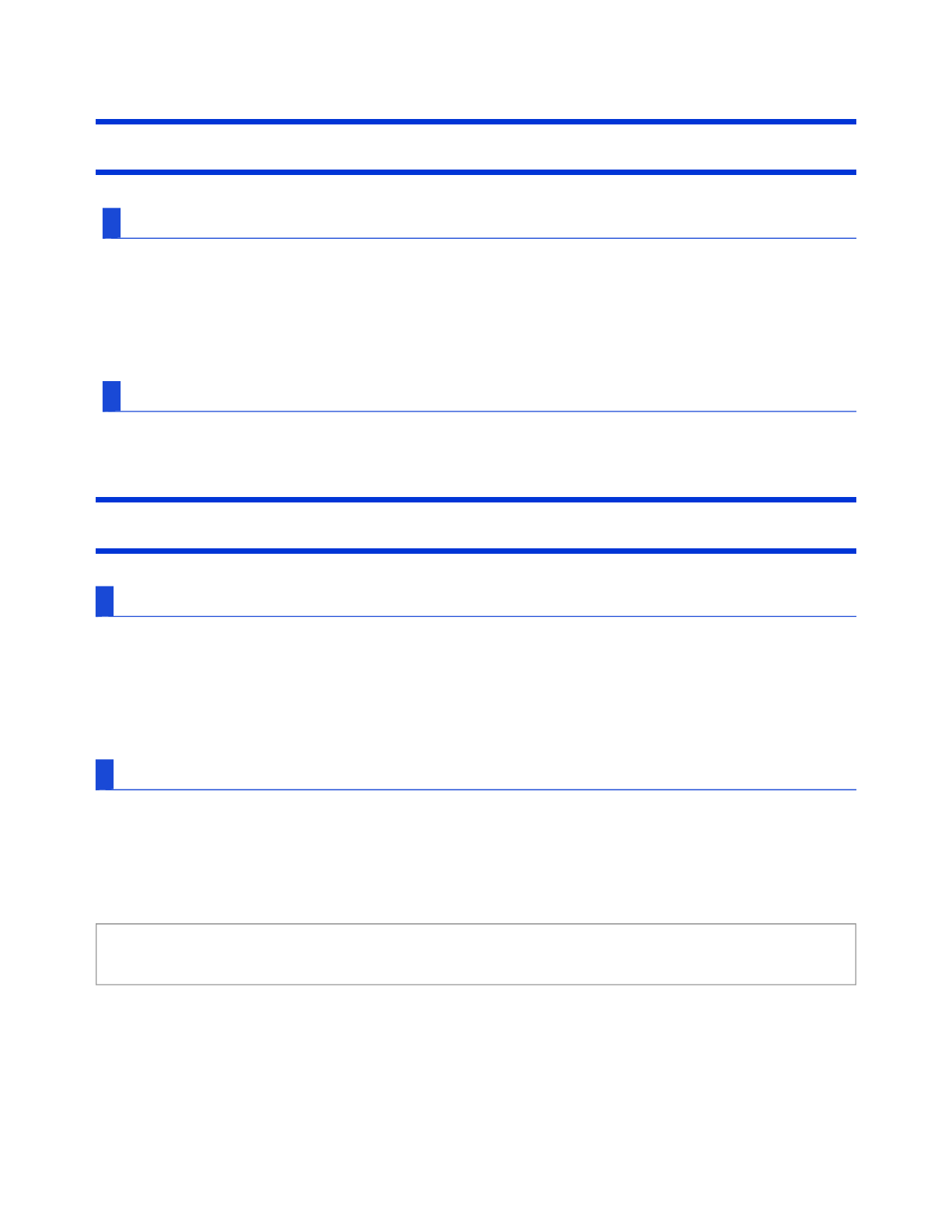
Operation of the touchscreen
Operate the touchscreen with your finger or with an approved stylus
When using the touchscreen function, use only your finger or an approved stylus on the surface.
Operating the touchscreen with an object other than your fingertip or the stylus (a fingernail or
metal object, or other hard or sharp objects that may leave a mark) may scar or stain the surface,
causing the touchscreen to malfunction.
Do not apply too much pressure when operating the touchscreen
Only a light touch is required to operate the touchscreen. Applying too much pressure may
damage the surface.
Maintaining the performance of the touchscreen
When the touchscreen becomes dirty, wipe it with an approved soft cloth
The touchscreen is specially treated to prevent dirt from adhering to the surface, so dirt can be
removed easily using a dry cloth (use only the approved soft cloth). If the dirt does not come off
easily, breathe on the surface and try again.
Do not apply water or solvents to the soft cloth.
Suggestions About Cleaning the LCD Surface
To improve the outdoor visibility of the display, a low reflection coating has been added. In order to
avoid scratches and peeling of this coating, an approved soft cloth has been included to wipe the
LCD surface of the computer. Before using the computer, be sure to read the instructions provided
below.
<How to use the soft cloth>
Use the soft cloth when it is dry. Do not apply water or solvents to the soft cloth.
First, lightly wipe foreign particles and dust adhering to the LCD display on one side of the soft
cloth. Do not use force, since the LCD surface may be damaged with the foreign particles or
dust.
Be sure to wipe the LCD display to remove fingerprints, etc., with the soft cloth.
Do not wipe areas other than the LCD display with the soft cloth.
Pa
g
e 2 of 5Touchscreen
2011-11-29file://X:\MÀJ Site Web GouvQc\Novembre 2011 A
j
out de Panasonic\Guides d'usa
g
er\C
...