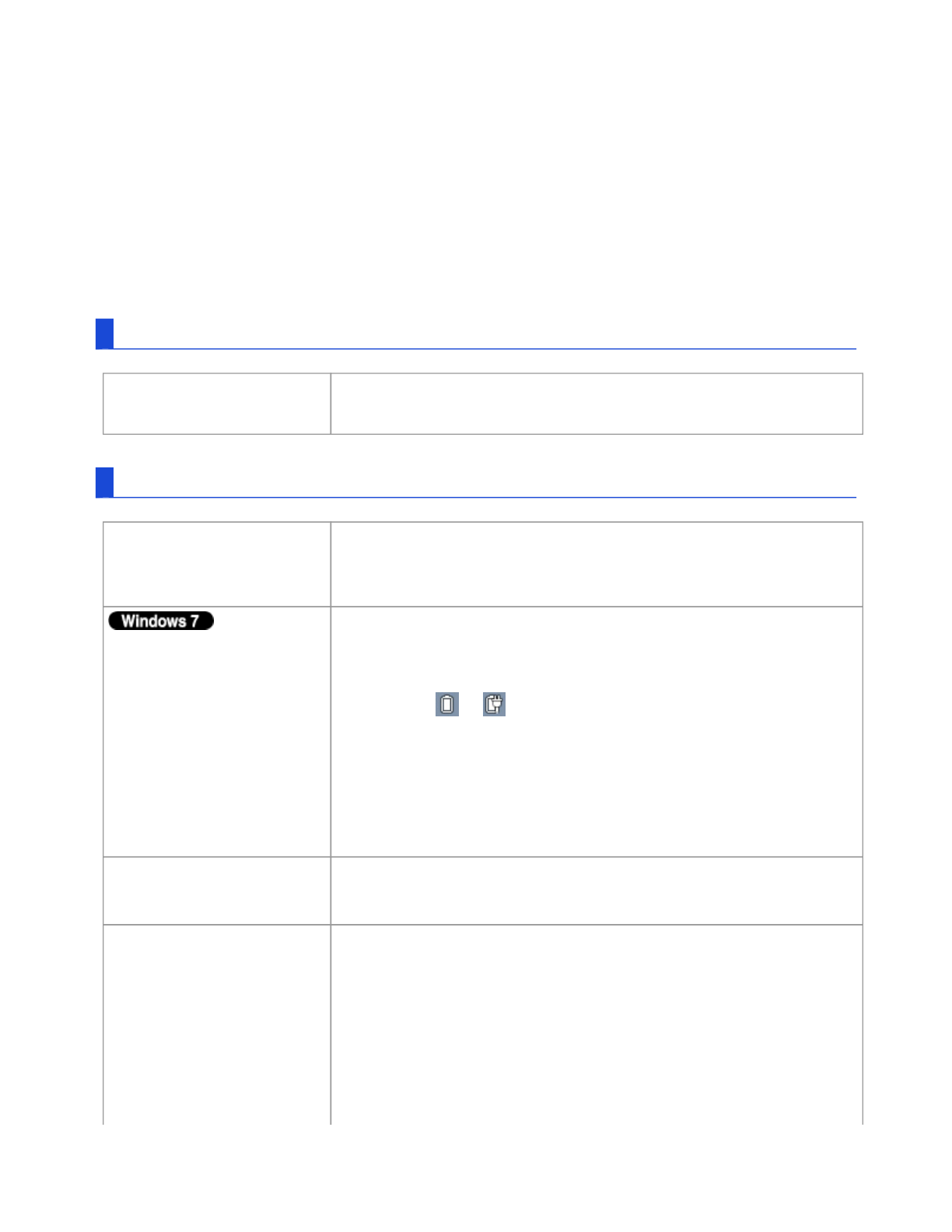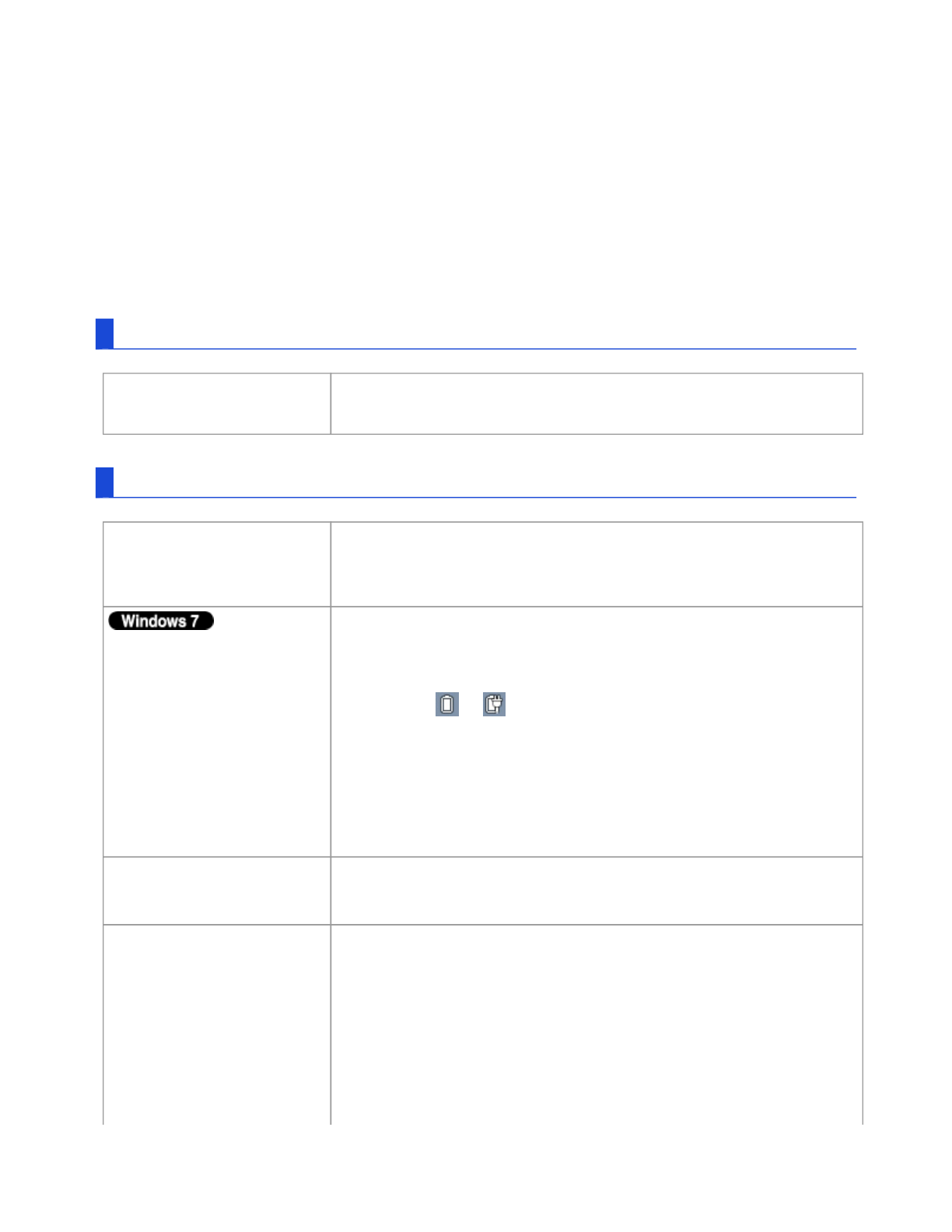
Troubleshooting (Advanced)
Refer to the following instructions when a problem occurs. If the remedies indicated in the chart do
not solve the problem, contact Panasonic Technical Support. For a software problem, refer to the
instruction manual of the software.
Refer to Check the Computer’s Usage Status.
Shut Down
Display
Cannot shut down or restart
Windows.
Remove USB devices.
It may take 1 or 2 minutes to shut down.
The screen does not
become bright even if
pressing «Fn» + «F2».
The brightness is set low to avoid malfunction where surrounding
temperature is high. Use it in an environment of between 5ºC and
35ºC.
Takes time to display
[Power Options] screen.
With the following steps, confirm whether [Copy of Panasonic
Power Management] created when the Power Saving Utility is
made has become 100 and more or not.
1. Click or on the notification area and click [More power
options].
2. Click [Show additional plans].
When more than one [Copy of Panasonic Power Management]
is displayed, click [Change plan settings] in the power plan to be
deleted and click [Delete this plan] to delete.
The [Panasonic] boot
screen is not displayed on
the external display.
As soon as the computer starts up, press «F2» or «Del» several
times and start the Setup Utility.
There are red, green, or
blue dots on the screen, or
there is unevenness in
colors and brightness on the
screen.
The following are not malfunctions.
Although advanced high-precision technologies are used in the
production of color LCD screens, 0.002% or less of the picture
elements may be dark or remain constantly lit (i.e., more than
99.998% of elements function properly).
Due to the natural characteristics of LCD screens, you may notice
unevenness in colors and brightness depending on your angle of
Pa
e 1 of 18Troubleshootin
(Advanced)
2011-11-29file://X:\MÀJ Site Web GouvQc\Novembre 2011 A
out de Panasonic\Guides d'usa
er\C
...