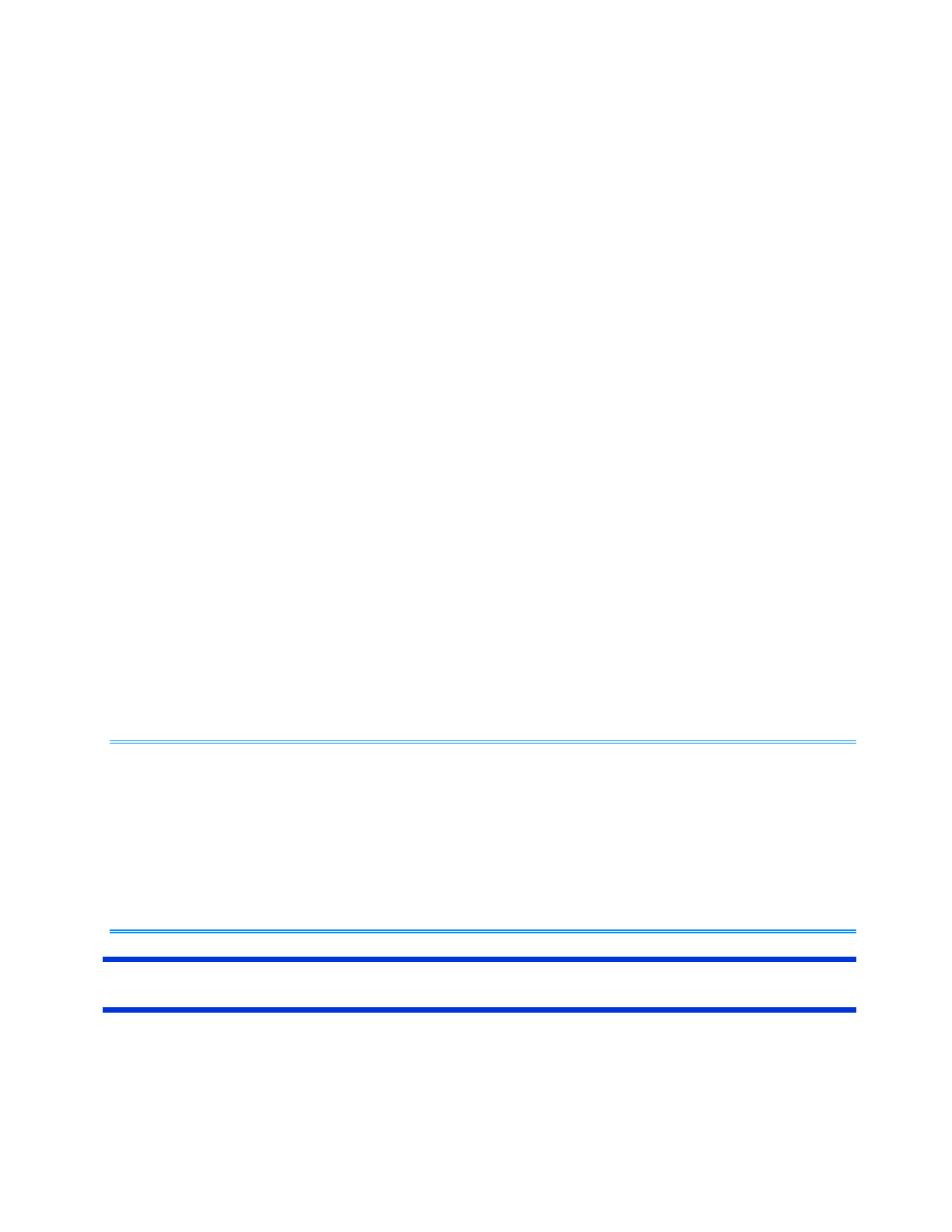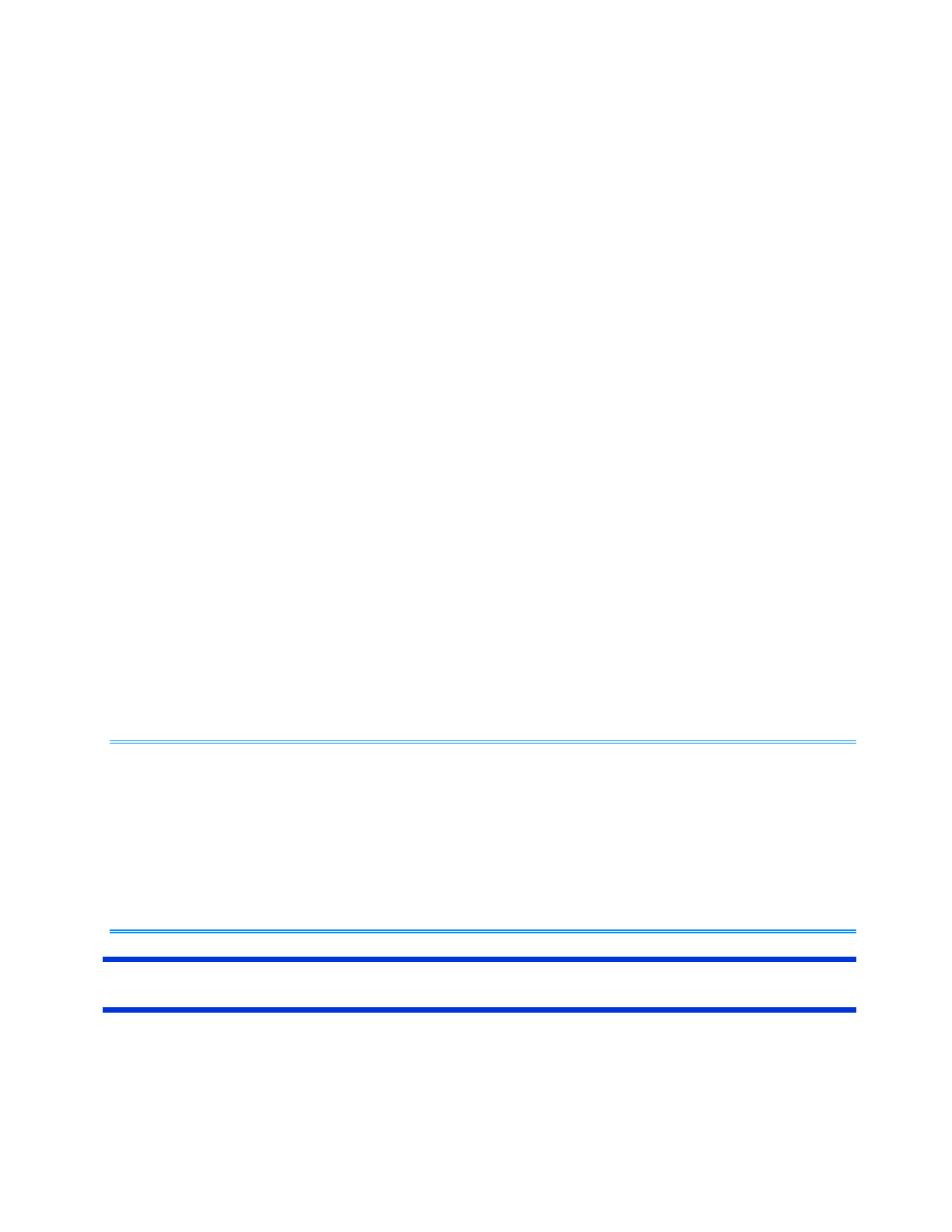
If you have already registered the Supervisor Password, you can skip this step, and move
on to step 2.
If you have not done this, have enrolled your fingerprint using Protector Suite, and have
already made Power-on Security effective, after step 2, your fingerprint authentication will
be necessary.
1. Turn on or restart the computer.
2. Press «F2» or «Del» while [Panasonic] boot screen is displayed soon after the computer
starts the startup procedure.
3. Select the [Security] menu.
4. Select [Set Supervisor Password], and press «Enter».
5. Enter your password in the [Create New Password], and press «Enter».
The password will not be displayed on the screen.
You can use up to 32 alphanumeric characters (including spaces).
The case (upper/lower) is distinguished.
Use only the upper horizontal row of numeric keys to input your password.
You cannot use «Ctrl» to input a password.
6. Enter your password again in [Confirm New Password], and press «Enter».
2. Set the High Security Level.
1. Select [Fingerprint Security], and press «Enter».
2. Select [Security mode], and select [High].
Default setting: Simple
3. Press «Esc» to close the sub-menu.
4. Press «F10», select [Yes], and press «Enter» to exit the Setup Utility.
- In the [High] security mode, you have to enter the Supervisor or User Password even
after fingerprint authentication.
In the [Simple] security mode, you do not have to enter the Supervisor or User
password after fingerprint authentication.
- To use the Power-on Security feature, enable it in [Control Center].
Do not use the fingerprint lists in the Setup Utility to change the setting for [Power-on
Security] except for the specific case such as the fingerprint reader cannot be used.
Useful Information
Backup
The file described below is necessary for recovering the Fingerprint authentication data. Back up
NOTE
Pa
e 7 of 12Fin
erprint Reade
2011-11-29file://X:\MÀJ Site Web GouvQc\Novembre 2011 A
out de Panasonic\Guides d'usa
er\C
...