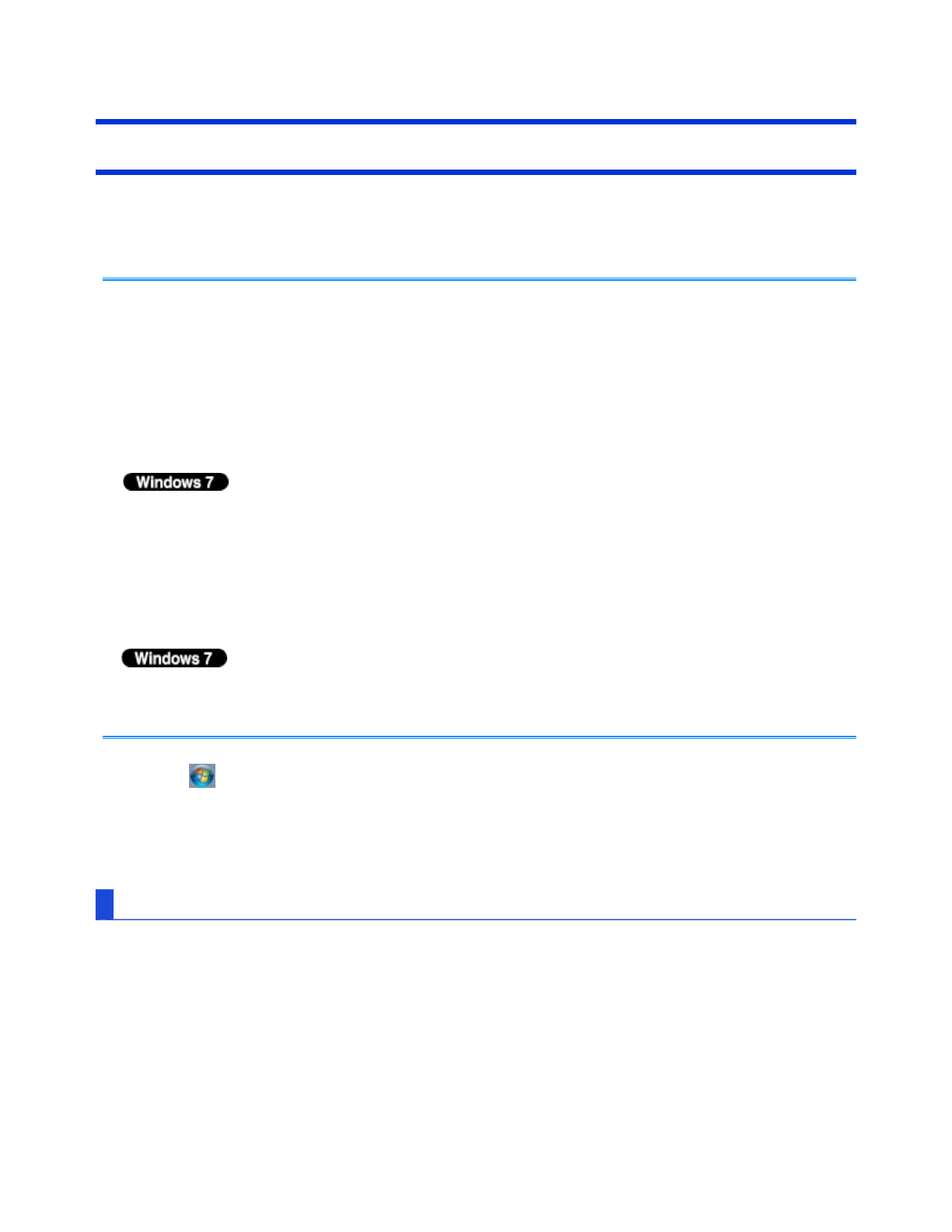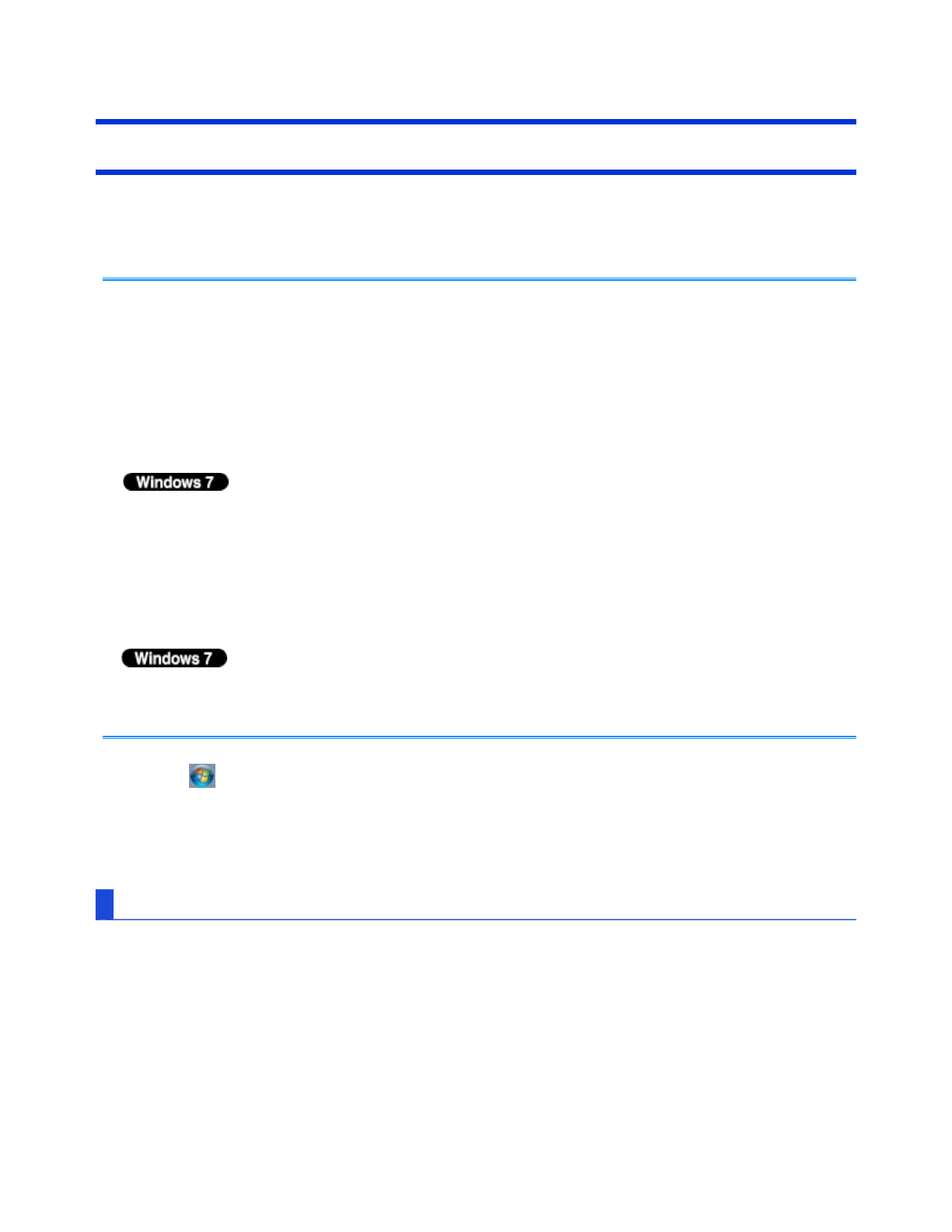
Checking the Computer’s Usage Status
You can check the computer’s usage status in the PC Information Viewer. You may need this
information when calling Panasonic Technical Support for advice.
- This computer periodically records the management information of the hard disk etc. The
maximum data volume for each record is 1024 bytes. The information is only used for
estimating the cause when the hard disk goes down by any possibility. They are never
sent to outside via network nor used for any other purpose except for the purpose
described the above.
To disable the function, add the check mark for [Disable the automatic save function for
management information history] in [Hard Disk Status] of PC Information Viewer, and
click [OK].
A standard user needs to enter an administrator password.
- As long as it is activated, the PC Information Viewer will appear in front of all other
screens.
- If you have not logged on with the administrator authority, some of Information will be
displayed as [Not Found].
- Depending on your network environment, it may take sometime to start the PC
Information Viewer.
1. Click (Start)
*7
- [All Programs] - [Panasonic] - [PC Information Viewer] - [PC
Information Viewer].
2. Select the item to display the detailed information.
To save the information as a text file
1. Display the information you want to save.
2. Click [Save].
3. Select the file save range option and click [OK].
4. Select the folder to save the information, input the file name, and click [Save].
NOTE
Pa
e 17 of 18Troubleshootin
(Advanced)
2011-11-29file://X:\MÀJ Site Web GouvQc\Novembre 2011 A
out de Panasonic\Guides d'usa
er\C
...