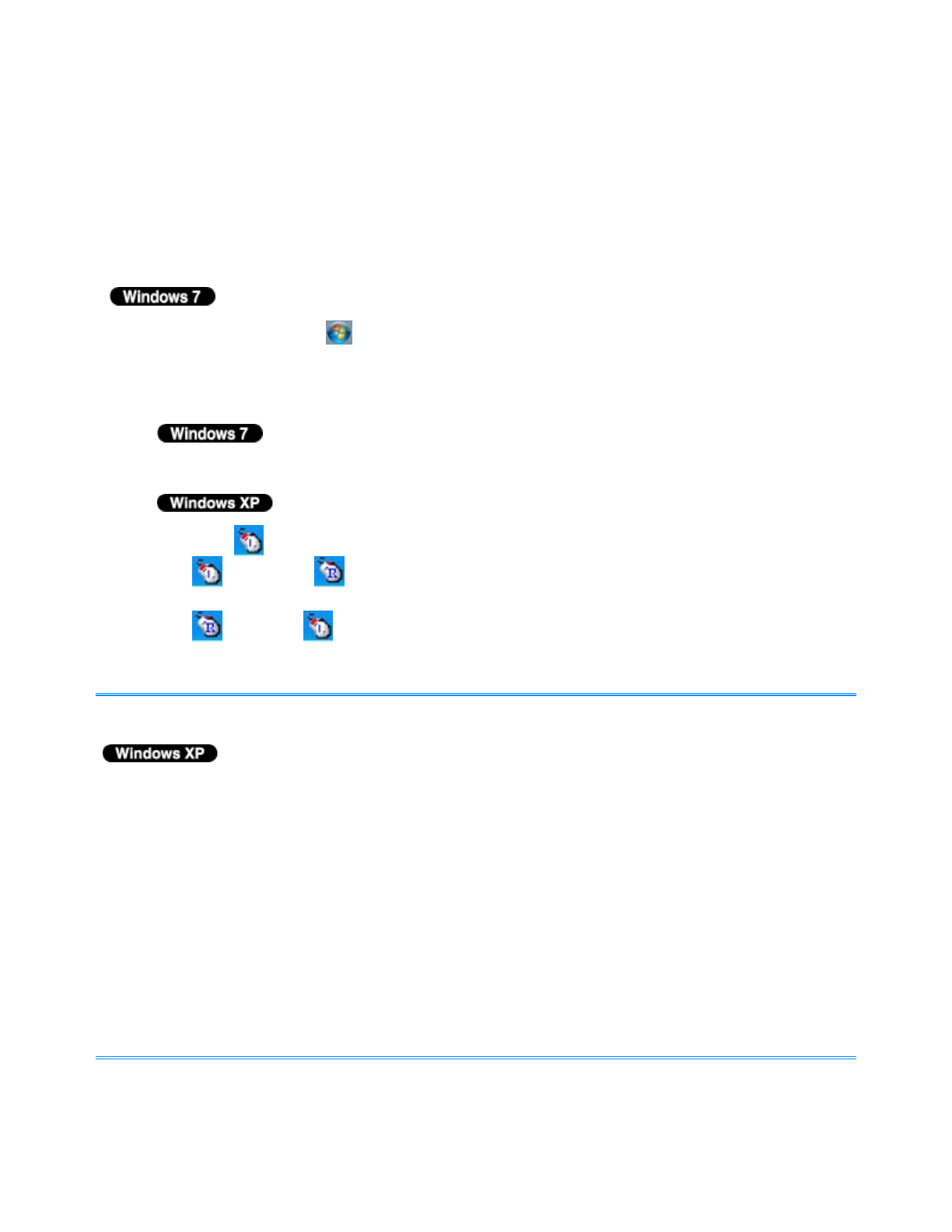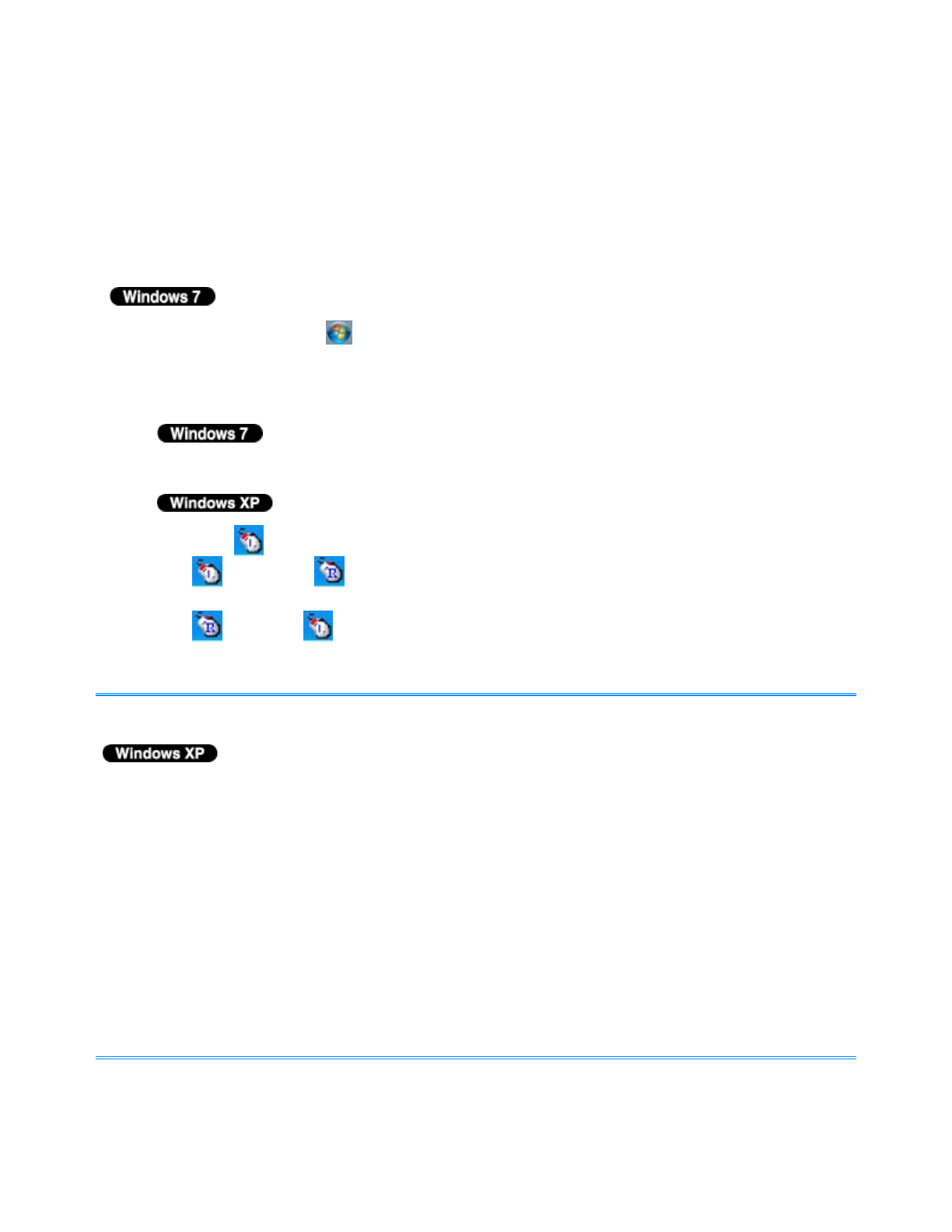
Touchscreen
<Only for model with touchscreen>
You can use the touchscreen function to perform the same operation as the touch pad and mouse.
Touch the screen surface with your finger or the stylus (included).
For further information, click (Start) - [Control Panel] - [Hardware and Sound] - [Pen and
Touch] - [Flicks] - [Practice using flicks].
To right-click
1. Touch and hold with the stylus, or touch and select the right button of "touch pointer".
1. Click on the notification area.
changes to .
2. Click the object you want to right-click.
returns to .
- The touchscreen function does not work in the Setup Utility.
- You need to make the following setting for each user.
1. Click [start] - [All Programs] - [Fujitsu Touch Panel (USB)] - [Touch Panel
Configuration].
2. Select the settings, and then click [OK].
Do not add a check mark to [Delete Cursor] since the display may be distorted.
- If you add a check mark for [Use] in [Hold [Ctrl] key down + Touch the screen] of [Touch
Panel Configuration], touching the screen may always be recognized as a right-click. To
return to the normal operation, press «Ctrl» on the keyboard.
- The touchscreen function does not work in the Setup Utility, in the full screen of
[Command Prompt].
NOTE
Pa
e 1 of 5Touchscreen
2011-11-29file://X:\MÀJ Site Web GouvQc\Novembre 2011 A
out de Panasonic\Guides d'usa
er\C
...