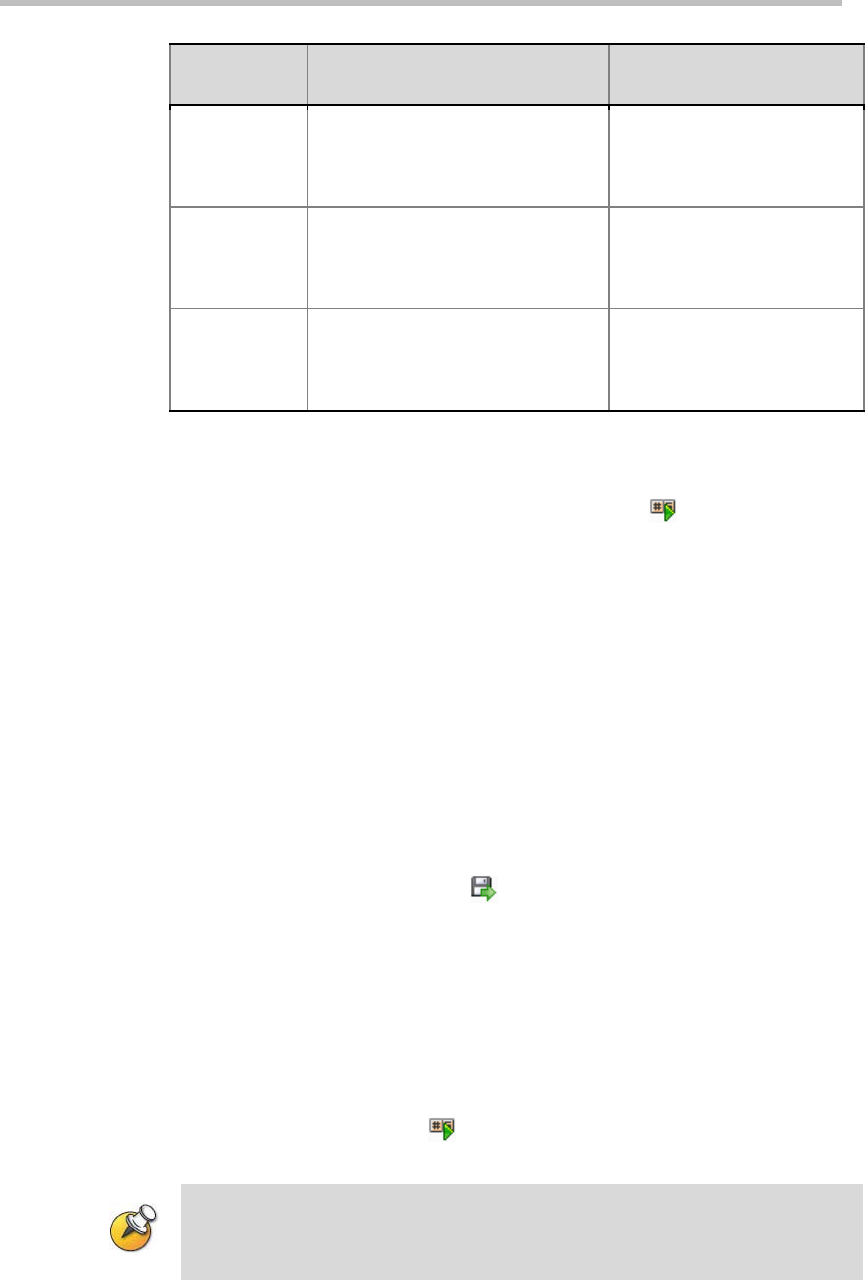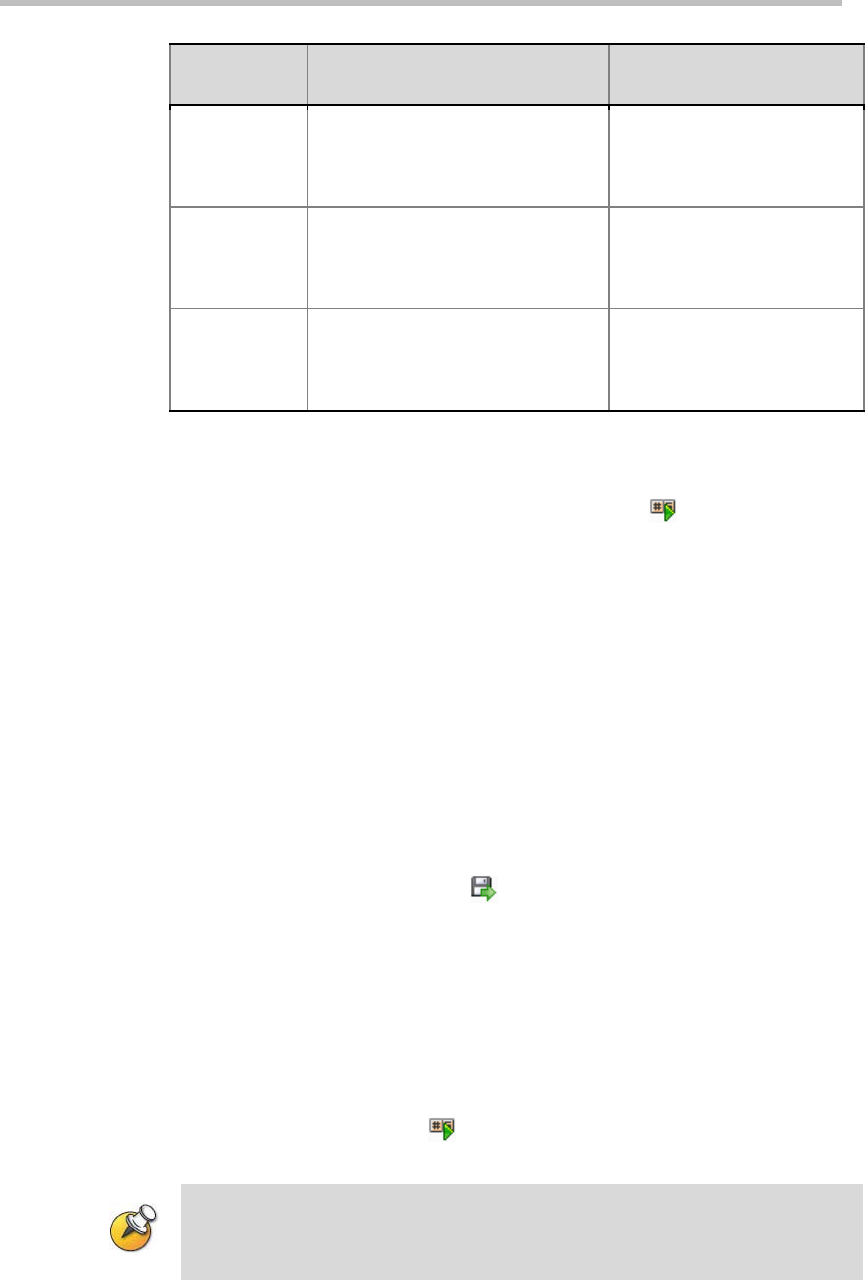
Polycom RMX 1000 User Guide
12-3
IVR
Information
Prompt Message Description
The
Conference is
being
recorded
The conference is being recorded.
This prompt will be played
when conference recording
begins.
The
Conference
recording has
failed.
The conference recording has
failed.
This prompt will be played
when conference recording
fails.
Welcome
message
Welcome to Unified Conferencing.
Each participant to dial into a
conference will hear this
Welcome message as they
enter.
The RMX 1000 shipped with IVR information of three languages: Chinese,
English and Japanese. You can click the language options on the Language
bar to switch between different languages. Click the
button to play the
related IVR message.
Customizing IVR Information
RMX 1000 supports customized IVR prompts. You can upload IVR
format-compatible audio files to the device and use personalized voice
prompts during conferences.
Replace the IVR information
To replace the existing IVR information:
1 In the IVR list, click the corresponding language option for the IVR
message you want to replace, set a target IVR language, and then click
the relevant Upload button
.
2 The Upload File dialog box pops up. Enter the path to the audio file you
want in the file upload path box, or click the Open button to set the path,
and then click the Upload button to upload the file.
3 A pop-up box opens and prompts you to reboot. You need to reboot the
device for all newly uploaded audio files to take effect.
Click the confirmation button to reboot your device. After the files are
uploaded successfully and the device is rebooted, you can click the
corresponding Play button
to test and play the prompt voice in order to
verify if the file replacement is successful.
When uploading an IVR file, the file name is restricted to alphanumeric characters, the
file format is restricted to PCM only, and the sampling frequency must be 16 or 32
KHz, 16bit, and stereo or mono.