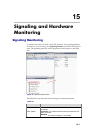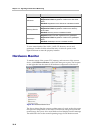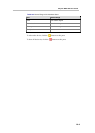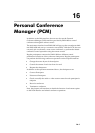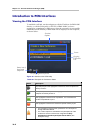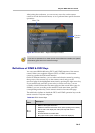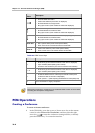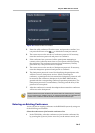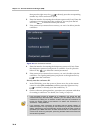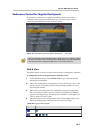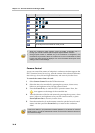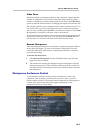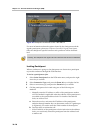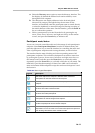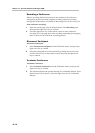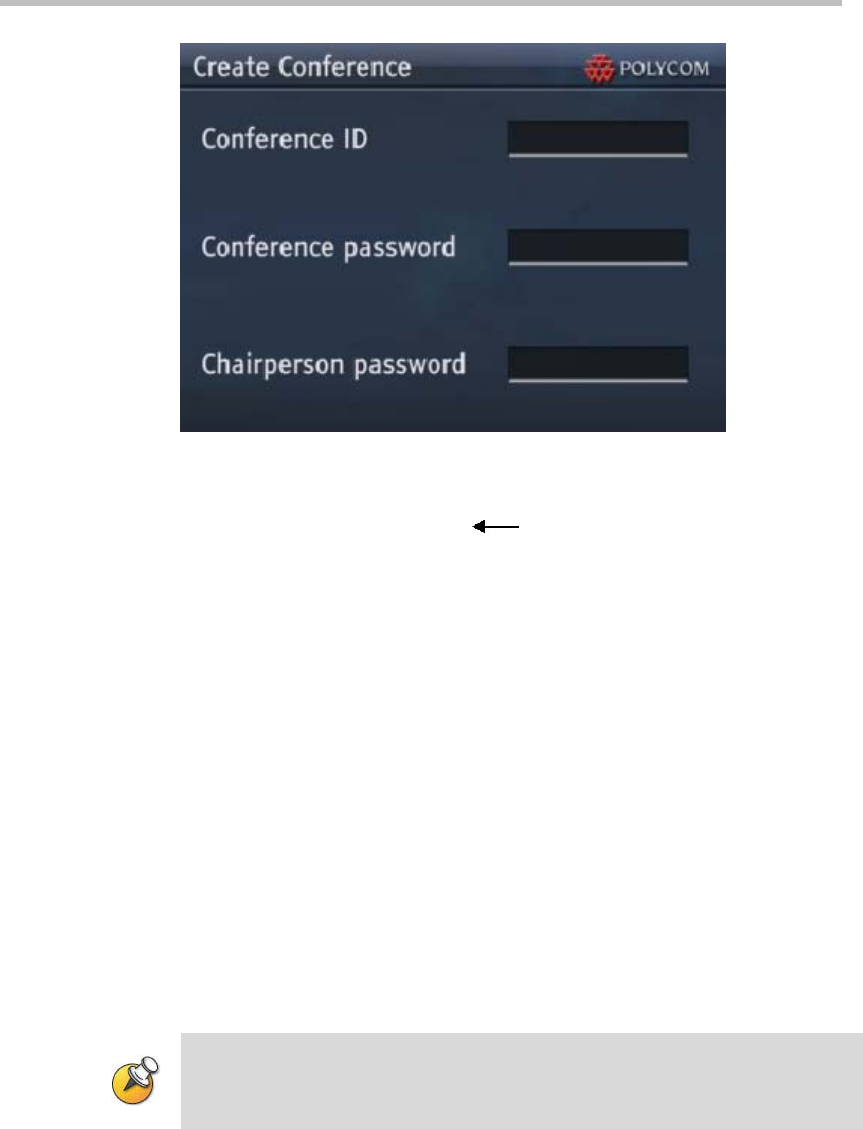
Polycom RMX 1000 User Guide
16-5
Figure 16-5 Create Conference Interface
2 Enter the valid conference ID at the cursor, and press # to confirm. You
can press the left arrow key
to delete the content just entered.
3 The cursor moves to the text box of conference password. If necessary,
enter the conference password and press # to confirm it.
4 If the conference has a password, all the participants attempting to
connect to the conference must enter a correct password before joining
the conference. The conference password is not mandatory. Directly
press the # key if the password is not required.
5 The cursor moves to the text box of chairperson password. If necessary,
enter the chairperson password and press # to confirm it.
6 The chairperson password is used for identifying the participants who
will have access to chairperson services. When connecting to a
conference, a participant who has entered the chairperson password will
be treated as the conference chairperson by the RMX 1000 and thus
granted with the corresponding conference operation permissions. The
chairperson password is not mandatory. Directly press the # key if the
password is not required.
7 After the conference is created, the endpoint that creates this conference
will access as the chairperson.
Please make sure that the conference ID entered does not conflict with any currently
running conference ID, meeting room ID, or conference reservation ID. Otherwise, the
creation of the conference will fail because conference IDs must be unique.
Entering an Existing Conference
A user can join an ongoing conference in the RMX 1000 system by using one
of the following two methods:
Select the conference to join from the conference list:
1 In the PCM lobby, select the conference to join from the conference list
by pressing the up arrow/down arrow key on the remote control, and