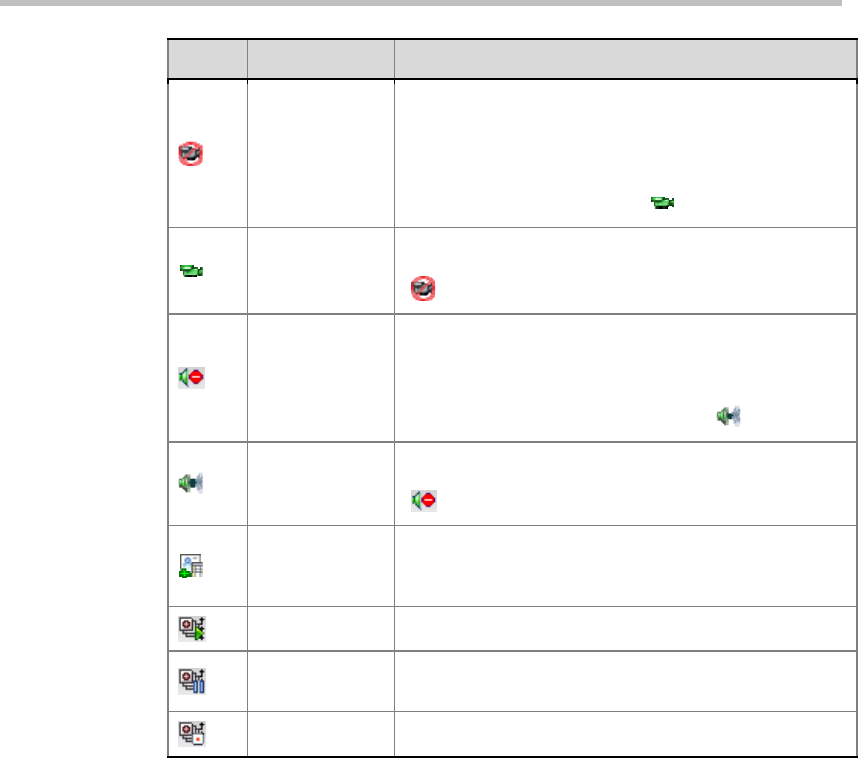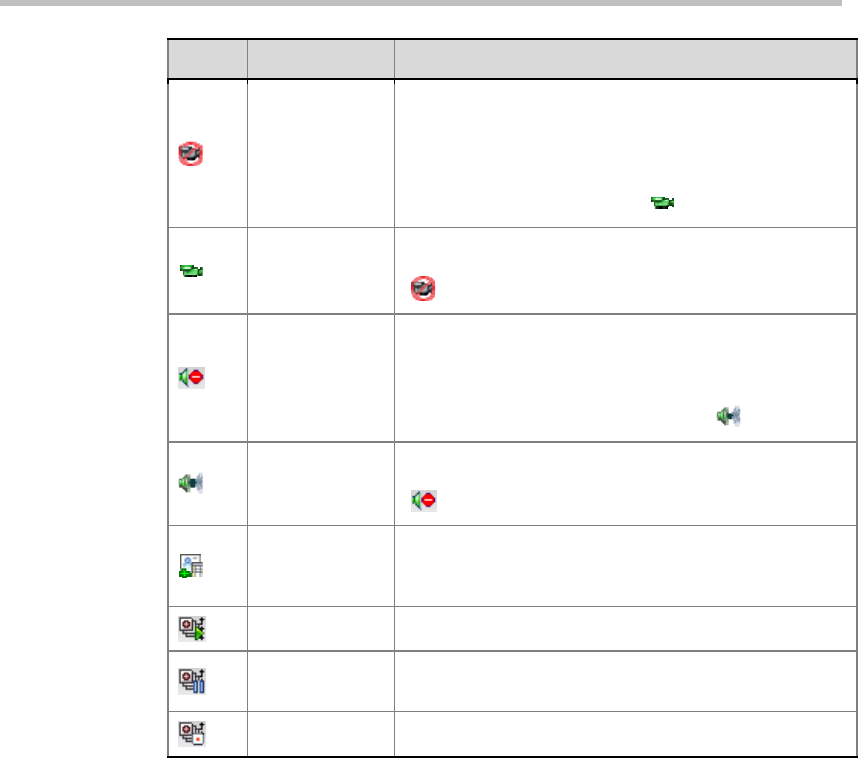
Polycom RMX 1000 User Guide
9-9
Button Name Description
Suspend Video
Suspend the video transmission from the participant to
the conference. The suppressed participant’s video is
not transmitted to the conference but the participant still
receives conference video. The Suspend Video
indicator appears in the participant list and the
Resume
Video
button becomes active (
).
Resume Video
Participant’s video transmission to the conference
resumes. The
Suspend Video
button becomes active
(
).
Block Audio
To block the audio transmission from the conference to
the participant. When blocked, the participant can still
be heard by the conference. The Audio Blocked
indicator appears in the Participants List and the
Unblock Audio button becomes active (
).
Unblock Audio
Conference audio transmission to the participant
resumes. The
Block Audio
button becomes active
( ).
Add Participant
to Address
Book
Open the address book, and then select the desired
participants. For more information about the address
book, see Address Book.
Start Recording Start conference recording.
Pause
Recording
Stop conference recording temporarily.
Stop Recording Terminate conference recording.
In the participant list, right-click any connected participant to display the
shortcut menu. Through this shortcut menu, you can conduct common
participant control operations. If you right click an unconnected but defined
participant, the shortcut menu only provides some of the above operations.
Control Operations
Setting Conference Layout for Participant’s Endpoint
If the layout mode is set to Conference Layout on the conference parameter
interface, you can customize the layout of each participant’s endpoint at the
Web interface.
To define the screen layout of each participant:
1 In the participant list, double-click the participant to be defined, or
right-click this participant, and then click Participant Properties to enter
the participant parameter interface.
2 Click the Video Settings tab, and then select Personal from Layout Type.
3 Set layout for the endpoint. The procedure for setting layout here for the
endpoint is similar to that for setting conference layout. For more
information, see Changing Conference layout.