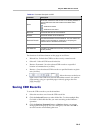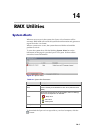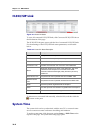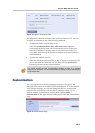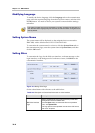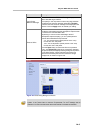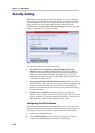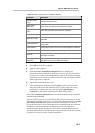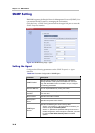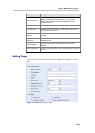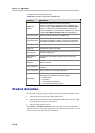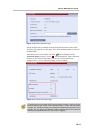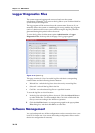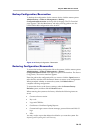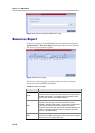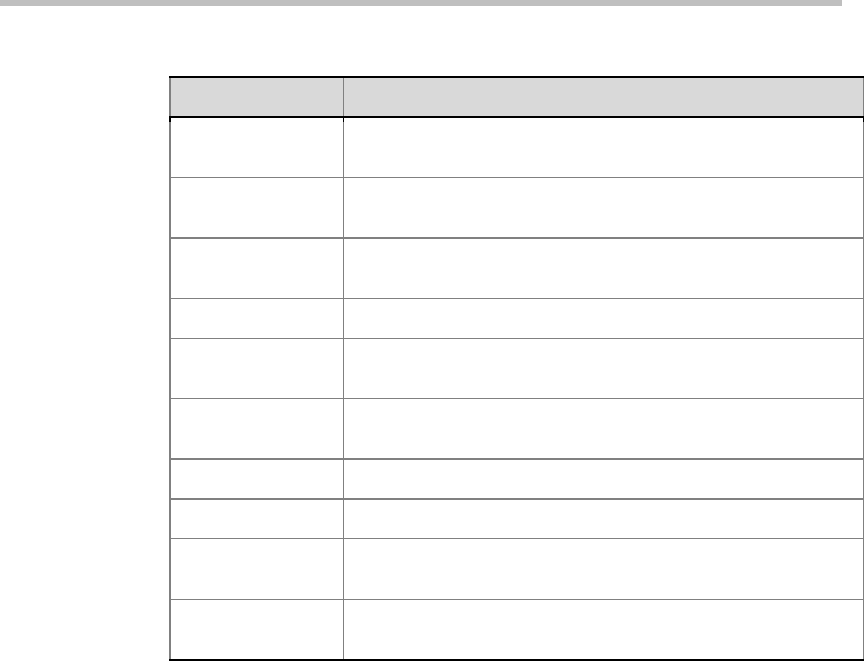
Polycom RMX 1000 User Guide
14-7
Table 14-4 SSL Configuration for Certificate Request
Parameter Description
Common Name
(CN)
Common certificate name
Organization
Name (O)
Name of the organization that issues the certificate
Organization Unit
(OU)
Unit of the organization that issues the certificate
Locality Name (L) Locality or city to which the certificate is applicable
State Name (SN)
State or city/autonomous region to which the certificate is
applicable
Country Code (C)
Code of the country that issues the certificate, e.g. the code of
China is 086.
Email Address Email address used to receive and acknowledge the certificate
Days Valid Valid days of the certificate, in the range of 1-9999999999 days
Key Size
Key size, defaulted to 512 digits. You can select 1024 digits or
2048 digits as needed.
Challenge
Password
Certificate request challenge password, which can further
strengthen security of the certificate request
3 Click OK to create the certificate.
4 Apply for the certificate.
5 Click the View Last Certificate Request button to display the
information about certificate request just created. Copy the information
in the text box to the certificate application page of the certificate issuing
organization from which you purchased service. The information will be
used to generate a certificate.
6 Upload the certificate to the server.
7 After obtaining the certificate, click the Open button on the interface,
select the folder where the certificate file is saved or enter the saving
path directly in the left text box, and then click Upload Signed
Certificate to upload the certificate to the RMX 1000 system.
Click View Certificate Information to view the information of the certificate
installed at the RMX1000.
Since the HTTPS protocol is used when the SSL security connection is set up
between the user client and server, you must enter through the browser https:
//IP address of the device to ensure successful connection if you need to
access the Web page of device after the device is installed with the certificate.
In addition, you must install the certificate at your local computer as
instructed by the popup prompt box. After that, communications between
the client and Web server will always be encrypted based on the SSL security
connection to ensure security of data transmission.